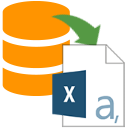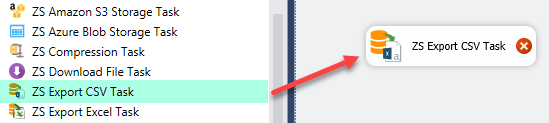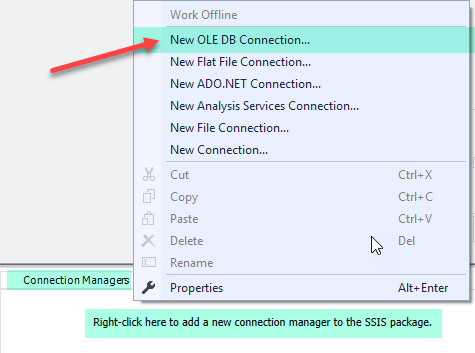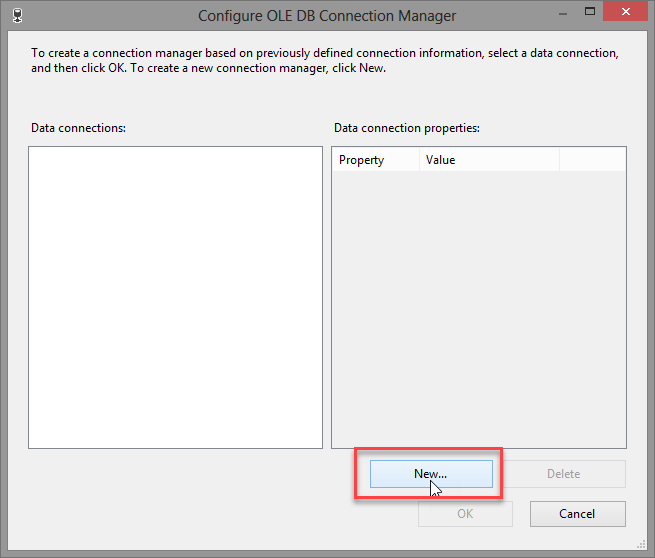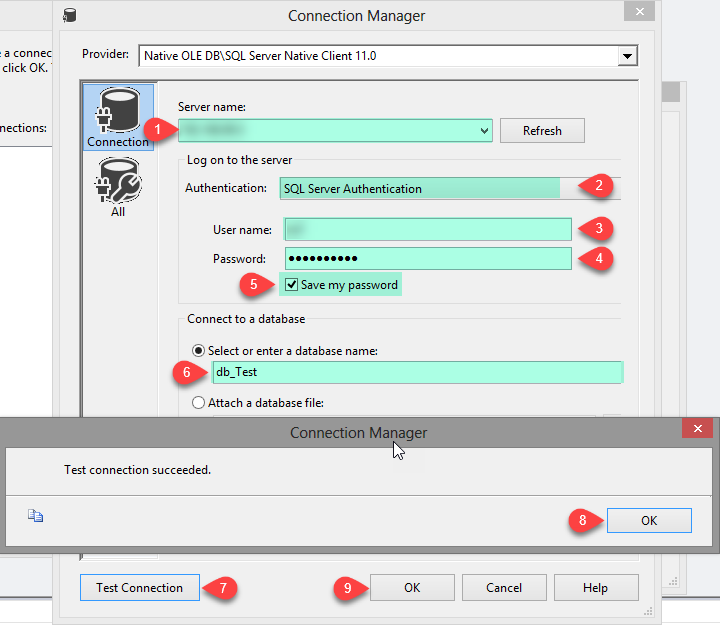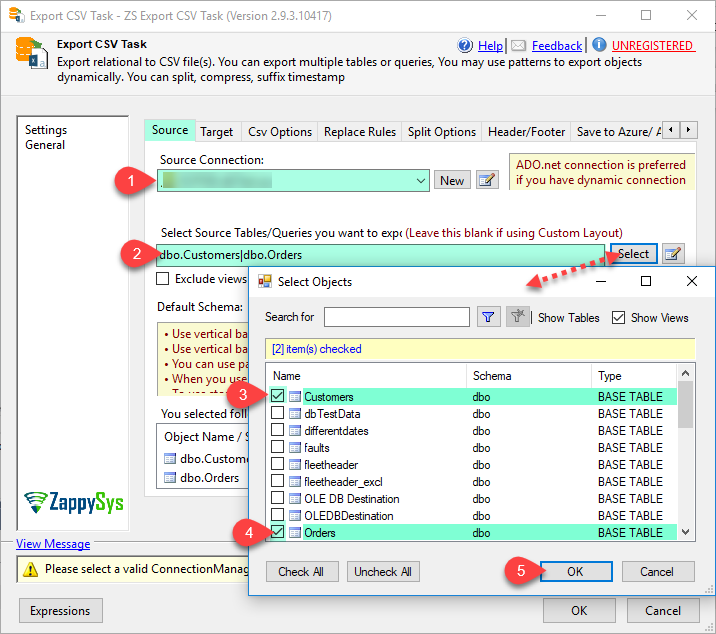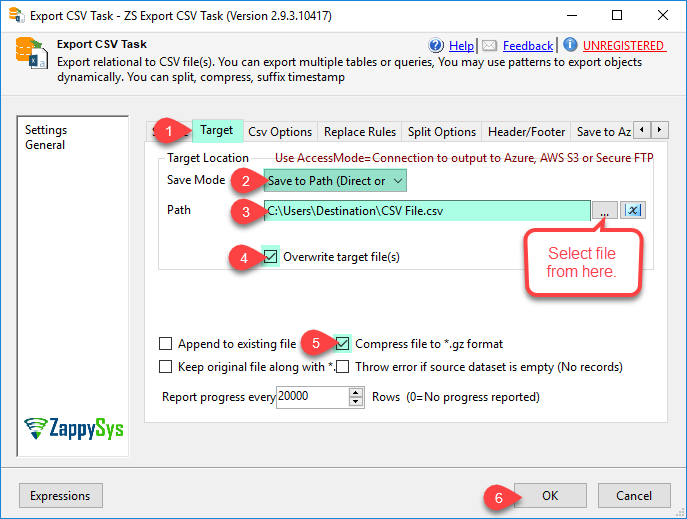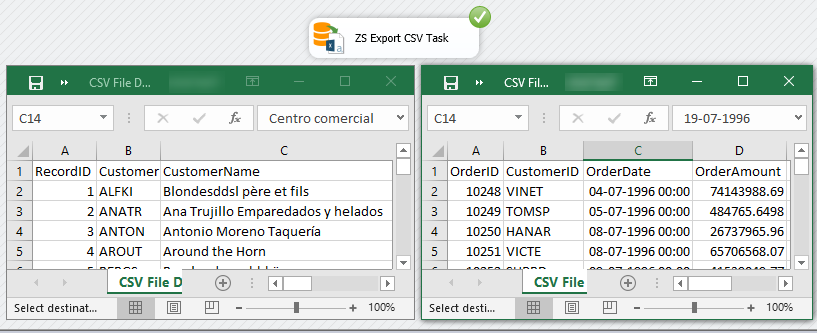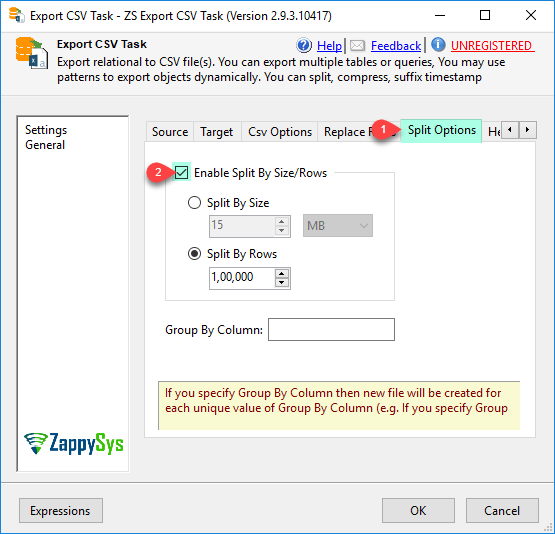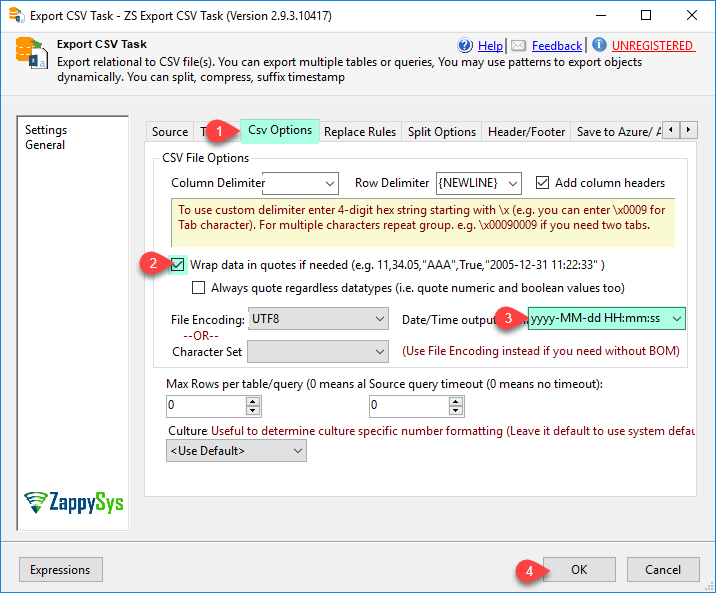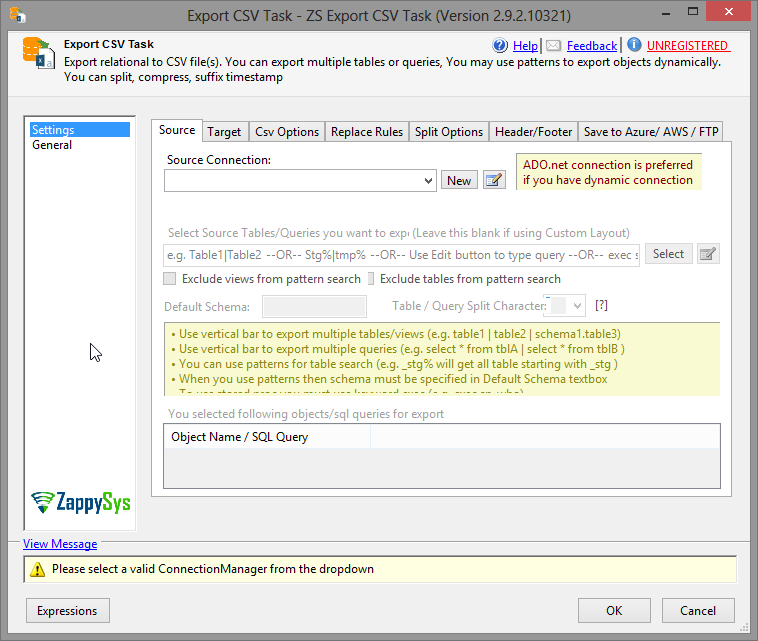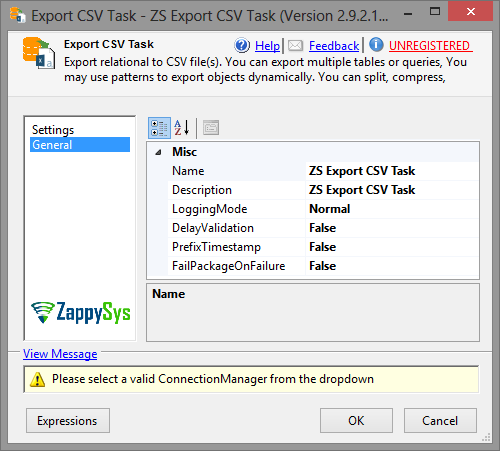| Property Name |
Description |
| RowDelimiter |
Row separator for data files (If this is not specified then New line is used). (NOTE: use \t for tab, \r\n for new line (This is default), \r for carriage return, \n for new line) |
| NoHeaderRow |
No header row with column names in the first row. By default first row is header row if this option is not specified. This option is only valid when output file format is excel or csv. |
| DelimiterForColumn |
Field separator character for data files. (NOTE: use \t for tab) |
| QuotesAroundValue |
Wrap quotes around value in data files |
| DateFormat |
Date format in csv data file (e.g. yyyy-MM-dd HH:mm:ss.fff) |
| Encoding |
Encoding of source file
Available Options (Use numeric value listed in bracket if you have to define expression on this property (for dynamic behavior).
| Option |
Description |
| Default [0] |
Default |
| ASCII [1] |
ASCII |
| UTF8 [2] |
UTF-8 |
| UTF16 [3] |
UTF-16 LE (i.e. Unicode Little Endian) |
| UTF32 [4] |
UTF-32 |
| UTF8WithoutBOM [5] |
UTF-8 Without BOM |
| UTF32WithoutBOM [6] |
UTF-32 Without BOM |
| UTF7 [7] |
UTF-7 |
| UTF7WithoutBOM [8] |
UTF-7 Without BOM |
| UTF16WithoutBOM [9] |
UTF-16 Without BOM |
| BigEndian [10] |
UTF-16 BE (i.e. Unicode Big Endian) |
| BigEndianWithoutBOM [11] |
UTF-16 BE Without BOM |
|
| Timeout |
Time out for source query. 0 means no timeout |
| Connection |
Connection for source table/query from which you want to export data. This can be valid ADO.net or OLEDB connection Manager Name or ID |
| Source |
Source for the data. This can be table(s), query, view(s) or proc. If its other than table or view then you must specify --proc or --query parameter to indicate access mode. You may list multiple objects by separating them using vertical bar (e.g table1|table2|view1). You can also use pattern for objects (e.g. cust%|prod%) |
| Schema |
Schema name or pattern to search for objects when object name contains pattern (e.g. Cust%) |
| ExcludeViews |
If pattern used on object name then do not include matching views in the objects to export. |
| ExcludeTables |
If pattern used on object name then do not include matching views in the objects to export. |
| UseMappingFile |
Use custom layout and additional processing instructions per column |
| MappingAccessMode |
AccessMode for Mapping file. This determines how mapping information will be read at runtime |
| MappingDirectValue |
Mapping information in the format of XML |
| MappingVariable |
Variable which holds mapping information |
| MappingFilePathVariable |
Variable which holds mapping file path |
| MappingFilePath |
Mapping file path which contains custom layout and additional information |
| Target |
Target file or folder path |
| Append |
Append data at the end of file |
| Overwrite |
Overwrite target file if exists |
| GroupByColumn |
Split files by group by column value. e.g. if you group by Country field then you will have one file for each country. Country name will be used as file name suffix. If you specify --split option then you may have more than one file for each value in group by field depending on split size/rows you specify |
| Compress |
Compress file in gzip format |
| KeepRaw |
Keep source file after compressing it when --gzip option enabled. By default source file is deleted once its compressed. |
| SplitFiles |
Split into multiple files (when split enabled you can split by filesize or rowcount. Check --splitsize and --splitrows options). |
| MaxSizePerFile |
Maximum size per file. You can specify in bytes, kb, mb or gb. Example: 10mb, 5000kb, 1gb, 2000bytes |
| MaxRowsPerFile |
Maximum rows per file |
| MaxRowsToExport |
Maximum number of rows to export. |
| LoggingMode |
LoggingMode determines how much information is logged during Package Execution. Set Logging mode to Debugging for maximum log. |