|
Secure FTP Connection Manager
|
 
|

|
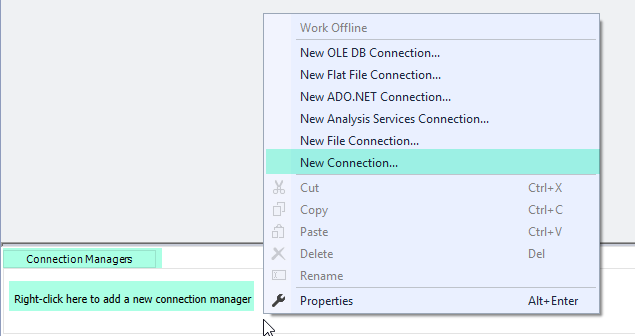
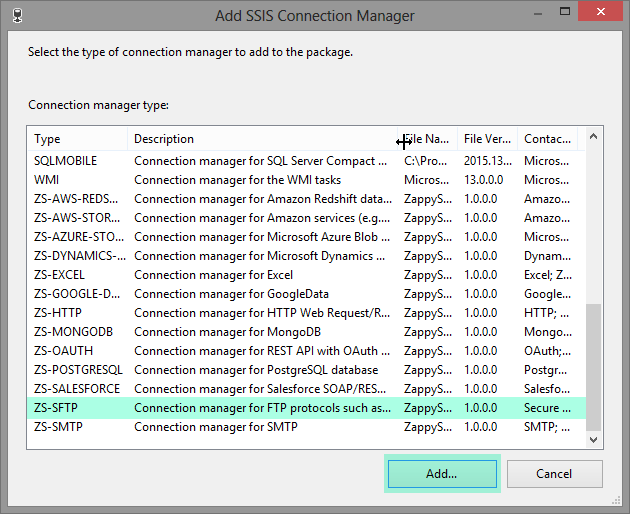
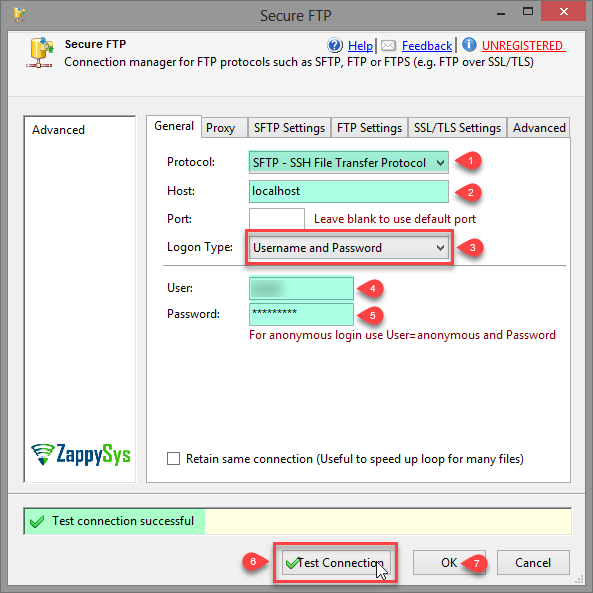
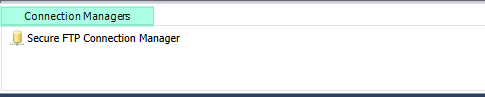
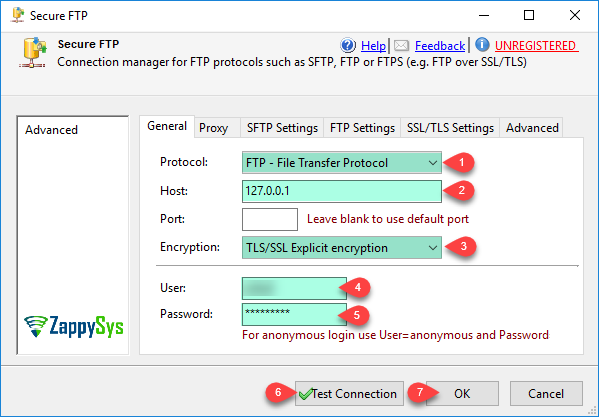
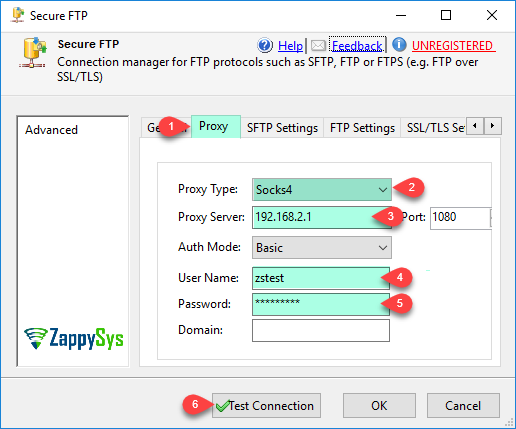
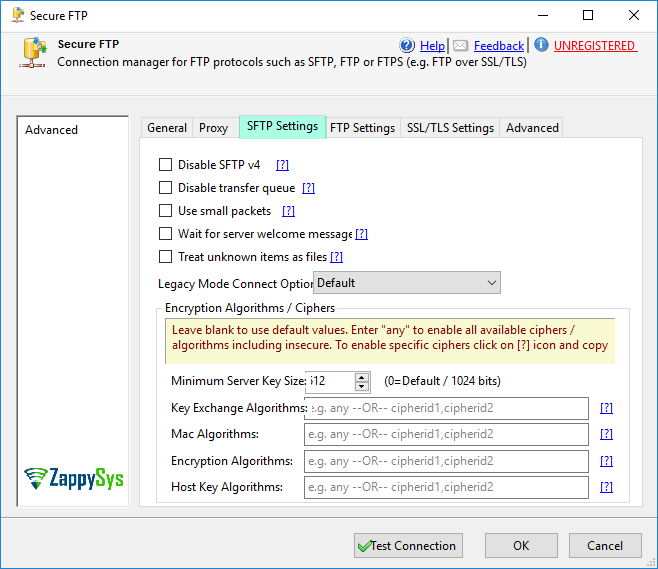
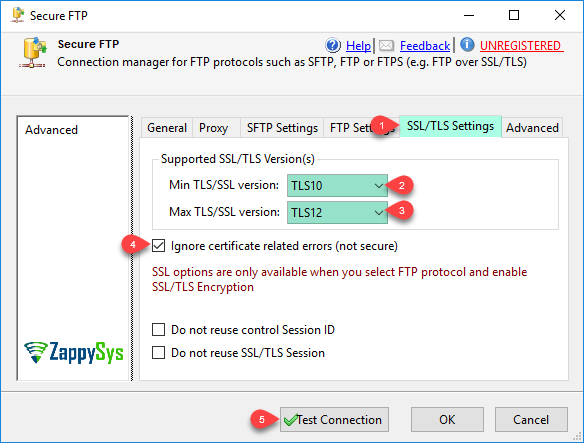
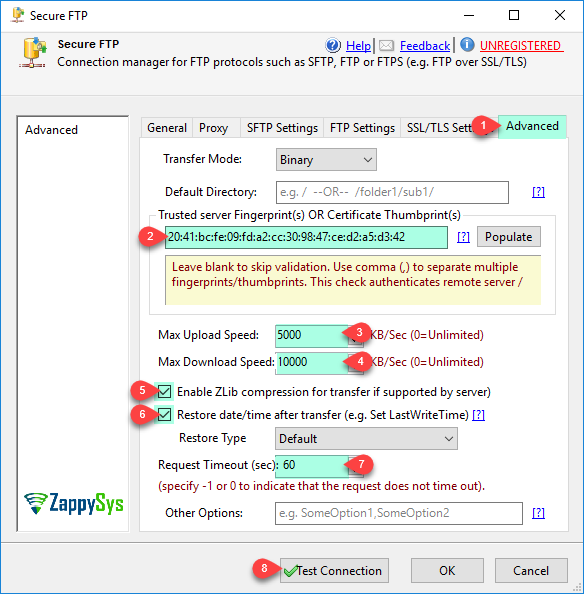
| Property Name | Description | ||||||||||||||||
|---|---|---|---|---|---|---|---|---|---|---|---|---|---|---|---|---|---|
| RetainSameConnection | When you set this to True it keeps connection open until package is running. By default connection is released when task using connection is done executing. This setting sometimes can increase performance specially when you looping many files. | ||||||||||||||||
| Protocol | Protocol for file transfer
|
||||||||||||||||
| ServerName | Remote server name | ||||||||||||||||
| Port | Remote server Port number. 0 mean default port for selected protocol settings. For SFTP default port=22, For FTPS implicit TLS/SSL default port=990. For classic FTP without encryption default port=21. | ||||||||||||||||
| UserName | Userid for FTP connection | ||||||||||||||||
| Password | Password for FTP connection | ||||||||||||||||
| Domain | Domain for ftp connection (only used with SFTP LogonType=Ntlm or Kerberos). | ||||||||||||||||
| LogonType | Authentication type for SFTP (for FTP or FTP/SSL its always Userid/Password authentication)
|
||||||||||||||||
| EncryptionMode | Encryption type for FTP over SSL (i.e. FTPS). This setting is not used when Protocol=SFTP.
|
||||||||||||||||
| PassPhrase | Password to decrypt private key file or X509 Certificate file you specified for authentication | ||||||||||||||||
| KeyFilePath | Private key file for SSH key based authentication. Only used when Protocol=SFTP and LogonType=KeyFile. Specify PassPhrase to decrypt private-key file if it is encrypted with password | ||||||||||||||||
| ClientCertificateFilePath | Client X509 Certificate file to send for authentication. You can use this with SFTP or FTP if remote server supports Client Certificate based authentication. Specify PassPhrase to decrypt certificate file if it is encrypted with password | ||||||||||||||||
| ProxyType | Proxy server type
|
||||||||||||||||
| ProxyHost | Proxy Server or IP (e.g. MyProxy01 --or-- 192.168.0.1 --or-- proxy1.mydomain.com) | ||||||||||||||||
| ProxyPort | Proxy server port number | ||||||||||||||||
| ProxyAuthMode | Proxy authentication mode
|
||||||||||||||||
| ProxyUser | UserName for proxy authentication | ||||||||||||||||
| ProxyPassword | Password for proxy authentication | ||||||||||||||||
| ProxyDomain | Domain to submit to the proxy server for authentication. | ||||||||||||||||
| Account | FTP Account (Not very common but used along with UserID/Password by some server). This option not supported when Protocol=SFTP | ||||||||||||||||
| VerifyChecksumAfterTransfer | Verify checksum after file is transferred. Many modern FTP servers support verifying file integrity after transfer (but not all FTP server supports this feature). If you using FTP/SSL (i.e. FTPS) then don't use this option because it has built-in integrity checking (either using MD5 or SHA1) and should never transfer a damaged data packet. | ||||||||||||||||
| IgnoreCertificateErrors | Ignore any certificate related errors when using FTP with SSL/TLS (Encryption on) | ||||||||||||||||
| MinSslTlsVersion | Min version of SSL/TLS when using FTPS (i.e. FTP with SSL/TLS)
|
||||||||||||||||
| DoNotReuseControlConnectionSession | Do not re-use control connection session ID for data connections. Check this option if your connection is getting dropped randomly (Useful for certain servers e.g. vsftpd, tous) | ||||||||||||||||
| DoNotReuseSslSessions | Gets or sets a value indicating whether to reuse TLS/SSL sessions for data transfers. Check this option if your connection is getting dropped randomly (Useful for certain servers e.g. vsftpd, tous) | ||||||||||||||||
| MaxSslTlsVersion | Max version of SSL/TLS when using FTPS (i.e. FTP with SSL/TLS)
|
||||||||||||||||
| TransferMode | Data transfer mode (e.g. Binary vs Text).
|
||||||||||||||||
| TrustedFingerprints | Fingerprints of SFTP Server or Thumbprints of X509 Certificate you want to trust. Fingerprint/Thumbprint. Leave blank to skip validation. Use comma (,) to separate multiple fingerprints/thumbprints. This check authenticates remote server / certificate by its internal ID entered here. | ||||||||||||||||
| MaxDownloadSpeedKbps | Maximum download Speed in Kbps | ||||||||||||||||
| MaxUploadSpeedKbps | Maximum upload Speed in Kbps | ||||||||||||||||
| UseActiveMode | Use ActiveMode rather PassiveMode | ||||||||||||||||
| EnableCompression | Enable ZLib Compression | ||||||||||||||||
| EnableRestoreDateTime | Restore LastWriteTime from source file to target file after transfer is completed | ||||||||||||||||
| DateTimeItemsForRestore | DataTime Properties you like to restore after transfer
|
||||||||||||||||
| DefaultDirectory | Default directory path after logon. When you set this option it will issue CWD {user-supplied-path}. This option is helpful when your server is changing default directory after logon to other than ROOT (i.e. / ) | ||||||||||||||||
| TreatUnknownItemsAsFiles | Turn on this option if you get '{item} is not a file or directory' error. This workaround for servers which don't provide itemtype when you get item listing. | ||||||||||||||||
| DisableSftp4 | Disable SFTP v4 protocol. This is workaround for error 'Operation not supported' | ||||||||||||||||
| DisableTransferQueue | Disable item queuing. Turn on this option when target server doesn't handle queuing correctly in some cases. | ||||||||||||||||
| UseSmallPackets | Use small packets (4KB) and avoid splitting them. | ||||||||||||||||
| WaitForServerWelcomeMessage | Wait for server SSH welcome message before sending any client message. Workaround for servers which throws 'Timeout exceeded while waiting for welcome message' due to this behavior. | ||||||||||||||||
| MinimumKeySize | Specifies minimum Key Size (RSA or DiffieHellman). Key weaker than specified bits in this property is rejected. 0=Default setting (i.e. 1024 bits) | ||||||||||||||||
| PreferredHostKeyAlgorithm | Specifies which host key Algorithm to use when server supports multiple Algorithms (e.g. RSA, DSS). Enter [Any] to enable all including. Leave blank to use default. Available options are RSA, DSS, Certificate, ED25519, ECDsaNistP256, ECDsaNistP384, ECDsaNistP521, None or Any | ||||||||||||||||
| KeyExchangeAlgorithms | Specifies list of KeyExchangeAlgorithms which are allowed. Enter [any] to enable all including unsecure ciphers. | ||||||||||||||||
| HostKeyAlgorithms | Specifies list of HostKeyAlgorithms which are allowed. Enter [any] to enable all including unsecure ciphers. | ||||||||||||||||
| MacAlgorithms | Specifies list of MacAlgorithms which are allowed. Enter [any] to enable all including unsecure ciphers. | ||||||||||||||||
| EncryptionAlgorithms | Specifies list of EncryptionAlgorithms which are allowed. Enter [any] to enable all including unsecure ciphers. | ||||||||||||||||
| KeepAliveDuringTransfer | Send NOOP command every 10 minutes. In rare case this setting is needed to keep connection alive (Specially when you have buggy router/firewall). | ||||||||||||||||
| PauseBeforeUploadClose | Add small delay before encrypted connection is closed. Use this workaround for some servers which cant handle last block of data correctly during secure connection. | ||||||||||||||||
| SslDoNotInsertEmptyFragment | Do not send empty record after successful handshake with CBC ciphers. | ||||||||||||||||
| UseLargeBuffer | Use large buffer to improve performance. | ||||||||||||||||
| LegacyGroupExchangeMode |
|
||||||||||||||||
| DoNotSendSignals | The default behavior of FTP/SSL is to send IP and Synch signals before aborting the download using the ABOR command, unless a proxy is in use. Setting this flag will disable sending of IP and Synch signals even through non-proxied FTP sessions. You might want to try disabling it if you experience problems while aborting data transfers. | ||||||||||||||||
| DoNotSendAbort | Do not send ABOR command while download process is still aborting. | ||||||||||||||||
| Timeout | Operation timeout in seconds. Timer resets after response is received from server | ||||||||||||||||
| OtherOptions | Other less common options for SFTP / FTP modes which are not exposed via UI. You can set one or more options using comma (e.g. Option1,Option2). Available options are as below: ========================================================= =========== SFTP Options (Secure FTP) ================== ========================================================= DisableTransferQueue ………… Disable queuing of read and write requests. DownloadBufferSize ………… Sets the size of data packets used during download. Supported sizes are 4 KB to 48 KB. DownloadQueueLength ………… Sets the length of packed queue for downloads. EnableBrokenRealPathWorkaround ………… Gets or sets a value that enables workaround for broken SSH_FXP_REALPATH command used to determine a canonical path when changing or creating a directory. EnableSignaturePadding ………… Enable padding of RSA private key signatures (workaround for SSH servers that got the padding wrong). EnsureKeyAcceptable ………… Announce public key to the server before performing key authentication. LogChecksums ………… Gets or sets a value that makes the client calculate checksums of files being uploaded and logs them into the log. MultiFileLinkMode (Use below options) ………… Gets or sets the default processing mode of detected links in multi-file operations. MultiFileLinkMode_SkipLinks MultiFileLinkMode_FollowLinks MultiFileLinkMode_ThrowExceptionOnLinks MultiFileMoveMode (Use below options) ………… Gets or sets the default move behavior in multi-file transfers. MultiFileMoveMode_All MultiFileMoveMode_FilesOnly PostponeChannelClose ………… Postpone channel close requests (workaround for older versions of ssh.com and Cisco SSH servers). RaiseEventsFromCurrentThread ………… Specifies whether to raise asynchronous events from the current working thread or whether to raise them using a SynchronizationContext available when an asynchronous operation was started. RecheckItemExistence ………… In multi-file operations it forces checking, whether currently processing item still exists. RestoreDateTime ………… Gets or sets a value that indicates which date/time is restored after successful transfer if possible. RevertSymlinkArguments ………… Gets or sets a value that indicates whether to force the reversal of SSH_FXP_SYMLINK arguments. SkipDuplicateItems ………… Set this to throw error if duplicate file names detected. By default duplicate name is ignored and only one name is returned. TimeComparisonGranularity ………… Gets or sets a value which specifies granularity for time comparisons. TimeComparisonGranularity_Days TimeComparisonGranularity_Seconds TimeComparisonGranularity_TwoSeconds TreatUnknownItemsAsFiles ………… Gets or sets a value specifying that filesystem items with unknown type (not file nor directory nor symlink) will be processed as files. TryPasswordFirst ………… When authenticating using both password and private key, try password authentication first (default is to try the private key first). UseLargeBuffers ………… Use larger receive buffer for incoming and outgoing data. UsePosixRename ………… Gets or sets a value that indicates whether to use POSIX rename instead of standard SFTP rename (when available). UseReadWriteModeForDownloads ………… Opens file for downloading (in GetFile(String, String)/Download(String, String, TraversalMode) methods) in read-write mode instead of read-only mode. UseSmallPackets ………… Use small data packets (4KB each) during upload and never split them. UseFipsAlgorithmsOnly ………… Enables FIPS Only algorithms. DoNotUseFipsAlgorithmsOnly ………… Disables FIPS Only algorithms (Use this to override Windows FIPS setting and ignore Windows FIPS mode). WaitForServerWelcomeMessage ………… Wait for server SSH protocol welcome message before sending the client one. ========================================================= =========== FTP Options (Classic FTP / FTPS) =========== ========================================================= AlwaysResolveServerName ………… Always resolves the server hostname by performing a DNS query. This means a DNS query will be done when using any proxy as well. ConnectPassiveLater ………… Makes the passive mode transfer initialize the connection only after the LIST/NLST/RETR/STOR command has been sent. DisableImplicitAs400NameFormat ………… Gets or sets a value indicating whether to automatically issue `SITE NAMEFMT 1` command when AS/400 system is detected in a batch operation such as Download or Upload. Default is false, which means the `SITE NAMEFMT 1` is issued. DisableInvalidPassiveModeAddressWorkaround ………… Disables a workaround for FTP servers that announce private range IP addresses even though a public IP was used to connect to them. By default, when such server is detected, an IP address announced by the server in response to PASV command used is overrode with an IP used by the control connection. DisableProgressPercentage ………… Disables progress percentage reporting through TransferProgressChanged event. DoNotDetectFeatures ………… Disables feature detection using FEAT and other commands. DoNotSendAbort ………… Do not send the ABOR command when aborting download. DoNotSendSignals ………… Do not send abort signals when aborting download. EnableControlConnectionFlushing ………… Enables reading and throwing out any unexpected incoming responses when sending an FTP command. EnableDummyRenameForFileExists ………… Gets or sets a value that indicates whether to use RNFR/RNTO commands to determine remote file existence. Only supported for Windows CE FTP server. EnableFactsNegotiation ………… Gets or sets a value indicating whether to attempt to negotiate extended MLST/MLSD facts using OPTS MLST command. EnableImproperDataCloseWorkaround ………… Some firewalls and some versions of ActiveSync were observed not to close data connections properly, causing '426' server errors. This option enables a workaround for this. EnableMultipleBlockingCalls ………… Makes it possible to call multiple methods from different threads at once. The calls will block until the operation is completed. ForceActiveCcc ………… Forces the CCC command behavior that was used by older FTP/SSL releases. ForceExtendedDataChannelCommand ………… Gets or sets a value indicating whether to use EPSV/EPRT commands to initiate a data channel. ForceListHiddenFiles ………… Use [LIST -la] instead of [LIST] in List operation. ForceMdtmForGetFileDateTime ………… Forces MDTM command to be always used by GetFileDateTime(String) instead of MLST (which is used when available by default). ForceSilentCcc ………… This option is deprecated and should no longer be used. ForceSimpleDirectoryExists ………… Specifies whether to just use a combination of PWD and CWD commands when determining remote directory existence. IgnorePassiveModeAddress ………… Overrides an IP address announced by the server in response to PASV command with an IP used by the control connection. KeepAliveDuringTransfer ………… Send NOOP command during file transfers every 10 minutes. MultiFileLinkMode (Use below options) ………… Gets or sets the default processing mode of detected links in multi-file operations. MultiFileLinkMode_SkipLinks MultiFileLinkMode_FollowLinks MultiFileLinkMode_ThrowExceptionOnLinks MultiFileMoveMode (Use below options) ………… Gets or sets the default move behavior in multi-file transfers. MultiFileMoveMode_All MultiFileMoveMode_FilesOnly PauseBeforeUploadClose ………… Performs a small pause before closing the encrypted upload connection when the transfer is finished. Used as a workaround for servers that are unable to correctly handle the last block data if it is followed by a TLS CloseNotify message in the same TCP block. RaiseEventsFromCurrentThread ………… Specifies whether to raise asynchronous events from the current working thread or whether to raise them using a SynchronizationContext available when an asynchronous operation was started. RecheckItemExistence ………… In multi-file operations it forces checking, whether currently processing item still exists. ReuseControlConnectionSession ………… Re-use control connection session ID for data connections. SendDataAsynchronously ………… Deprecated. Doesn't have any effect now. SkipDuplicateItems ………… Gets or sets a value that indicates whether to skip duplicate items in directory listings or whether to fail. SslAcceptAllCertificates ………… Specifies whether to accept all server certificates by default. This is strongly discouraged in production environment. UseLargeBuffers ………… Use larger receive buffer for incoming and outgoing data. UseLegacyPaths ………… Specifies whether to use old API style paths (relative) or new API style paths (absolute) in multi-file transfers. UseFipsAlgorithmsOnly ………… Enables FIPS Only algorithms. DoNotUseFipsAlgorithmsOnly ………… Disables FIPS Only algorithms (Use this to override Windows FIPS setting and ignore Windows FIPS mode). UploadCommand_PUT ………… Use PUT as UploadCommand rather than sending STOR to FTP server. This may be needed in rare case when FTP server doesn’t accept STOR command DisableMachineProcessingList ………… Some FTP server cannot handle MLST (By default its ON). In such case set this option to disable MLST extension (MLST and MLSD commands) - directory and file listings for machine processing. |
||||||||||||||||
| ConnectionString | ConnectionString for this connection manager. If you don't want to set each property separately then just adjust full connectionstring (e.g. prop1Name=val;prop2Name=val) to configure entire connection manager |