|
SSIS Validation Task
|
 
|
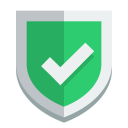
|
SSIS Validation Task can be used to perform most common checks during ETL process
such as expression check, file check, folder check, etc. You
can throw an error in case of failure.

|
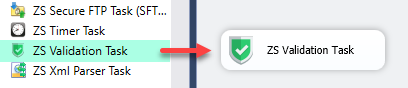
Note: If you want to operation with multiple files then use wild card pattern as below (when you use wild card pattern in source path then system will treat target path as folder regardless you end with slash ). Examples: c:\data\file123.csv (single file) c:\data\file*.csv (all files starting with file) c:\data\subfolder\*.csv (all files with .csv Extension and located under folder subfolder)
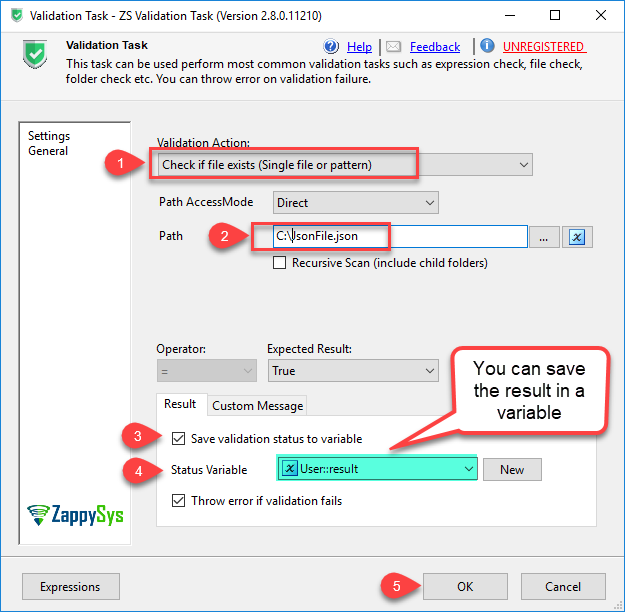
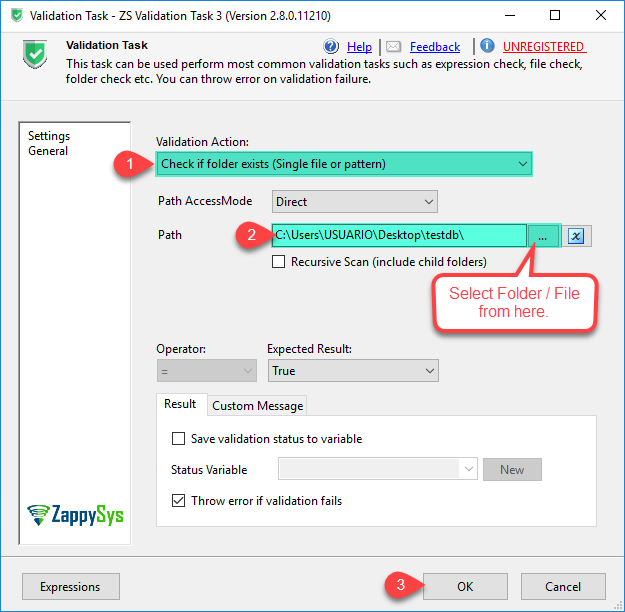
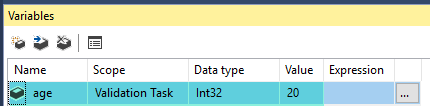
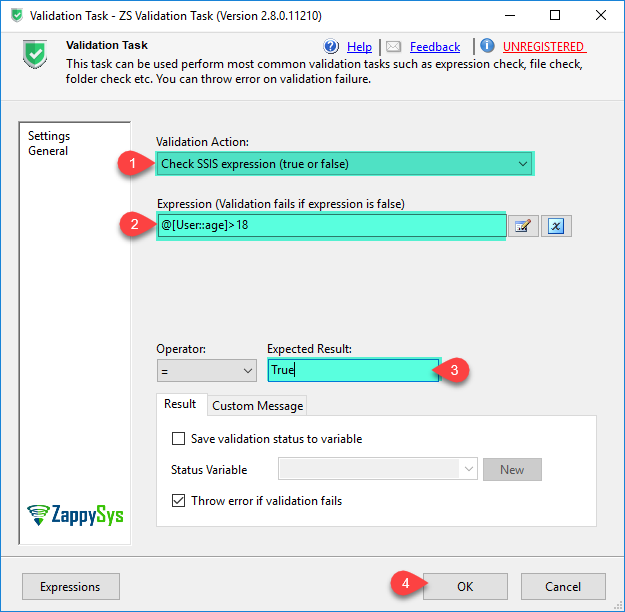
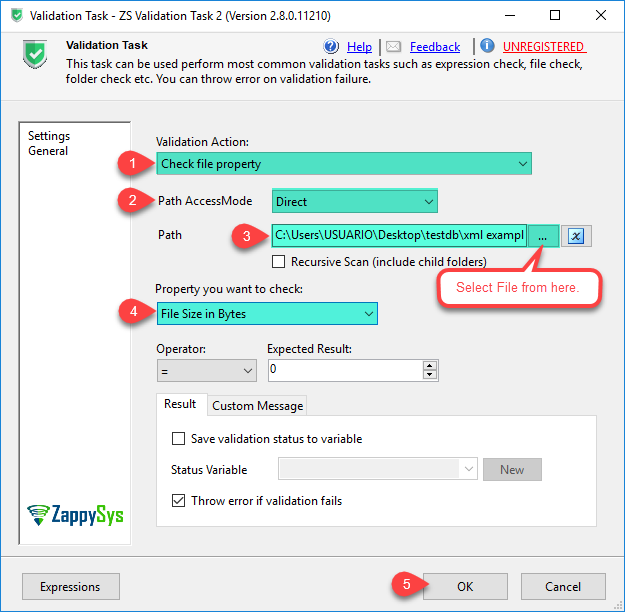
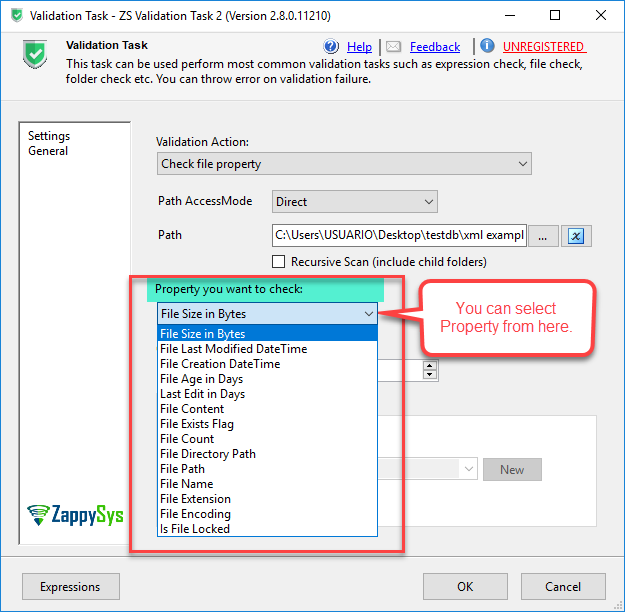
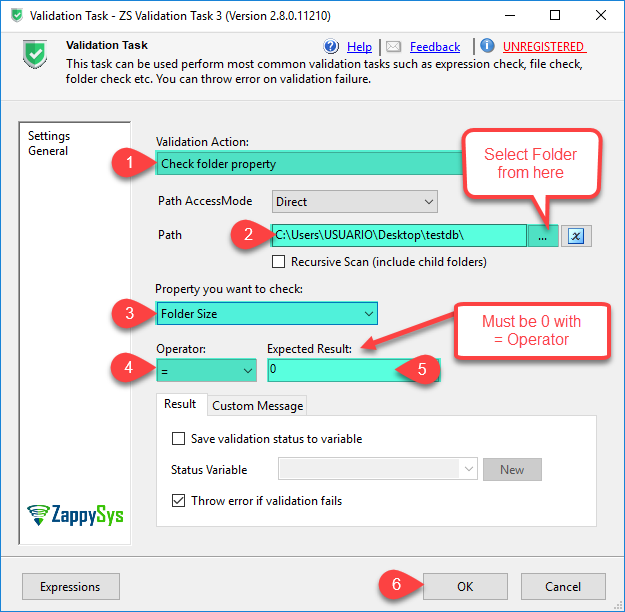
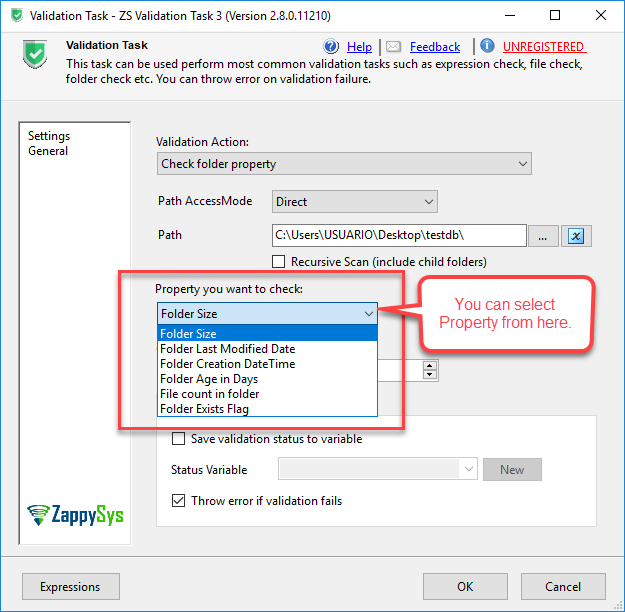
| Property Name | Description | ||||||||||||||||||||||||||||||||||
|---|---|---|---|---|---|---|---|---|---|---|---|---|---|---|---|---|---|---|---|---|---|---|---|---|---|---|---|---|---|---|---|---|---|---|---|
| Action | Validation you want to perform
|
||||||||||||||||||||||||||||||||||
| SourcePathAccessMode | AccessMode for Source Path/Pattern you want to validate
|
||||||||||||||||||||||||||||||||||
| SourcePath | Path/Search Pattern which you want to validate | ||||||||||||||||||||||||||||||||||
| SourcePathVariable | Variable name which holds Path/Pattern you want to validate | ||||||||||||||||||||||||||||||||||
| SourcePathConnection | Connection name which holds path you want to validate | ||||||||||||||||||||||||||||||||||
| SearchPattern | Wildcard patter for folder search (e.g. MyFile*.*) | ||||||||||||||||||||||||||||||||||
| RecursiveScan | Scan recursive when pattern match specified | ||||||||||||||||||||||||||||||||||
| Operator |
|
||||||||||||||||||||||||||||||||||
| ExpectedResult | expected value from expression | ||||||||||||||||||||||||||||||||||
| CustomMessage | Custom error message on validation failure | ||||||||||||||||||||||||||||||||||
| ThrowErrorOnValidationFailure | Throw error on validation failure | ||||||||||||||||||||||||||||||||||
| EnableSaveStatus | Enable saving validation status into variable | ||||||||||||||||||||||||||||||||||
| StatusVariable | Variable name which will hold validation status | ||||||||||||||||||||||||||||||||||
| EnableSaveMessage | Enable saving validation message into variable | ||||||||||||||||||||||||||||||||||
| MessageVariable | Variable name which will hold validation message | ||||||||||||||||||||||||||||||||||
| Expression | SSIS Expression which you want to evaluate. Expression must be Boolean type | ||||||||||||||||||||||||||||||||||
| FileProperty | File property you want to read
|
||||||||||||||||||||||||||||||||||
| FolderProperty | Folder property you want to read
|
||||||||||||||||||||||||||||||||||
| LoggingMode |
|
||||||||||||||||||||||||||||||||||
| PrefixTimestamp | When you enable this property it will prefix timestamp before Log messages. |