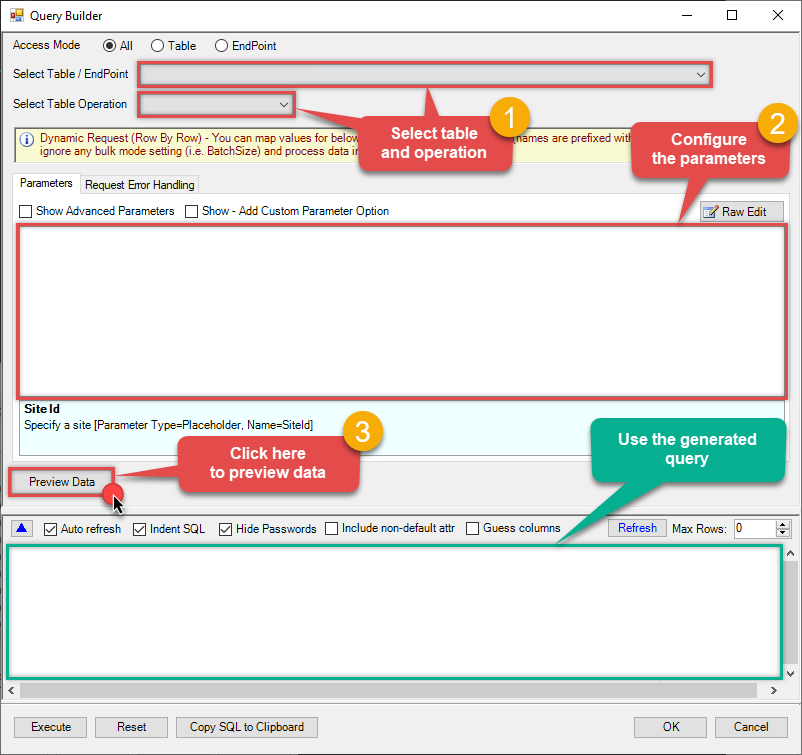ServiceNow Connector for SQL Server How to Delete a Table Row
Introduction
In this article we will delve deeper into ServiceNow and SQL Server integration, and will learn how to delete a table row. We are continuing from where we left off. By this time, you must have installed ODBC PowerPack, created ODBC Data Source, and configured authentication settings in your ServiceNow account .
So, let's not waste time and begin.
Use Query Builder to generate SQL query
-
The first thing you have to do is open Query Builder:
ZappySys API Driver - ServiceNowAllows the reading and writing of incidents, attachments, and more in ServiceNow without coding! The ZappySys ServiceNow API Connector provides easy-to-use, high-performance API access.ServicenowDSN
-
Then simply select the [Dynamic Table] table and Insert operation.
-
Continue by configuring the Required parameters. You can also set optional parameters too.
-
Move on by hitting Preview Data button to preview the results.
-
If you see the results you need, simply copy the generated query:
-
That's it! You can use this query in SQL Server.
Let's not stop here and explore SQL query examples, including how to use them in Stored Procedures and Views (virtual tables) in the next steps.
SQL query examples
Use these SQL queries in your SQL Server data source:
How to Create an incident
INSERT INTO incident(incident_state, severity, category, cause)
VALUES (3, 1, 'software', 'Missing a software feature.')
insert_table_row endpoint belongs to
[Dynamic Table]
table(s), and can therefore be used via those table(s).
Stored Procedures and Views
Create Custom Stored Procedure
You can create procedures to encapsulate custom logic and then only pass handful parameters rather than long SQL to execute your API call.
Steps to create Custom Stored Procedure in ZappySys Driver. You can insert Placeholders anywhere inside Procedure Body. Read more about placeholders here
-
Go to Custom Objects Tab and Click on Add button and Select Add Procedure:

-
Enter the desired Procedure name and click on OK:

-
Select the created Stored Procedure and write the your desired stored procedure and Save it and it will create the custom stored procedure in the ZappySys Driver:
Here is an example stored procedure for ZappySys Driver. You can insert Placeholders anywhere inside Procedure Body. Read more about placeholders here
CREATE PROCEDURE [usp_get_orders] @fromdate = '<<yyyy-MM-dd,FUN_TODAY>>' AS SELECT * FROM Orders where OrderDate >= '<@fromdate>';

-
That's it now go to Preview Tab and Execute your Stored Procedure using Exec Command. In this example it will extract the orders from the date 1996-01-01:
Exec usp_get_orders '1996-01-01';

Create Custom Virtual Table
ZappySys API Drivers support flexible Query language so you can override Default Properties you configured on Data Source such as URL, Body. This way you don't have to create multiple Data Sources if you like to read data from multiple EndPoints. However not every application support supplying custom SQL to driver so you can only select Table from list returned from driver.
If you're dealing with Microsoft Access and need to import data from an SQL query, it's important to note that Access doesn't allow direct import of SQL queries. Instead, you can create custom objects (Virtual Tables) to handle the import process.
Many applications like MS Access, Informatica Designer wont give you option to specify custom SQL when you import Objects. In such case Virtual Table is very useful. You can create many Virtual Tables on the same Data Source (e.g. If you have 50 URLs with slight variations you can create virtual tables with just URL as Parameter setting.
-
Go to Custom Objects Tab and Click on Add button and Select Add Table:

-
Enter the desired Table name and click on OK:

-
And it will open the New Query Window Click on Cancel to close that window and go to Custom Objects Tab.
-
Select the created table, Select Text Type AS SQL and write the your desired SQL Query and Save it and it will create the custom table in the ZappySys Driver:
Here is an example SQL query for ZappySys Driver. You can insert Placeholders also. Read more about placeholders here
SELECT "ShipCountry", "OrderID", "CustomerID", "EmployeeID", "OrderDate", "RequiredDate", "ShippedDate", "ShipVia", "Freight", "ShipName", "ShipAddress", "ShipCity", "ShipRegion", "ShipPostalCode" FROM "Orders" Where "ShipCountry"='USA'

-
That's it now go to Preview Tab and Execute your custom virtual table query. In this example it will extract the orders for the USA Shipping Country only:
SELECT * FROM "vt__usa_orders_only"

Delete a Table Row in SQL Server
-
First of all, copy the generated SQL query from the previous step.
-
Then open Microsoft SQL Server Management Studio.
-
Finally, open a new query and execute a query we saved in one of the previous steps:
SELECT * FROM OPENQUERY([LS_TO_SERVICENOW_IN_GATEWAY], 'SELECT * FROM incident --Using Primary Key --SELECT * FROM any_table_here WHERE sys_id=''109562a3c611227500a7b7ff98cc0dc7'' --Primary Key in WHERE clause --Using Filter Expression --SELECT * FROM incident WITH(Query=''number=INC0000001'') --Equal condition --SELECT * FROM incident WITH(Query=''number!=INC0000001'') --Not equal condition --SELECT * FROM incident WITH(Query=''numberININC0000001,INC0000002,INC0000003'') --IN condition --SELECT * FROM incident WITH(Query=''number=INC0000001^state=7'') --AND condition --SELECT * FROM incident WITH(Query=''number=INC0000001^ORnumber=INC0000002'') --OR condition --SELECT * FROM incident WITH(Query=''numberLIKE0001'') --LIKE condition --SELECT * FROM incident WITH(Query=''numberSTARTSWITHINC00'') --StartWith condition --SELECT * FROM incident WITH(Query=''numberENDSWITH0001'') --StartWith condition --SELECT * FROM incident WITH(Query=''number=INC0000001^state=7^NQORnumber=INC0000002'') --AND / OR MIXED using NQ (NewQuery Operator) -- (number=INC0000001 and state=7) OR (number=INC0000002) --more information about filter here https://docs.servicenow.com/bundle/utah-platform-user-interface/page/use/common-ui-elements/reference/r_OpAvailableFiltersQueries.html -- To read all available tables execute this query: -- SELECT * FROM Tables -- Other common tables: ----------------------- -- SELECT * FROM sys_db_object -- SELECT * FROM sys_dictionary -- SELECT * FROM sys_user -- SELECT * FROM sys_user_has_role -- SELECT * FROM sys_user_grmember -- SELECT * FROM task -- SELECT * FROM task_sla -- SELECT * FROM incident -- SELECT * FROM incident_sla -- SELECT * FROM change_request -- SELECT * FROM cmdb_ci_computer -- SELECT * FROM cmdb_ci_outage -- SELECT * FROM cmdb_ci -- SELECT * FROM sn_customerservice_case -- SELECT * FROM kb_knowledge -- SELECT * FROM kb_use -- SELECT * FROM sc_req_item -- SELECT * FROM sc_request -- SELECT * FROM sc_task')
SELECT * FROM OPENQUERY([LS_TO_SERVICENOW_IN_GATEWAY], 'SELECT * FROM incident --Using Primary Key --SELECT * FROM any_table_here WHERE sys_id=''109562a3c611227500a7b7ff98cc0dc7'' --Primary Key in WHERE clause --Using Filter Expression --SELECT * FROM incident WITH(Query=''number=INC0000001'') --Equal condition --SELECT * FROM incident WITH(Query=''number!=INC0000001'') --Not equal condition --SELECT * FROM incident WITH(Query=''numberININC0000001,INC0000002,INC0000003'') --IN condition --SELECT * FROM incident WITH(Query=''number=INC0000001^state=7'') --AND condition --SELECT * FROM incident WITH(Query=''number=INC0000001^ORnumber=INC0000002'') --OR condition --SELECT * FROM incident WITH(Query=''numberLIKE0001'') --LIKE condition --SELECT * FROM incident WITH(Query=''numberSTARTSWITHINC00'') --StartWith condition --SELECT * FROM incident WITH(Query=''numberENDSWITH0001'') --StartWith condition --SELECT * FROM incident WITH(Query=''number=INC0000001^state=7^NQORnumber=INC0000002'') --AND / OR MIXED using NQ (NewQuery Operator) -- (number=INC0000001 and state=7) OR (number=INC0000002) --more information about filter here https://docs.servicenow.com/bundle/utah-platform-user-interface/page/use/common-ui-elements/reference/r_OpAvailableFiltersQueries.html -- To read all available tables execute this query: -- SELECT * FROM Tables -- Other common tables: ----------------------- -- SELECT * FROM sys_db_object -- SELECT * FROM sys_dictionary -- SELECT * FROM sys_user -- SELECT * FROM sys_user_has_role -- SELECT * FROM sys_user_grmember -- SELECT * FROM task -- SELECT * FROM task_sla -- SELECT * FROM incident -- SELECT * FROM incident_sla -- SELECT * FROM change_request -- SELECT * FROM cmdb_ci_computer -- SELECT * FROM cmdb_ci_outage -- SELECT * FROM cmdb_ci -- SELECT * FROM sn_customerservice_case -- SELECT * FROM kb_knowledge -- SELECT * FROM kb_use -- SELECT * FROM sc_req_item -- SELECT * FROM sc_request -- SELECT * FROM sc_task')
More actions supported by ServiceNow Connector
Learn how to perform other actions directly in SQL Server with these how-to guides:
- Delete table row
- Get List Of System Tables Admin Use Sys Db Object
- Get List of Tables
- Get List Of Tables Admin Use Sys Db Object
- Get List Of User Tables Admin Use Sys Db Object
- Get Table Columns
- Get Table Columns Admin Use Sys Dictionary
- Get Table Rows
- Update a Table Row
- Make Generic API Request
- Make Generic API Request (Bulk Write)