Outlook Mail (Office 365) Connector for SSIS How to Make Generic API Request (Bulk Write)
Prerequisites
Before we begin, make sure the following prerequisites are met:
- SSIS designer installed. Sometimes it is referred as BIDS or SSDT (download it from Microsoft).
- Basic knowledge of SSIS package development using Microsoft SQL Server Integration Services.
- SSIS PowerPack is installed (if you are new to SSIS PowerPack, then get started!).
Make Generic API Request (Bulk Write) in SSIS
-
Begin with opening Visual Studio and Create a New Project.
-
Select Integration Service Project and in new project window set the appropriate name and location for project. And click OK.
In the new SSIS project screen you will find the following:
- SSIS ToolBox on left side bar
- Solution Explorer and Property Window on right bar
- Control flow, data flow, event Handlers, Package Explorer in tab windows
- Connection Manager Window in the bottom
 Note: If you don't see ZappySys SSIS PowerPack Task or Components in SSIS Toolbox, please refer to this help link.
Note: If you don't see ZappySys SSIS PowerPack Task or Components in SSIS Toolbox, please refer to this help link. -
Now, Drag and Drop SSIS Data Flow Task from SSIS Toolbox. Double click on the Data Flow Task to see Data Flow designer.

-
Read the data from the source, being any desired source component. In example we will use ZappySys Dummy Data Source component.
-
From the SSIS Toolbox drag and drop API Destination (Predefined Templates) on the Data Flow Designer surface and connect source component with it, and double click to edit it.

-
Select New Connection to create a new connection:
API Destination - Outlook Mail (Office 365)Outlook Mail Connector (Office 365) can be used to integrate Office 365 Outlook Mail API in your App / BI Tools. You can download attachment, read / search Emails, Users, MailFolders, Send email and more.

-
Use a preinstalled Outlook Mail (Office 365) Connector from Popular Connector List or press Search Online radio button to download Outlook Mail (Office 365) Connector. Once downloaded simply use it in the configuration:
Outlook Mail (Office 365)
-
Now it's time to configure authentication. Firstly, configure authentication settings in Outlook Mail (Office 365) service and then proceed by configuring API Connection Manager. Start by expanding an authentication type:
Outlook Mail (Office 365) authentication
Use delegated access (User Credentials) whenever you want to let a signed-in user work with their own resources or resources they can access. Whether it's an admin setting up policies for their entire organization or a user deleting an email in their inbox, all scenarios involving user actions should use delegated access. [API reference]
Follow these simple steps below to create Microsoft Entra ID application with delegated access:
WARNING: If you are planning to automate processes, we recommend that you use a Application Credentials authentication method. In case, you still need to use User Credentials, then make sure you use a system/generic account (e.g.automation@my-company.com). When you use a personal account which is tied to a specific employee profile and that employee leaves the company, the token may become invalid and any automated processes using that token will start to fail.- Navigate to the Azure Portal and log in using your credentials.
- Access Microsoft Entra ID.
-
Register a new application by going to
App registrations
and clicking on New registration button:
 INFO: Find more information on how to register an application in Graph API reference.
INFO: Find more information on how to register an application in Graph API reference. -
When configuration window opens, configure these fields:
-
Supported account type
- Use
Accounts in this organizational directory only, if you need access to data in your organization only.
- Use
-
Supported account type
-
Redirect URI:
- Set the type to
Public client/native (mobile & desktop). - Use
https://zappysys.com/oauthas the URL.
- Set the type to
-
After registering the app, copy the Application (client) ID for later:

-
Then copy OAuth authorization endpoint (v2) & OAuth token endpoint (v2) URLs to use later in the configuration:

-
Now go to SSIS package or ODBC data source and use the copied values in User Credentials authentication configuration:
- In the Authorization URL field paste the OAuth authorization endpoint (v2) URL value you copied in the previous step.
- In the Token URL field paste the OAuth token endpoint (v2) URL value you copied in the previous step.
- In the Client ID field paste the Application (client) ID value you copied in the previous step.
-
In the Scope field use the default value or select individual scopes, e.g.:
-
email -
offline_access -
openid -
profile -
Mail.Read -
Mail.Read.Shared -
Mail.ReadBasic -
Mail.ReadBasic.Shared -
Mail.ReadWrite -
Mail.ReadWrite.Shared -
Mail.Send -
Mail.Send.Shared -
User.Read -
User.ReadBasic.All -
Group.Read.All
-
- Press Generate Token button to generate Access and Refresh Tokens.
- Optional step. Choose Default User Id from the drop down menu (if someone shared a mailbox with you).
- Click Test Connection to confirm the connection is working.
- Done! Now you are ready to use the API Connector!

API Connection Manager configuration
Just perform these simple steps to finish authentication configuration:
-
Set Authentication Type to
User Credentials [OAuth] - Optional step. Modify API Base URL if needed (in most cases default will work).
- Fill in all the required parameters and set optional parameters if needed.
- Press Generate Token button to generate the tokens.
- Finally, hit OK button:
Outlook Mail (Office 365)User Credentials [OAuth]https://graph.microsoft.com/v1.0Required Parameters Authorization URL Fill-in the parameter... Token URL Fill-in the parameter... Client ID Fill-in the parameter... Scope Fill-in the parameter... Return URL Fill-in the parameter... Optional Parameters Client Secret Refresh Token File Path Login Prompt Option Default User Id (Select after clicking **Generate Token**) me RetryMode RetryWhenStatusCodeMatch RetryStatusCodeList 429|503 RetryCountMax 5 RetryMultiplyWaitTime True 
Outlook Mail (Office 365) authentication
Application-only access is broader and more powerful than delegated access (User Credentials), so you should only use app-only access where needed. Use it when: 1. The application needs to run in an automated way, without user input (for example, a daily script that checks emails from certain contacts and sends automated responses). 2. The application needs to access resources belonging to multiple different users (for example, a backup or data loss prevention app might need to retrieve messages from many different chat channels, each with different participants). 3. You find yourself tempted to store credentials locally and allow the app to sign in 'as' the user or admin. [API reference]
Follow these simple steps below to create Microsoft Entra ID application with application access permissions.
- Navigate to the Azure Portal and log in using your credentials.
- Access Microsoft Entra ID.
-
Register a new application by going to
App registrations
and clicking on New registration button:
 INFO: Find more information on how to register an application in Graph API reference.
INFO: Find more information on how to register an application in Graph API reference. -
When configuration window opens, configure these fields:
-
Supported account type
- e.g. select
Accounts in this organizational directory onlyif you need access to data in your organization only.
- e.g. select
-
Supported account type
-
Redirect URI:
- Set the type to
Public client/native (mobile & desktop). - Leave the URL field empty.
- Set the type to
-
After registering the app, copy the Application (client) ID for later:

-
Then copy OAuth authorization endpoint (v2) & OAuth token endpoint (v2) URLs:

-
Continue and create Client secret:

-
Then copy the Client secret for later steps:

-
Continue by adding permissions for the app by going to the API permissions section, and clicking on Add a permission:

-
Select Microsoft Graph:

-
Then choose Application permissions option:

-
Continue by adding these Mail (Outlook) permissions:
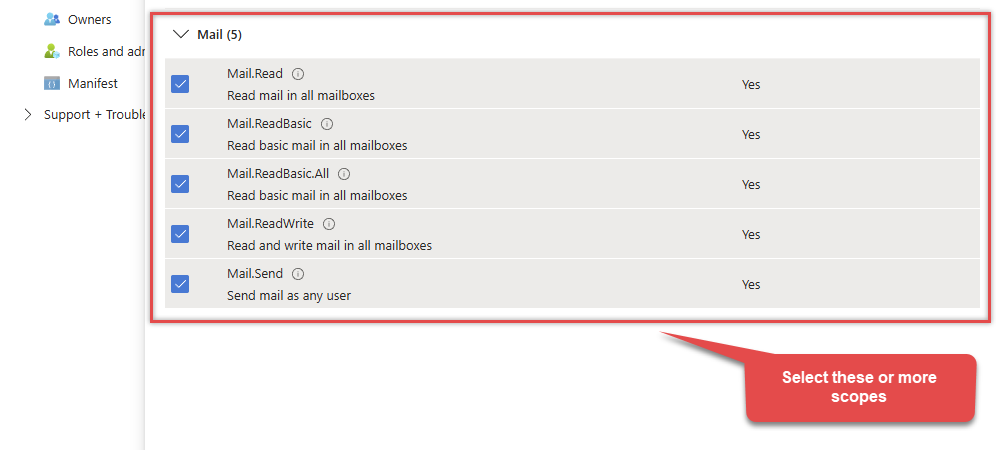
-
Finish by clicking Add permissions button:

-
Now it's time to Grant admin consent for your application:

-
Confirm all the permissions are granted:

-
Now go to SSIS package or ODBC data source and use the copied values in Application Credentials authentication configuration:
- In the Token URL field paste the OAuth token endpoint (v2) URL value you copied in the previous step.
- In the Client ID field paste the Application (client) ID value you copied in the previous step.
- In the Client Secret field paste the Client secret value you copied in the previous step.
- Choose Default User Id from the drop down menu.
- Click Test Connection to confirm the connection is working.
- That's it! Now you can use the API Connector!

API Connection Manager configuration
Just perform these simple steps to finish authentication configuration:
-
Set Authentication Type to
Application Credentials [OAuth] - Optional step. Modify API Base URL if needed (in most cases default will work).
- Fill in all the required parameters and set optional parameters if needed.
- Finally, hit OK button:
Outlook Mail (Office 365)Application Credentials [OAuth]https://graph.microsoft.com/v1.0Required Parameters Token URL Fill-in the parameter... Client ID Fill-in the parameter... Client Secret Fill-in the parameter... Scope Fill-in the parameter... Default User Id Fill-in the parameter... Optional Parameters RetryMode RetryWhenStatusCodeMatch RetryStatusCodeList 429|503 RetryCountMax 5 RetryMultiplyWaitTime True 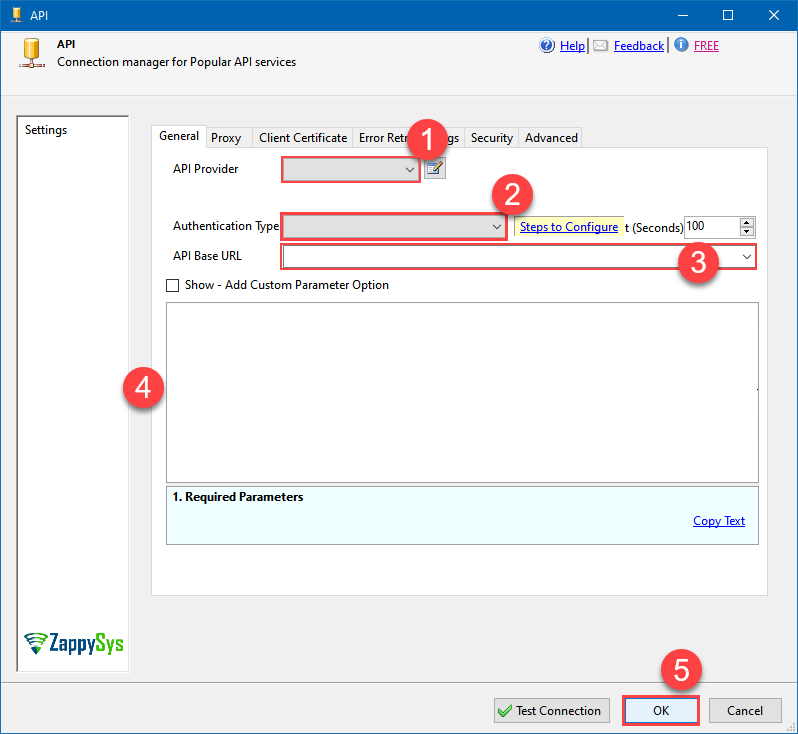
-
Select Generic Table (Bulk Read / Write) table from the dropdown, then select Insert, Update as operation, and hit Preview Data:
API Destination - Outlook Mail (Office 365)Outlook Mail Connector (Office 365) can be used to integrate Office 365 Outlook Mail API in your App / BI Tools. You can download attachment, read / search Emails, Users, MailFolders, Send email and more.Outlook Mail (Office 365)Generic Table (Bulk Read / Write)Insert, UpdateRequired Parameters Url Fill-in the parameter... Request Method Fill-in the parameter... Optional Parameters IsMultiPart Filter Request Format (Content-Type) Default Body {$rows$} JsonOutputFormat Multicontent DoNotOutputNullProperty Batch Size (Default=1) 1 Meta Detection Order StaticDynamicVirtual Input Columns - For Mapping (e.g. MyCol1:string(10); MyCol2:int32 ...) - Use bool, int32, int64, datetime, decimal, double Output Columns (e.g. MyCol1:string(10); MyCol2:int32 ...) - Use bool, int32, int64, datetime, decimal, double Request Format Response Format Default Headers Accept: */* || Cache-Control: no-cache Csv - Column Delimiter , Csv - Row Delimiter {NEWLINE} Csv - Quote Around Value True Csv - Always Quote regardless type Encoding CharacterSet Writer DateTime Format Csv - Has Header Row True Xml - ElementsToTreatAsArray Layout Map <?xml version="1.0" encoding="utf-8"?> <!-- Example#1: Output all columns --> <settings> <dataset id="root" main="True" readfrominput="True" /> <map src="*" /> </settings> <!-- Example#2: Records under array <?xml version="1.0" encoding="utf-8"?> <settings singledataset="True"> <dataset id="root" main="True" readfrominput="True" /> <map name="MyArray" dataset="root" maptype="DocArray"> <map src="OrderID" name="OrderID" /> <map src="OrderDate" name="OrderDate" /> </map> </settings> --> <!-- Example#3: Records under nested section <?xml version="1.0" encoding="utf-8"?> <settings> <dataset id="dsRoot" main="True" readfrominput="True" /> <map name="NestedSection"> <map src="OrderID" name="OrderID_MyLabel" /> <map src="OrderDate" name="OrderDate_MyLabel" /> </map> </settings> --> 
-
Finally, map the desired columns:
API Destination - Outlook Mail (Office 365)Outlook Mail Connector (Office 365) can be used to integrate Office 365 Outlook Mail API in your App / BI Tools. You can download attachment, read / search Emails, Users, MailFolders, Send email and more.

-
That's it; we successfully configured the POST API Call. In a few clicks we configured the Outlook Mail (Office 365) API call using ZappySys Outlook Mail (Office 365) Connector

More actions supported by Outlook Mail (Office 365) Connector
Learn how to perform other actions directly in SSIS with these how-to guides:
- Delete Message by Id (Single)
- Delete Messages - Using Search Condition (Bulk Delete)
- Download Message Attachment (Single File)
- Download Message Attachments (Multiple Files) - Using Search Condition
- Download Message by Id (Single *.EML File RFC 822 / MIME)
- Download Messages by Search Condition (Multiple *.EML Files RFC 822 / MIME)
- Get Group by Id
- Get Groups
- Get Mail Folder by Id [only works with User Credentials]
- Get Mail Folders
- Get Message Attachment
- Get Message Attachments
- Get Message by Id (Single) - Output binary data (EML RFC 822 / MIME)
- Get Messages
- Get Messages by Search Filters - Output binary data (EML RFC 822 / MIME)
- Get My Information
- Get My Mail Folders [only works with User Credentials]
- Get My Message by Id [only works with User Credentials]
- Get My Messages [only works with User Credentials]
- Get Table Columns
- Get Tables
- Get User by Id
- Get Users
- Send Mail
- Make Generic API Request














