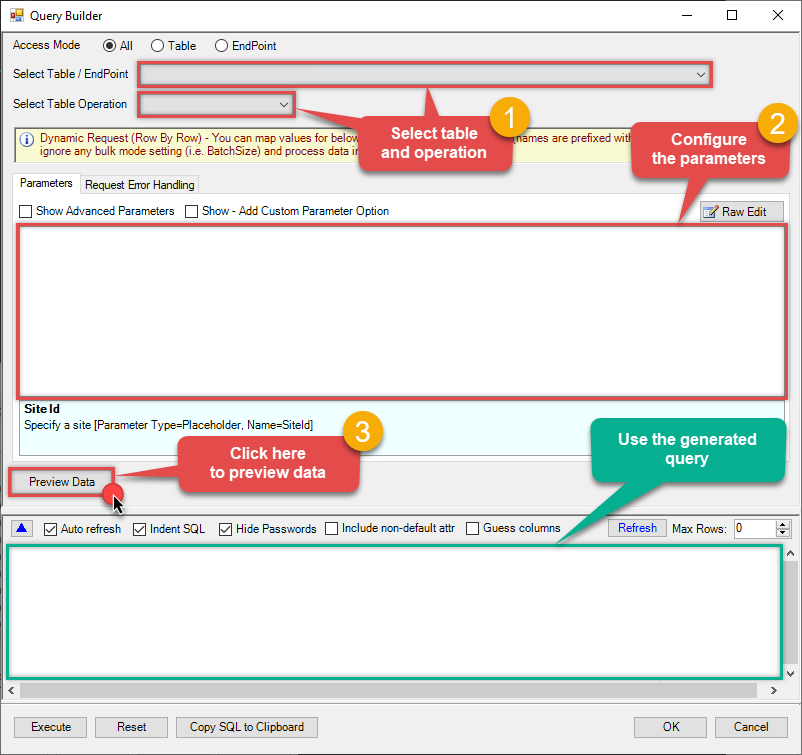How to Archive Tickets — Hubspot Connector for SSAS
Introduction
In this article we will delve deeper into Hubspot and SSAS integration, and will learn how to archive tickets. We are continuing from where we left off. By this time, you must have installed ODBC PowerPack, created ODBC Data Source, and configured authentication settings in your Hubspot account .
So, let's not waste time and begin.
Use Query Builder to generate SQL query
-
The first thing you have to do is open Query Builder:
 ZappySys API Driver - HubspotHubspot Connector can be used to integrate Hubspot and your data source, e.g. Microsoft SQL Server, Oracle, Excel, Power BI, etc. Get, write, delete Hubspot data in a few clicks!HubspotDSN
ZappySys API Driver - HubspotHubspot Connector can be used to integrate Hubspot and your data source, e.g. Microsoft SQL Server, Oracle, Excel, Power BI, etc. Get, write, delete Hubspot data in a few clicks!HubspotDSN
-
Then simply select the Tickets table and Delete operation.
-
Continue by configuring the Required parameters. You can also set optional parameters too.
-
Move on by hitting Preview Data button to preview the results.
-
If you see the results you need, simply copy the generated query:
-
That's it! You can use this query in SSAS.
Let's not stop here and explore SQL query examples, including how to use them in Stored Procedures and Views (virtual tables) in the next steps.
SQL query examples
Use these SQL queries in your SSAS data source:
How to Archive Tickets
-- We are out of SQL query examples for this Endpoint, sorry!
-- But will try to get some very very soon!
archive_tickets endpoint belongs to
Tickets
table(s), and can therefore be used via those table(s).
Stored Procedures and Views
Create Custom Stored Procedure
You can create procedures to encapsulate custom logic and then only pass handful parameters rather than long SQL to execute your API call.
Steps to create Custom Stored Procedure in ZappySys Driver. You can insert Placeholders anywhere inside Procedure Body. Read more about placeholders here
-
Go to Custom Objects Tab and Click on Add button and Select Add Procedure:

-
Enter the desired Procedure name and click on OK:

-
Select the created Stored Procedure and write the your desired stored procedure and Save it and it will create the custom stored procedure in the ZappySys Driver:
Here is an example stored procedure for ZappySys Driver. You can insert Placeholders anywhere inside Procedure Body. Read more about placeholders here
CREATE PROCEDURE [usp_get_orders] @fromdate = '<<yyyy-MM-dd,FUN_TODAY>>' AS SELECT * FROM Orders where OrderDate >= '<@fromdate>';

-
That's it now go to Preview Tab and Execute your Stored Procedure using Exec Command. In this example it will extract the orders from the date 1996-01-01:
Exec usp_get_orders '1996-01-01';

-
Let's generate the SQL Server Query Code to make the API call using stored procedure. Go to Code Generator Tab, select language as SQL Server and click on Generate button the generate the code.
As we already created the linked server for this Data Source, in that you just need to copy the Select Query and need to use the linked server name which we have apply on the place of [MY_API_SERVICE] placeholder.
SELECT * FROM OPENQUERY([LS_TO_HUBSPOT_IN_GATEWAY], 'EXEC usp_get_orders @fromdate=''1996-07-30''')
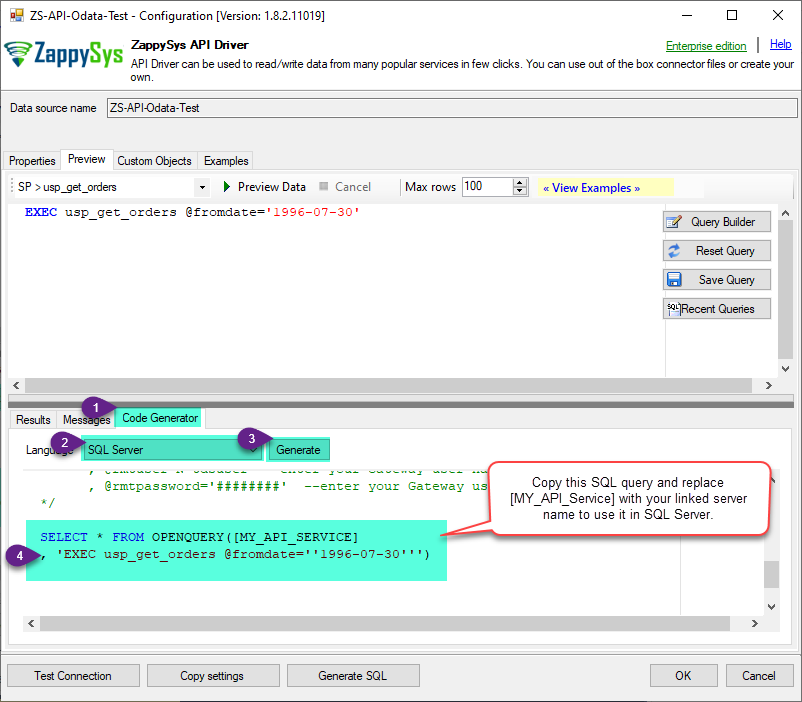
-
Now go to SQL served and execute that query and it will make the API call using stored procedure and provide you the response.
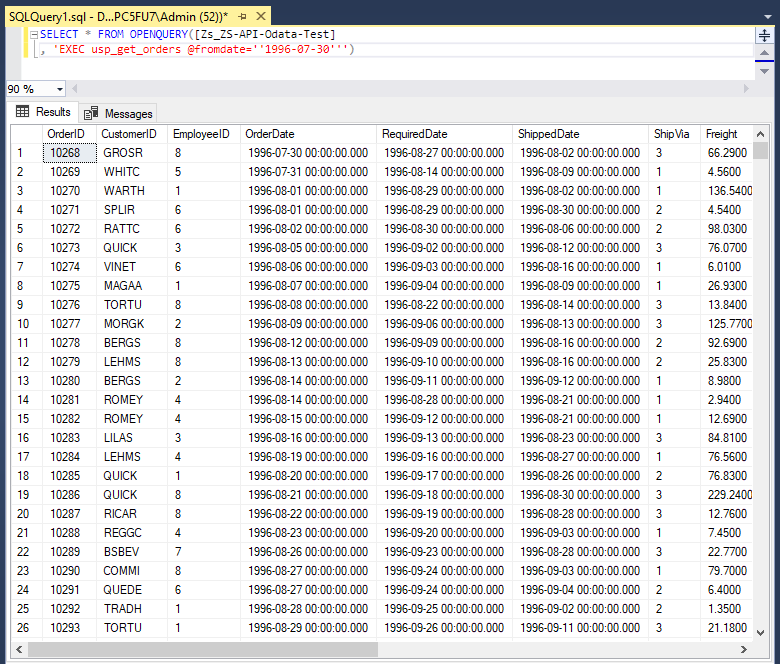
Create Custom Virtual Table
ZappySys API Drivers support flexible Query language so you can override Default Properties you configured on Data Source such as URL, Body. This way you don't have to create multiple Data Sources if you like to read data from multiple EndPoints. However not every application support supplying custom SQL to driver so you can only select Table from list returned from driver.
If you're dealing with Microsoft Access and need to import data from an SQL query, it's important to note that Access doesn't allow direct import of SQL queries. Instead, you can create custom objects (Virtual Tables) to handle the import process.
Many applications like MS Access, Informatica Designer wont give you option to specify custom SQL when you import Objects. In such case Virtual Table is very useful. You can create many Virtual Tables on the same Data Source (e.g. If you have 50 URLs with slight variations you can create virtual tables with just URL as Parameter setting.
-
Go to Custom Objects Tab and Click on Add button and Select Add Table:

-
Enter the desired Table name and click on OK:

-
And it will open the New Query Window Click on Cancel to close that window and go to Custom Objects Tab.
-
Select the created table, Select Text Type AS SQL and write the your desired SQL Query and Save it and it will create the custom table in the ZappySys Driver:
Here is an example SQL query for ZappySys Driver. You can insert Placeholders also. Read more about placeholders here
SELECT "ShipCountry", "OrderID", "CustomerID", "EmployeeID", "OrderDate", "RequiredDate", "ShippedDate", "ShipVia", "Freight", "ShipName", "ShipAddress", "ShipCity", "ShipRegion", "ShipPostalCode" FROM "Orders" Where "ShipCountry"='USA'

-
That's it now go to Preview Tab and Execute your custom virtual table query. In this example it will extract the orders for the USA Shipping Country only:
SELECT * FROM "vt__usa_orders_only"

-
Let's generate the SQL Server Query Code to make the API call using stored procedure. Go to Code Generator Tab, select language as SQL Server and click on Generate button the generate the code.
As we already created the linked server for this Data Source, in that you just need to copy the Select Query and need to use the linked server name which we have apply on the place of [MY_API_SERVICE] placeholder.
SELECT * FROM OPENQUERY([LS_TO_HUBSPOT_IN_GATEWAY], 'EXEC [usp_get_orders] ''1996-01-01''')
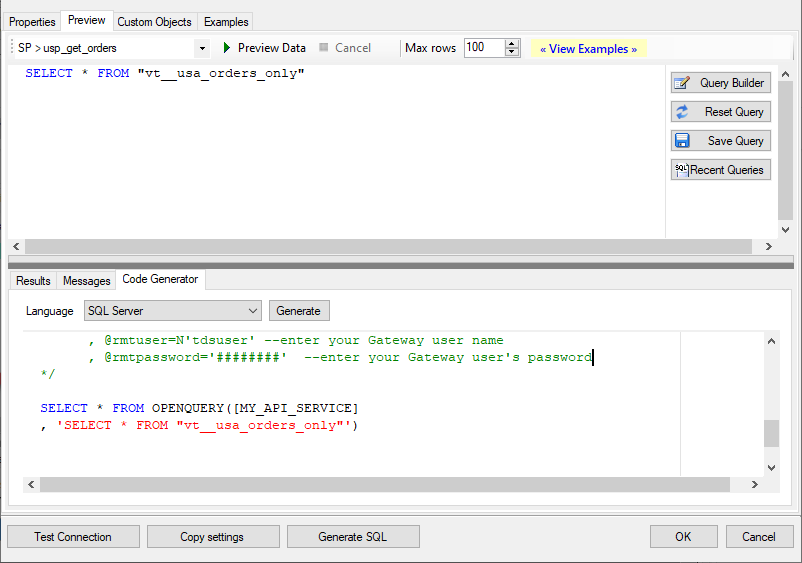
-
Now go to SQL served and execute that query and it will make the API call using stored procedure and provide you the response.
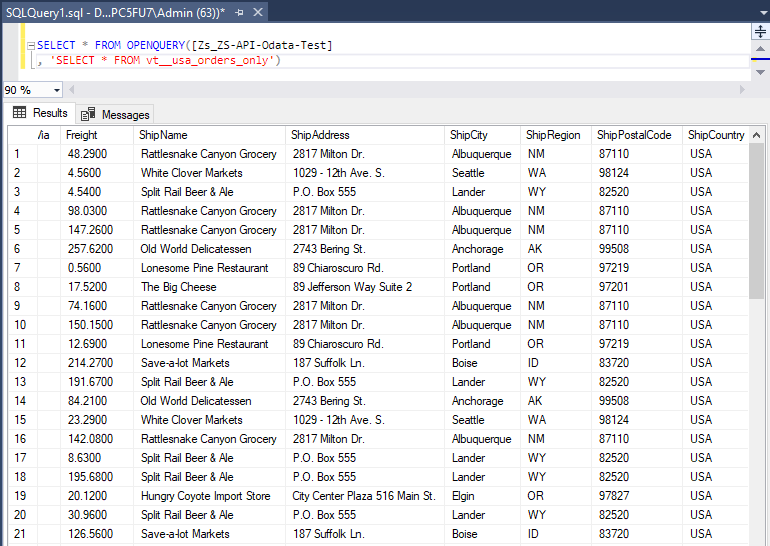
Archive Tickets in SSAS
-
Start by right-clicking on Data Source Views and then choosing New Data Source View...:

-
Select the previously created data source and click Next:

- Ignore the Name Matching window and click Next.
-
Add the tables you will use in your SSAS cube:
 For cube dimensions, consider creating a Virtual Table in the Data Gateway's data source. Use the
For cube dimensions, consider creating a Virtual Table in the Data Gateway's data source. Use theDISTINCTkeyword in theSELECTstatement to get unique values from the facts table, like this:SELECT DISTINCT Country FROM CustomersFor demonstration purposes we are using sample tables which may not be available in Hubspot. -
Review your data source view and click Finish:

-
Add the missing table relationships and you're done!

More actions supported by Hubspot Connector
Learn how to perform other actions directly in SSAS with these how-to guides:
- Archive Companies
- Archive Contacts
- Archive Deals
- Archive Line Items
- Archive Products
- Archive Quotes
- Create Companies
- Create Contacts
- Create Deals
- Create Line Items
- Create Products
- Create Quotes
- Create Tickets
- Get Companies
- Get Company By ID
- Get Company Properties
- Get Contact By ID
- Get Contact Properties
- Get Contacts
- Get Deal By ID
- Get Deal Properties
- Get Deals
- Get Line Item By ID
- Get Line Item Properties
- Get Line Items
- Get Owners
- Get Product By ID
- Get Product Properties
- Get Products
- Get Quote By ID
- Get Quotes
- Get Quotes Properties
- Get Ticket By ID
- Get Tickets
- Get Tickets Properties
- Search Companies
- Search Contacts
- Search Deals
- Search LineItems
- Search Products
- Search Quotes
- Search Tickets
- Update Companies
- Update Contacts
- Update Deals
- Update Line items
- Update Products
- Update Quotes
- Update Tickets
- Upload File from Local Disk
- Make Generic API Request
- Make Generic API Request (Bulk Write)