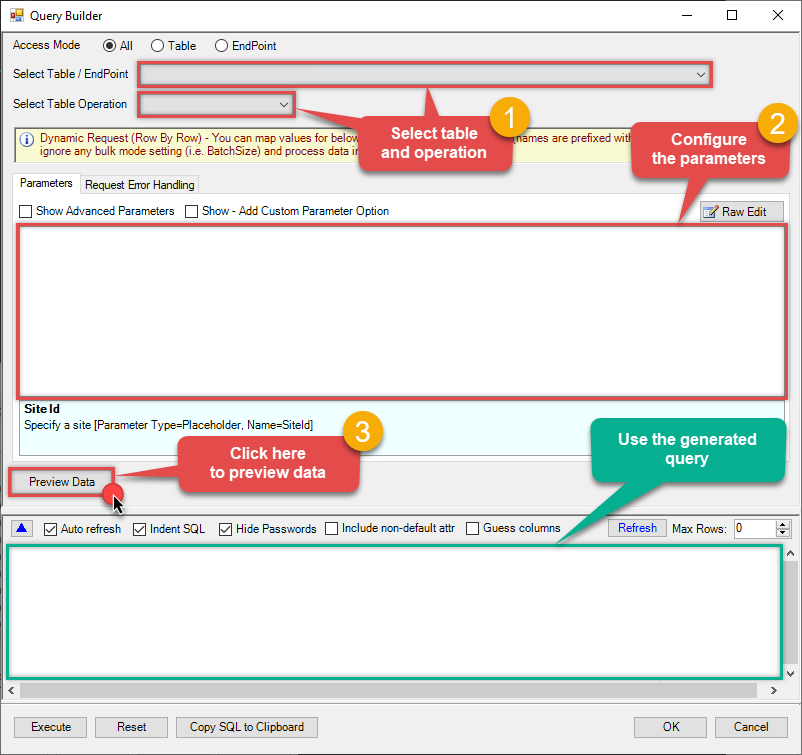Hubspot Connector for C# How to Update Contacts
Introduction
In this article we will delve deeper into Hubspot and C# integration, and will learn how to update contacts. We are continuing from where we left off. By this time, you must have installed ODBC PowerPack, created ODBC Data Source, and configured authentication settings in your Hubspot account .
So, let's not waste time and begin.
Use Query Builder to generate SQL query
-
The first thing you have to do is open Query Builder:
ZappySys API Driver - HubspotHubspot Connector can be used to integrate Hubspot and your data source, e.g. Microsoft SQL Server, Oracle, Excel, Power BI, etc. Get, write, delete Hubspot data in a few clicks!HubspotDSN
-
Then simply select the Contacts table and Update operation.
-
Continue by configuring the Required parameters. You can also set optional parameters too.
-
Move on by hitting Preview Data button to preview the results.
-
If you see the results you need, simply copy the generated query:
-
That's it! You can use this query in C#.
Let's not stop here and explore SQL query examples, including how to use them in Stored Procedures and Views (virtual tables) in the next steps.
SQL query examples
Use these SQL queries in your C# data source:
How to Update Contacts
Updates contacts in your account
UPDATE Contacts
SET firstname = 'Brian'
,lastname = 'Halligan (Sample Contact)'
--,custom_number=12.12
--,custom_date='2023-01-01'
--,custom_string='My Test<<FUN_NOW>>'
--,custom_richtext='<p><span style="color: #b5b5b5;">##-Please reply-##</span></p>'
--,custom_multi_select='Blue;Yellow;Black'
--,custom_pickuser=45581955
--,custom_dropdown='BB'
--,custom_checkbox='true'
WHERE Id = 51How to Update multiple records - (BULK read / write from external source)
This examples shows how to perform bulk update using SOURCE clause. It reads data from external system (in this example MS SQL Server) and sends data to Hubspot using Bulk API
UPDATE Contacts
SOURCE(
'MSSQL' --ODBC or OLEDB
,'Data Source=localhost;Initial Catalog=Test;Integrated Security=true'
,'select 104811 as Id, ''new-email1@abc.com'' as email
UNION
select 104812 as Id, ''new-email2@abc.com'' as email
)
update_contacts endpoint belongs to
Contacts
table(s), and can therefore be used via those table(s).
Stored Procedures and Views
Create Custom Stored Procedure
You can create procedures to encapsulate custom logic and then only pass handful parameters rather than long SQL to execute your API call.
Steps to create Custom Stored Procedure in ZappySys Driver. You can insert Placeholders anywhere inside Procedure Body. Read more about placeholders here
-
Go to Custom Objects Tab and Click on Add button and Select Add Procedure:

-
Enter the desired Procedure name and click on OK:

-
Select the created Stored Procedure and write the your desired stored procedure and Save it and it will create the custom stored procedure in the ZappySys Driver:
Here is an example stored procedure for ZappySys Driver. You can insert Placeholders anywhere inside Procedure Body. Read more about placeholders here
CREATE PROCEDURE [usp_get_orders] @fromdate = '<<yyyy-MM-dd,FUN_TODAY>>' AS SELECT * FROM Orders where OrderDate >= '<@fromdate>';

-
That's it now go to Preview Tab and Execute your Stored Procedure using Exec Command. In this example it will extract the orders from the date 1996-01-01:
Exec usp_get_orders '1996-01-01';

Create Custom Virtual Table
ZappySys API Drivers support flexible Query language so you can override Default Properties you configured on Data Source such as URL, Body. This way you don't have to create multiple Data Sources if you like to read data from multiple EndPoints. However not every application support supplying custom SQL to driver so you can only select Table from list returned from driver.
If you're dealing with Microsoft Access and need to import data from an SQL query, it's important to note that Access doesn't allow direct import of SQL queries. Instead, you can create custom objects (Virtual Tables) to handle the import process.
Many applications like MS Access, Informatica Designer wont give you option to specify custom SQL when you import Objects. In such case Virtual Table is very useful. You can create many Virtual Tables on the same Data Source (e.g. If you have 50 URLs with slight variations you can create virtual tables with just URL as Parameter setting.
-
Go to Custom Objects Tab and Click on Add button and Select Add Table:

-
Enter the desired Table name and click on OK:

-
And it will open the New Query Window Click on Cancel to close that window and go to Custom Objects Tab.
-
Select the created table, Select Text Type AS SQL and write the your desired SQL Query and Save it and it will create the custom table in the ZappySys Driver:
Here is an example SQL query for ZappySys Driver. You can insert Placeholders also. Read more about placeholders here
SELECT "ShipCountry", "OrderID", "CustomerID", "EmployeeID", "OrderDate", "RequiredDate", "ShippedDate", "ShipVia", "Freight", "ShipName", "ShipAddress", "ShipCity", "ShipRegion", "ShipPostalCode" FROM "Orders" Where "ShipCountry"='USA'

-
That's it now go to Preview Tab and Execute your custom virtual table query. In this example it will extract the orders for the USA Shipping Country only:
SELECT * FROM "vt__usa_orders_only"

Update Contacts in C#
-
Use this code snippet to read the data using
HubspotDSNdata source:"HubspotDSN" ;
-
Press F5 to run the code and read the data:

-
Here is the code in text format:
using System; using System.Data.Odbc; namespace ConsoleApp { class Program { static void Main() { var dsn = "HubspotDSN"; using (var conn = new OdbcConnection(String.Format("DSN={0}", dsn))) { conn.Open(); var cmd = new OdbcCommand("SELECT * FROM Products", conn); //Increase the timeout duration from the default 30 seconds, which may be insufficient in certain scenarios cmd.CommandTimeout=600; // 600-Seconds var rdr = cmd.ExecuteReader(); while (rdr.Read()) { for (int i = 0; i < rdr.FieldCount; i++) { Console.Write("{0}\t", rdr[i]); } Console.WriteLine(); } } Console.ReadKey(); } } }
More actions supported by Hubspot Connector
Learn how to perform other actions directly in C# with these how-to guides:
- Archive Companies
- Archive Contacts
- Archive Deals
- Archive Line Items
- Archive Products
- Archive Quotes
- Archive Tickets
- Create Companies
- Create Contacts
- Create Deals
- Create Line Items
- Create Products
- Create Quotes
- Create Tickets
- Get Companies
- Get Company By ID
- Get Company Properties
- Get Contact By ID
- Get Contact Properties
- Get Contacts
- Get Deal By ID
- Get Deal Properties
- Get Deals
- Get Line Item By ID
- Get Line Item Properties
- Get Line Items
- Get Owners
- Get Product By ID
- Get Product Properties
- Get Products
- Get Quote By ID
- Get Quotes
- Get Quotes Properties
- Get Ticket By ID
- Get Tickets
- Get Tickets Properties
- Search Companies
- Search Contacts
- Search Deals
- Search LineItems
- Search Products
- Search Quotes
- Search Tickets
- Update Companies
- Update Deals
- Update Line items
- Update Products
- Update Quotes
- Update Tickets
- Upload File from Local Disk
- Make Generic API Request
- Make Generic API Request (Bulk Write)