How to Get Resource Attributes (For GAQL) — Google Ads Connector for Power BI
Introduction
In this article we will delve deeper into Google Ads and Power BI integration, and will learn how to get resource attributes (for gaql). We are continuing from where we left off. By this time, you must have installed ODBC PowerPack, created ODBC Data Source, and configured authentication settings in your Google Ads account .
So, let's not waste time and begin.
Use Query Builder to generate SQL query
-
The first thing you have to do is open Query Builder:
 ZappySys API Driver - Google AdsRead / write Google Ads data inside your app (e.g. Campaigns, Ad Groups, Keywords, Spending, Performance); perform many Google Ads operations without coding, just using easy to use high performance API Connector for Google AdsGoogleAdsDSN
ZappySys API Driver - Google AdsRead / write Google Ads data inside your app (e.g. Campaigns, Ad Groups, Keywords, Spending, Performance); perform many Google Ads operations without coding, just using easy to use high performance API Connector for Google AdsGoogleAdsDSN
-
Then simply select the Get Resource Attributes (For GAQL) endpoint (action).
-
Continue by configuring the Required parameters. You can also set optional parameters too.
-
Move on by hitting Preview Data button to preview the results.
-
If you see the results you need, simply copy the generated query:
-
That's it! You can use this query in Power BI.
Let's not stop here and explore SQL query examples, including how to use them in Stored Procedures and Views (virtual tables) in the next steps.
SQL query examples
Use these SQL queries in your Power BI data source:
How to Get resource attributes
SELECT * FROM get_resource_attributes
WITH
(
"Resource" = 'Campaign'
)Stored Procedures and Views
Create Custom Stored Procedure
You can create procedures to encapsulate custom logic and then only pass handful parameters rather than long SQL to execute your API call.
Steps to create Custom Stored Procedure in ZappySys Driver. You can insert Placeholders anywhere inside Procedure Body. Read more about placeholders here
-
Go to Custom Objects Tab and Click on Add button and Select Add Procedure:

-
Enter the desired Procedure name and click on OK:

-
Select the created Stored Procedure and write the your desired stored procedure and Save it and it will create the custom stored procedure in the ZappySys Driver:
Here is an example stored procedure for ZappySys Driver. You can insert Placeholders anywhere inside Procedure Body. Read more about placeholders here
CREATE PROCEDURE [usp_get_orders] @fromdate = '<<yyyy-MM-dd,FUN_TODAY>>' AS SELECT * FROM Orders where OrderDate >= '<@fromdate>';

-
That's it now go to Preview Tab and Execute your Stored Procedure using Exec Command. In this example it will extract the orders from the date 1996-01-01:
Exec usp_get_orders '1996-01-01';

-
Let's generate the SQL Server Query Code to make the API call using stored procedure. Go to Code Generator Tab, select language as SQL Server and click on Generate button the generate the code.
As we already created the linked server for this Data Source, in that you just need to copy the Select Query and need to use the linked server name which we have apply on the place of [MY_API_SERVICE] placeholder.
SELECT * FROM OPENQUERY([LS_TO_GOOGLE_ADS_IN_GATEWAY], 'EXEC usp_get_orders @fromdate=''1996-07-30''')
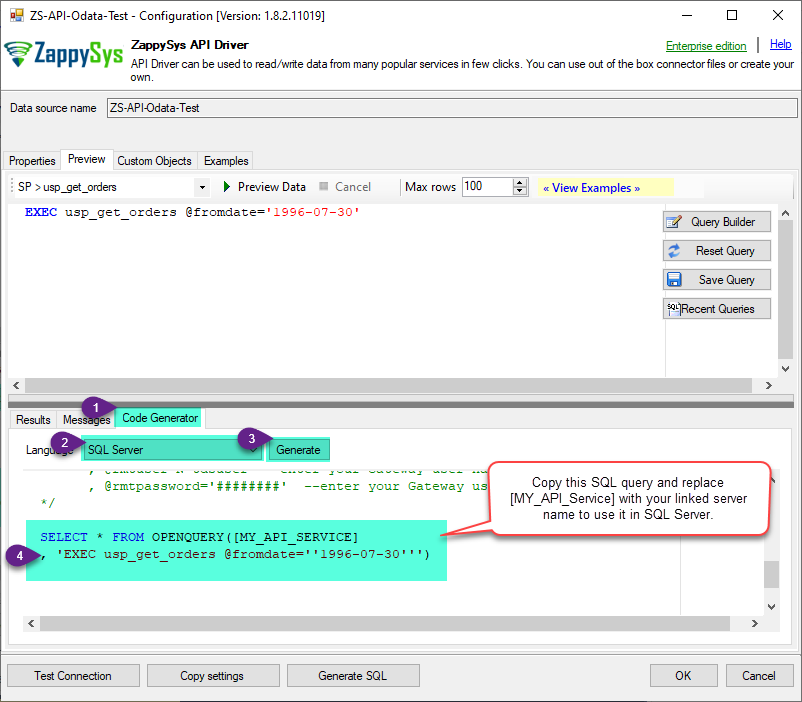
-
Now go to SQL served and execute that query and it will make the API call using stored procedure and provide you the response.
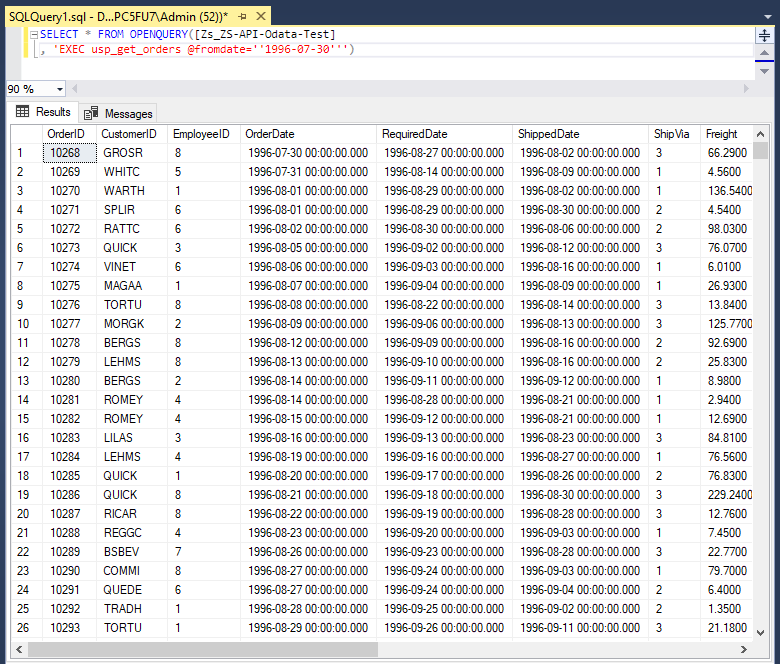
Create Custom Virtual Table
ZappySys API Drivers support flexible Query language so you can override Default Properties you configured on Data Source such as URL, Body. This way you don't have to create multiple Data Sources if you like to read data from multiple EndPoints. However not every application support supplying custom SQL to driver so you can only select Table from list returned from driver.
If you're dealing with Microsoft Access and need to import data from an SQL query, it's important to note that Access doesn't allow direct import of SQL queries. Instead, you can create custom objects (Virtual Tables) to handle the import process.
Many applications like MS Access, Informatica Designer wont give you option to specify custom SQL when you import Objects. In such case Virtual Table is very useful. You can create many Virtual Tables on the same Data Source (e.g. If you have 50 URLs with slight variations you can create virtual tables with just URL as Parameter setting.
-
Go to Custom Objects Tab and Click on Add button and Select Add Table:

-
Enter the desired Table name and click on OK:

-
And it will open the New Query Window Click on Cancel to close that window and go to Custom Objects Tab.
-
Select the created table, Select Text Type AS SQL and write the your desired SQL Query and Save it and it will create the custom table in the ZappySys Driver:
Here is an example SQL query for ZappySys Driver. You can insert Placeholders also. Read more about placeholders here
SELECT "ShipCountry", "OrderID", "CustomerID", "EmployeeID", "OrderDate", "RequiredDate", "ShippedDate", "ShipVia", "Freight", "ShipName", "ShipAddress", "ShipCity", "ShipRegion", "ShipPostalCode" FROM "Orders" Where "ShipCountry"='USA'

-
That's it now go to Preview Tab and Execute your custom virtual table query. In this example it will extract the orders for the USA Shipping Country only:
SELECT * FROM "vt__usa_orders_only"

-
Let's generate the SQL Server Query Code to make the API call using stored procedure. Go to Code Generator Tab, select language as SQL Server and click on Generate button the generate the code.
As we already created the linked server for this Data Source, in that you just need to copy the Select Query and need to use the linked server name which we have apply on the place of [MY_API_SERVICE] placeholder.
SELECT * FROM OPENQUERY([LS_TO_GOOGLE_ADS_IN_GATEWAY], 'EXEC [usp_get_orders] ''1996-01-01''')
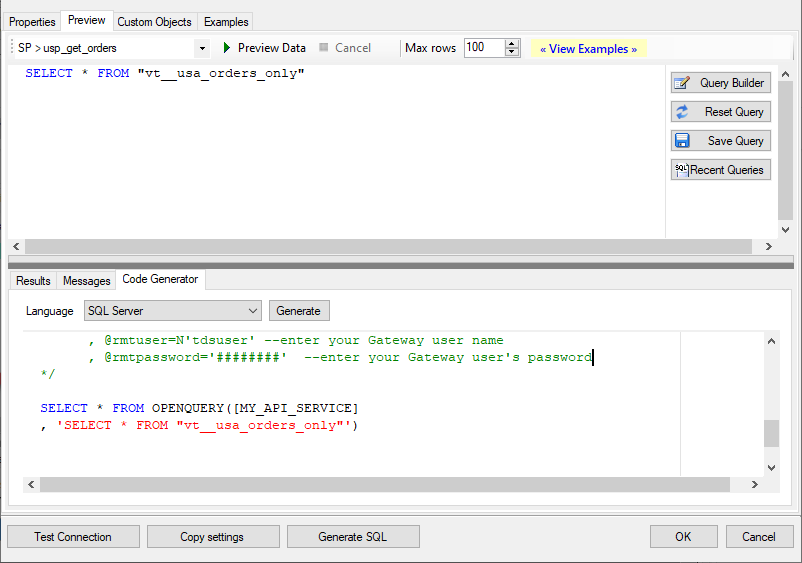
-
Now go to SQL served and execute that query and it will make the API call using stored procedure and provide you the response.
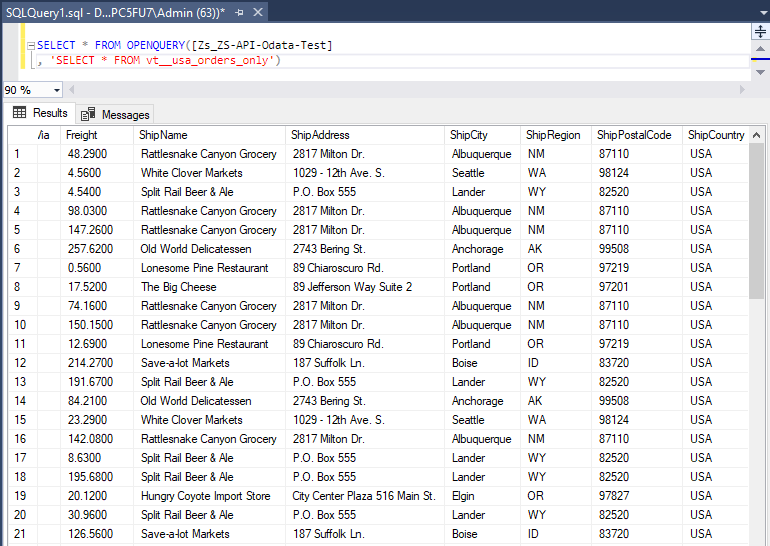
Get Resource Attributes (For GAQL) in Power BI
-
Once you open Power BI Desktop click Get Data to get data from ODBC:

-
A window opens, and then search for "odbc" to get data from ODBC data source:

-
Another window opens and asks to select a Data Source we already created. Choose and continue:

-
Most likely, you will be asked to authenticate to a newly created DSN. Just select Windows authentication option together with Use my current credentials option:
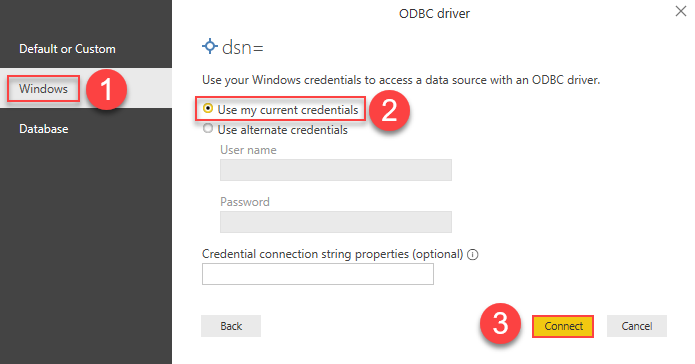
-
Finally, you will be asked to select a table or view to get data from. Select one and load the data!
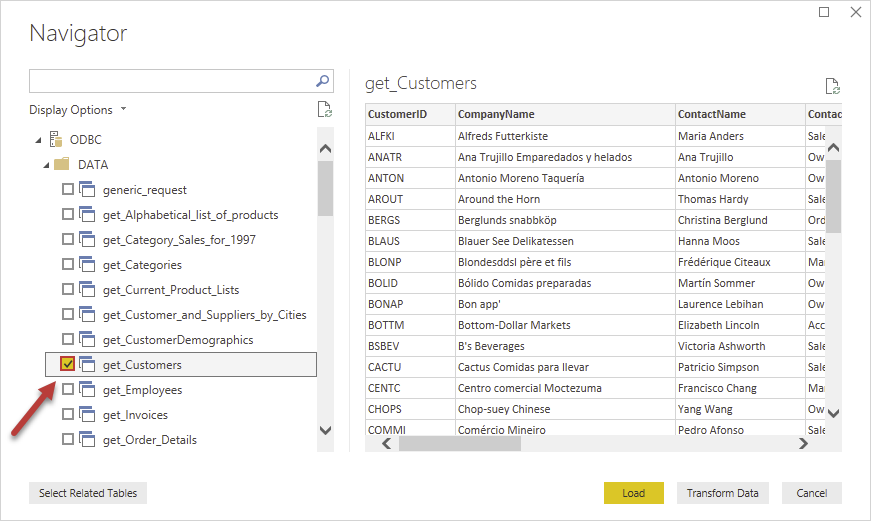
-
Finally, finally, use extracted data from Google Ads in a Power BI report:
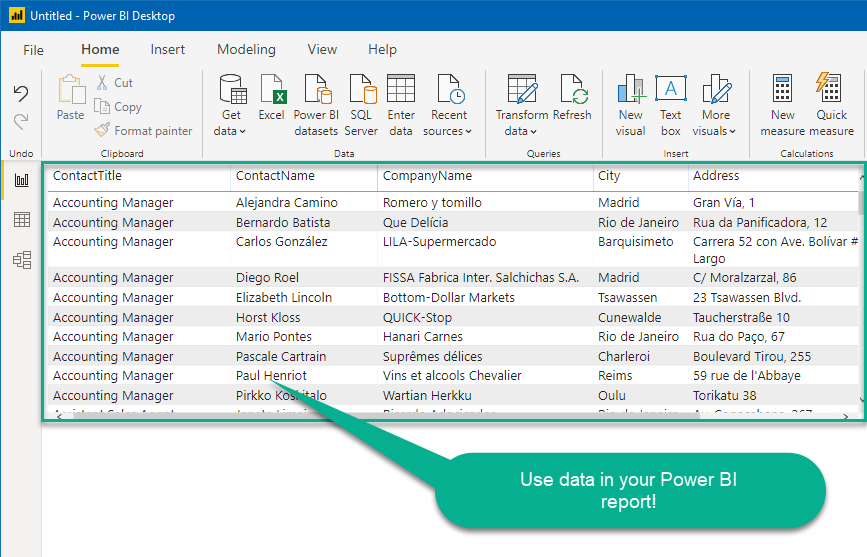
More actions supported by Google Ads Connector
Learn how to perform other actions directly in Power BI with these how-to guides:
- Get Campaign Keywords
- Get Campaigns
- Get Customers
- Get Linked Customers (For Manager Account)
- Get Report: Campaign Performance (By Date)
- Get Report: Campaign Performance (By Year and Month)
- Get Resource Data (Query Attributes, Segments, Metrics)
- Get Resource Metrics (For GAQL)
- Get Resource Segments (For GAQL)
- Get Resources (For GAQL)
- Query Google Ads data (Using GAQL - Google Ads Query Language)
- Make Generic API Request
- Make Generic API Request (Bulk Write)















