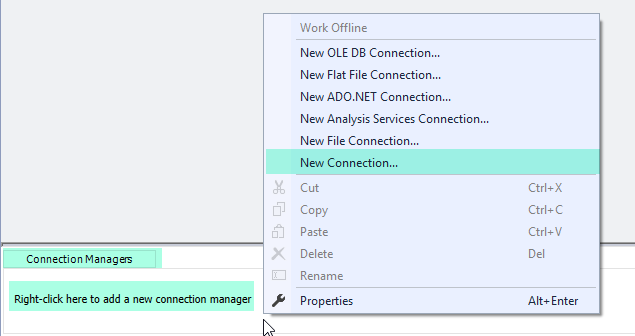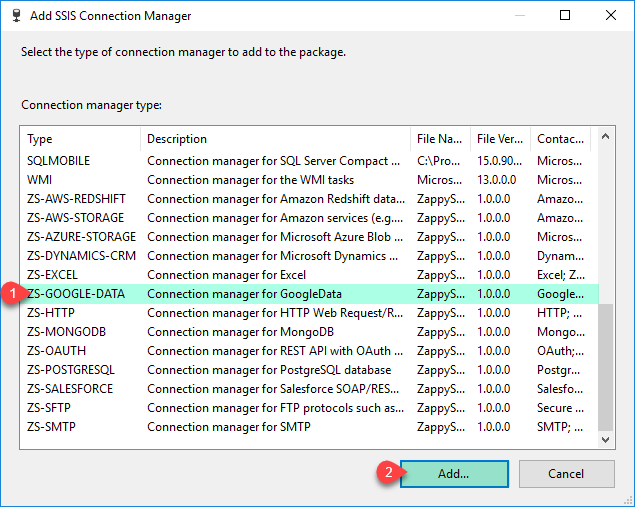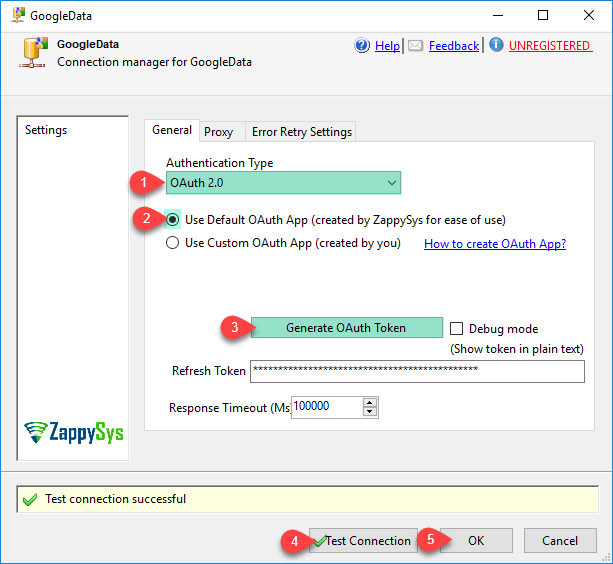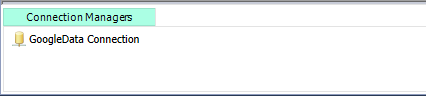| Property Name |
Description |
| AppVer |
|
| ServiceType |
Available Options (Use numeric value listed in bracket if you have to define expression on this property (for dynamic behavior).
| Option |
Description |
| Notset [0] |
<Not set> |
| GoogleAnalytics [1] |
Google Analytics |
| AdWords [2] |
AdWords |
|
| ServiceAccountEmail |
|
| IgnoreSSLCertificateErrors |
|
| CertificatePath |
|
| CertificateAccessMode |
Available Options (Use numeric value listed in bracket if you have to define expression on this property (for dynamic behavior).
| Option |
Description |
| P12File [0] |
PKCS 12 - From File |
| JsonFile [1] |
JSON Key - From File |
|
| ConnectionString |
|
| RetainSameConnection |
|
| DeveloperToken |
DeveloperToken is used with certain Google APIs (e.g. Google AdWords). Ignore this if API doesn't require it. |
| UseClientCertificate |
UseClientCertificate |
| ClientCertificateStorageType |
CertificateStorageType
Available Options (Use numeric value listed in bracket if you have to define expression on this property (for dynamic behavior).
| Option |
Description |
| NotSet [0] |
<Not set> |
| LocalMachine [1] |
Stored in LocalMachine Storage Area |
| CurrentUser [2] |
Stored in User Storage Area |
| PfxFile [3] |
Disk File: *.pfx / *.p12 format (PKCS#12) |
| PemFile [4] |
Disk File: *.pem format (PKCS#8, PKCS#1) |
|
| ClientCertificateStoreName |
CertificateStoreName
Available Options (Use numeric value listed in bracket if you have to define expression on this property (for dynamic behavior).
| Option |
Description |
| NotSet [0] |
<Not set> |
| AddressBook [1] |
AddressBook |
| AuthRoot [2] |
AuthRoot |
| CertificateAuthority [3] |
CertificateAuthority |
| Disallowed [4] |
Disallowed |
| My [5] |
My |
| Root [6] |
Root |
| TrustedPeople [7] |
TrustedPeople |
| TrustedPublisher [8] |
TrustedPublisher |
|
| ClientCertificateThumbPrint |
CertificateThumbprint |
| ClientCertificatePath |
CertificatePath |
| Password |
End-user’s password (only used when OAuth GrantType is Password). |
| ClientCertificatePassword |
Password for X509 Client certificate |
| AccessTokenSecret |
Token secret used to sign OAuth 1.0 Request (OAuth 1.0 enabled services such as Twitter use this) |
| AuthorizationUrl |
OAuth Endpoint Url which should be used to start Authorization process (consent/login screen) |
| AccessTokenUrl |
OAuth Endpoint Url which should be used to request Access Token |
| Scopes |
Scope(s) for OAuth. This is only used when you authorize for first time (login screen). |
| RefreshToken |
Some OAuth 2.0 services such as Google API supports RefreshToken so when AccessToken expires you can request new AccessToken without going through manual authorization screen (login screen) again. |
| AccessToken |
AccessToken for authenticated REST API calls. This token is included along with each secure call you make to OAuth enabled REST API (Usually via Authorization Header. e.g. Authorization: Bearer xxxxxxxxxxxx). Some OAuth services such as Google expires AccessToken in short time (e.g. 1 hour) and some services such as Facebook has long lasting token (e.g. 60 days). Read your OAuth provider API documentation to learn more. If API supports renewing token then this connection manager will do automatically for you. |
| UseCustomApp |
UseCustomApp |
| ClientId |
Client Id or sometimes known as OAuth Application Id for your registered OAuth Application. If you are using DefaultApp provided by ZappySys then ignore this property. |
| ClientSecret |
Client Secret or sometimes known as OAuth Application Secret for your registered OAuth Application. If you are using DefaultApp provided by ZappySys then ignore this property. |
| SupportPassword |
|
| RetryMode |
Error retry mode. Default is do not retry (None).
Available Options (Use numeric value listed in bracket if you have to define expression on this property (for dynamic behavior).
| Option |
Description |
| None [0] |
Do not retry |
| RetryAny [1] |
Retry for any web, io, timeout errors |
| RetryWhenStatusCodeMatch [2] |
Retry for matching response status code(s) (e.g. 429|501) |
| RetryWhenMessageMatch [3] |
Retry if error message contains specified string(s) (e.g. nessage1|message2) |
|
| RetryCountMax |
Maximum number of retry attempts to try before throwing error. This option is ignored if RetryMode is set to None (Do not retry). |
| RetryMessageList |
This option retries on a static retry_wait_time you entered using this formula. new_retry_wait_time = entered retry_wait_time * current_retry_attempt_counter (after each failed attempt attempt_counter is increased). So for example if your retry wait time is set to 3000ms (3sec) then with this option turned on you will see wait as follow: On 1st attempt = 3000*1 wait time= 3000ms, On 2nd attempt 3000*2=6000ms wait time, On 3rd attempt 3000*3=9000ms wait time... so on. This option is ignored if RetryMode is set to None (Do not retry). |
| RetryMultiplyWaitTime |
This option increases wait time on each retry attempt using this formula. new_retry_wait_time = specified retry_wait_time * retry_attempt_counter (after each failed attempt retry_attempt_counter is increased by one). So for example if your retry wait time is set to 3000ms (3sec) then with this option turned on you will see wait as follow: On 1st attempt = 3000*1= 3000ms wait time, On 2nd attempt 3000*2=6000ms wait time, On 3rd attempt 3000*3=9000ms wait time... so on until max attempts reached. This option is ignored if RetryMode is set to None (Do not retry). |
| RetryStatusCodeList |
Specifies a list of http status codes on which you like to retry. This option can be used if you want to narrow down retry attempts on a very specific list of http status codes separated by pipe rather than any random web exception. Use pipe to separate values e.g. 429|500 so on to retry for only these 3 status codes rather than any web exceptions. Refer to your API documentations to findout which errors you can retry on. This option is ignored if RetryMode is set to None (Do not retry). |
| RetryWaitTimeMs |
This value specifies how much time to wait (in milliseconds) before trying again on error(s). This option is ignored if RetryMode is set to None (Do not retry). |
| UseProxy |
Enable custom proxy settings (If this is not set then system default proxy will be used. To disable proxy totally uncheck this option and check DoNotUseDefaultProxy option if available) |
| ProxyUrl |
Web URL of Proxy server (including port if necessary). [e.g. http://myproxyserver:8080/] |
| DoNotUseDefaultProxy |
Do not use system default proxy (This setting is ignored if UseProxy=true) |
| ProxyUseCreds |
Enable passing userid and password to proxy server |
| ProxyPassword |
Proxy password |
| ProxyUserName |
Proxy username |