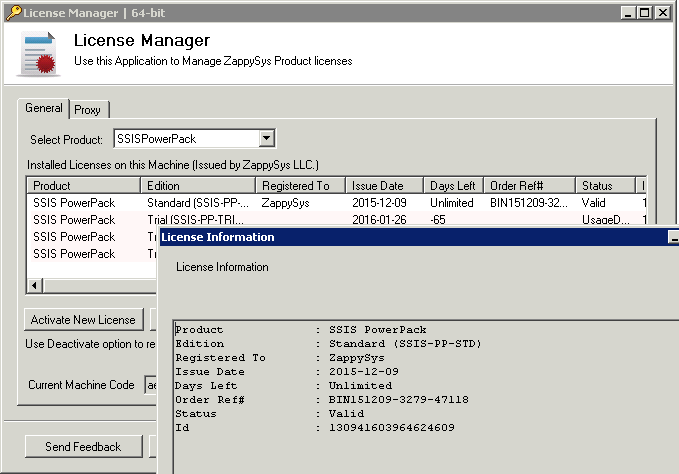Home Page › Forums › FAQs – Sales and Licensing › Licensing – How to activate SSIS PowerPack (Full Key or Trial Extension)
Tagged: faq, licensing, ssis, ssis adapters, ssis powerpack
- This topic has 0 replies, 1 voice, and was last updated 10 years, 7 months ago by
ZappySys.
-
AuthorPosts
-
May 8, 2015 at 1:03 am #558
ZappySys
KeymasterActivate Trial Key — or — Activate Full License with internet connectivity
Activate Full License without internet connectivity or firewall issueBelow instructions are for activating full license or Trial extension license.
Activate Trial Key — or — Activate Full License with internet connectivity
Once you purchase SSIS PowerPack you will receive email regarding your License Key(s). If you doing Trial Extension then get your Keys from Email sent to you.
Performing following steps to activate your license key.
1. Install SSIS PowerPack (Skip this step if you already have installed)
2. Go to Start -> All Programs -> ZappySys -> SSIS PowerPack -> Click ‘SSIS PowerPack License Manager’
3. Click on ‘Activate New License’.
4. Pick Product from Drop Down (in this case SSIS PowerPack) and click OK
5. On Enter License Key dialogbox Enter ONLY the license string copied from the email and click OK (the license string is the encoded garbled string). You should receive a ‘Thank you for registering SSIS PowerPack’ message once its validated successfully.Restart all SSDT/BIDS Instances and next time you open SSIS PowerPack Task/Adapter UI it should not show you UNREGISTERED or Trial version at the top.
Using Proxy Server for HTTP/HTTPS traffic
If your company has requirement to redirect HTTP or HTTPS traffic via proxy server then before activating your license fill out necessary proxy settings in the Proxy tab
Activate Full License without internet connectivity or firewall issue
Sometimes you may not have internet connectivity on the machine where you trying to activate license key. In that case follow these steps (see below)
1. Install SSIS PowerPack (Skip this step if you already have installed it)
2. Go to Start -> All Programs -> ZappySys -> SSIS PowerPack -> Click ‘SSIS PowerPack License Manager’
3. On the License Manager UI find your “Current Machine Code” Copy to clipboard.
4. Go to the following link to generate an offline key: https://zappysys.com/links/?id=10121
5. Generate the offline license key using the machine code and the license key. (Help Link: How to generate and activate the offline license key)
6. Copy the offline license key and activate that license in the license manager.
4. If you are facing some issues in the offline key generation or activation, email Support@Zappysys.com. Include your order number and key number (if you have multiple keys in the order) for reference purposes and Machine Code.
5. Once we receive your email we will send you machine locked key which can be activated using the steps described in the first section. Machine locked key can be applied without connecting to the internet. -
AuthorPosts
- You must be logged in to reply to this topic.