Home Page › Forums › Issues – SSIS PowerPack › How to fix UI scaling issue on Windows 10 and 7
Tagged: ui scaling issue, windows 10, windows 7
- This topic has 0 replies, 1 voice, and was last updated 8 years, 11 months ago by
ZappySys.
-
AuthorPosts
-
June 30, 2016 at 8:03 pm #1631
ZappySys
KeymasterMany customers reported issue regarding UI not scaling correctly on certain machines (windows 10 and windows 7). If you have similar issue then most likely its due to System Font Scale is set to higher than 100%. Perform following steps to verify/fix it.
Fix UI Scaling issue on windows 10
On windows 10 you may have to check 2 settings to fix scaling issue in SSIS PowerPack. See below steps
Check #1
- Click on Start Menu > Settings > Display
- On Display screen scroll all the way bottom and find “Advanced Display Settings” click on that
- On Advanced display settings screen scroll all the way bottom and find “Advanced sizing of text and other items” click on that
- Now you will see below screen. Click on “Set custom scaling level” and make sure its set to 100%
- Click ok and Apply changes if you changed anything on that screen. It make prompt you to log off so close all you applications and save your work before doing this.
[caption id="attachment_1635" align="alignnone" width="676"]
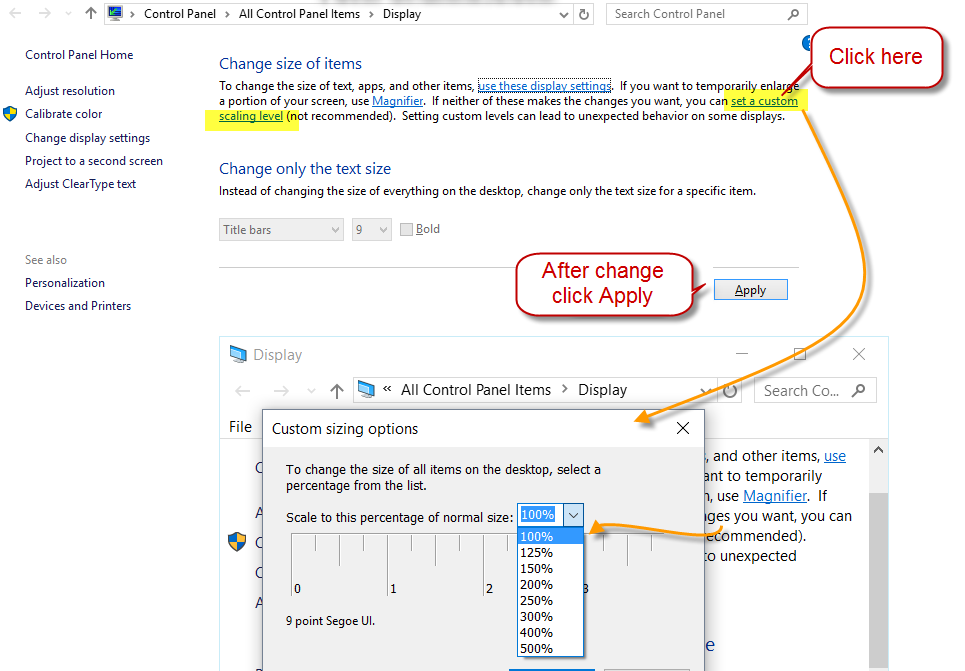 SSIS PowerPack – Windows 10 UI Scaling issue[/caption]
SSIS PowerPack – Windows 10 UI Scaling issue[/caption]Check #2
There is one more thing you may have to make sure to fix scaling issue on windows 10.
- Right-click on desktop and select Display settings
- When Display setting screen shows up find out slider which says something like “change the size of text, app, and other items”. If its set to other than 100% 150% by default then dragging the slider to left to decrease font size (100% is normal).
Fix UI Scaling issue on windows 7
- Click on Start Menu > Control Panel > Under Appearance and Personalization click on Adjust Screen Resolution
- On Screen resolution screen find option which says “Make text and other items larger or smaller” click on that.
- Make sure your font scaling is set to 100%. If its not 100% then change it and click Apply to save settings. It may prompt you to log off and log in back.
[caption id="attachment_1632" align="alignnone" width="504"]
 Fixing windows 7 font scaling issue for SSIS PowerPack[/caption]
Fixing windows 7 font scaling issue for SSIS PowerPack[/caption] -
AuthorPosts
- The topic ‘How to fix UI scaling issue on Windows 10 and 7’ is closed to new replies.
