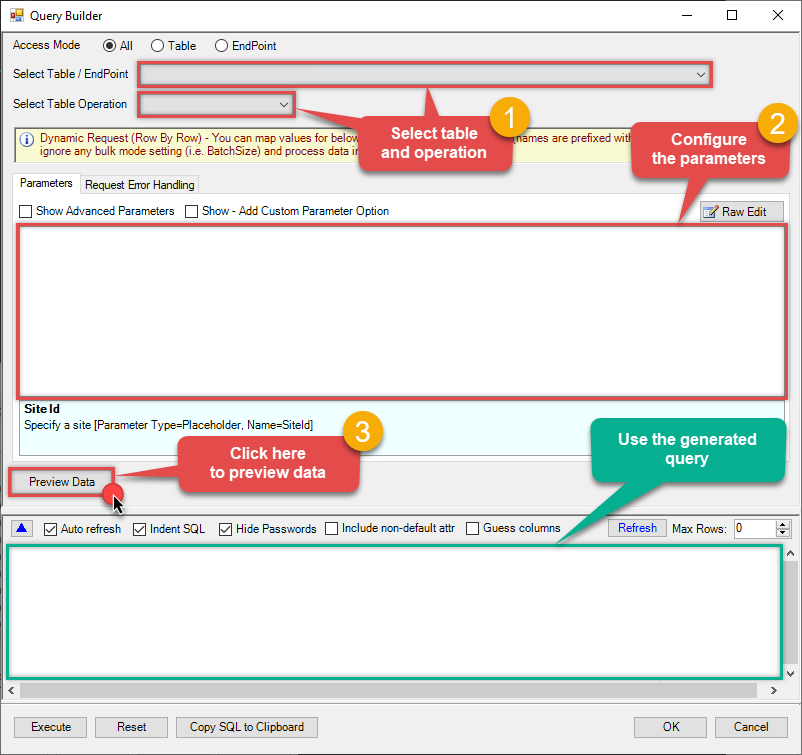How to Create / Update JSON File (Generic) — OneDrive Connector for Talend Studio
Introduction
In this article we will delve deeper into OneDrive and Talend Studio integration, and will learn how to create / update json file (generic). We are continuing from where we left off. By this time, you must have installed ODBC PowerPack, created ODBC Data Source, and configured authentication settings in your OneDrive account .
So, let's not waste time and begin.
Use Query Builder to generate SQL query
-
The first thing you have to do is open Query Builder:
 ZappySys API Driver - OneDriveOneDrive Connector can be used to integrate OneDrive and your defined data source, e.g. Microsoft SQL, Oracle, Excel, Power BI, etc. Get, write, delete OneDrive data in a few clicks!OnedriveDSN
ZappySys API Driver - OneDriveOneDrive Connector can be used to integrate OneDrive and your defined data source, e.g. Microsoft SQL, Oracle, Excel, Power BI, etc. Get, write, delete OneDrive data in a few clicks!OnedriveDSN
-
Then simply select the JSON File Read/Create/Update table and Insert, Update operation.
-
Continue by configuring the Required parameters. You can also set optional parameters too.
-
Move on by hitting Preview Data button to preview the results.
-
If you see the results you need, simply copy the generated query:
-
That's it! You can use this query in Talend Studio.
Let's not stop here and explore SQL query examples, including how to use them in Stored Procedures and Views (virtual tables) in the next steps.
SQL query examples
Use these SQL queries in your Talend Studio data source:
How to Create / Update a JSON File in OneDrive from External Data Source (e.g. MSSQL / ODBC)
This example shows how to create / update a JSON file directly on OneDrive using streaming approach. This example reads records from Microsoft SQL Server database and writes data to JSON file on OneDrive. If file does not exists then it creates a new one. It uses LayoutMap to generate JSON with custom layout.
INSERT INTO FileReaderWriterJson
SOURCE( 'MSSQL'--OR 'ODBC'
, 'Data Source=localhost;Initial Catalog=Northwind;Integrated Security=true'
, 'select OrderId,CustomerId,OrderDate FROM Northwind.dbo.Orders'
)
WITH(
DriveId='b!XpzQciaV_k6my5II5L22J0C4iRhyz21Js89PUyZ6-w0lH0AYv_I8RJHpXZQ81efD'
, FileId='root:/test_out.json:'
--, FileId='root:/subfolder/test_out.json:'
--, FileId='01N3NxxxxxxxxxxWZYSDJ' --exising File ID
--, ContinueOn404Error=0 --Fail if file not found (Useful for overwrite mode for exising file)
, JsonOutputFormat='Multicontent' --Default , Array2D, ArrayLines ...
--, DoNotOutputNullProperty='True'
--, Encoding='UTF8' --UTF8WithoutBOM
--, WriterDateTimeFormat='yyyy-MM-ddTHH:mm:ss.fff'
--Example#1: Output all columns
, LayoutMap='<?xml version="1.0" ?>
<settings>
<dataset id="root" main="True" readfrominput="True" />
<map src="*" />
</settings>'
--Example#2: Nested JSON (Records under an array)
/*
, LayoutMap='<?xml version="1.0" ?>
<settings singledataset="True">
<dataset id="root" main="True" readfrominput="True" />
<map name="MyArray" dataset="root" maptype="DocArray">
<map src="OrderID" name="OrderID" />
<map src="OrderDate" name="OrderDate" />
</map>
</settings>'
*/
--Example#3: Nested JSON (Records under a sub document section)
/*
, LayoutMap='<?xml version="1.0" ?>
<settings>
<dataset id="dsRoot" main="True" readfrominput="True" />
<map name="NestedSection">
<map src="OrderID" name="OrderID_MyLabel" />
<map src="OrderDate" name="OrderDate_MyLabel" />
</map>
</settings>'
*/
)
create_json_file endpoint belongs to
FileReaderWriterJson
table(s), and can therefore be used via those table(s).
Stored Procedures and Views
Create Custom Stored Procedure
You can create procedures to encapsulate custom logic and then only pass handful parameters rather than long SQL to execute your API call.
Steps to create Custom Stored Procedure in ZappySys Driver. You can insert Placeholders anywhere inside Procedure Body. Read more about placeholders here
-
Go to Custom Objects Tab and Click on Add button and Select Add Procedure:

-
Enter the desired Procedure name and click on OK:

-
Select the created Stored Procedure and write the your desired stored procedure and Save it and it will create the custom stored procedure in the ZappySys Driver:
Here is an example stored procedure for ZappySys Driver. You can insert Placeholders anywhere inside Procedure Body. Read more about placeholders here
CREATE PROCEDURE [usp_get_orders] @fromdate = '<<yyyy-MM-dd,FUN_TODAY>>' AS SELECT * FROM Orders where OrderDate >= '<@fromdate>';

-
That's it now go to Preview Tab and Execute your Stored Procedure using Exec Command. In this example it will extract the orders from the date 1996-01-01:
Exec usp_get_orders '1996-01-01';

-
Let's generate the SQL Server Query Code to make the API call using stored procedure. Go to Code Generator Tab, select language as SQL Server and click on Generate button the generate the code.
As we already created the linked server for this Data Source, in that you just need to copy the Select Query and need to use the linked server name which we have apply on the place of [MY_API_SERVICE] placeholder.
SELECT * FROM OPENQUERY([LS_TO_ONEDRIVE_IN_GATEWAY], 'EXEC usp_get_orders @fromdate=''1996-07-30''')
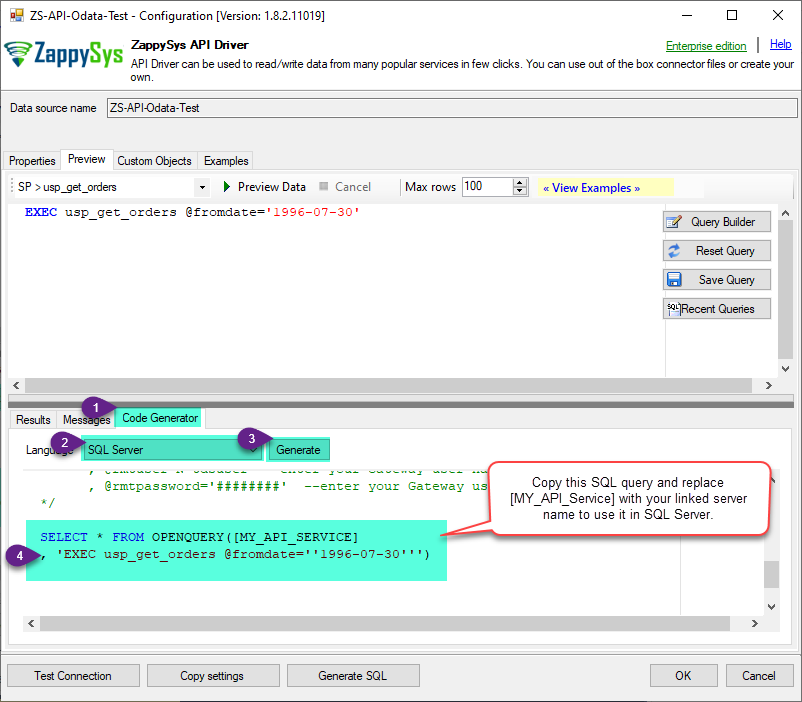
-
Now go to SQL served and execute that query and it will make the API call using stored procedure and provide you the response.
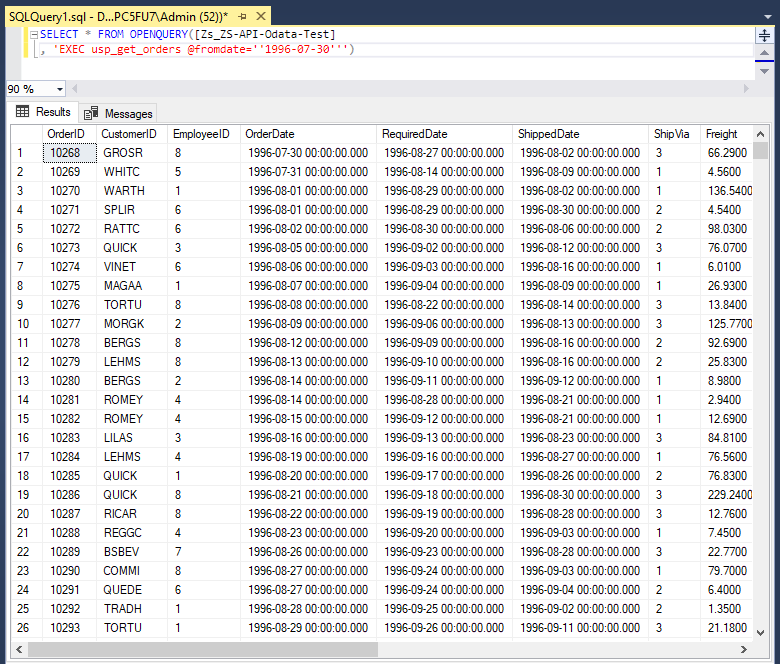
Create Custom Virtual Table
ZappySys API Drivers support flexible Query language so you can override Default Properties you configured on Data Source such as URL, Body. This way you don't have to create multiple Data Sources if you like to read data from multiple EndPoints. However not every application support supplying custom SQL to driver so you can only select Table from list returned from driver.
If you're dealing with Microsoft Access and need to import data from an SQL query, it's important to note that Access doesn't allow direct import of SQL queries. Instead, you can create custom objects (Virtual Tables) to handle the import process.
Many applications like MS Access, Informatica Designer wont give you option to specify custom SQL when you import Objects. In such case Virtual Table is very useful. You can create many Virtual Tables on the same Data Source (e.g. If you have 50 URLs with slight variations you can create virtual tables with just URL as Parameter setting.
-
Go to Custom Objects Tab and Click on Add button and Select Add Table:

-
Enter the desired Table name and click on OK:

-
And it will open the New Query Window Click on Cancel to close that window and go to Custom Objects Tab.
-
Select the created table, Select Text Type AS SQL and write the your desired SQL Query and Save it and it will create the custom table in the ZappySys Driver:
Here is an example SQL query for ZappySys Driver. You can insert Placeholders also. Read more about placeholders here
SELECT "ShipCountry", "OrderID", "CustomerID", "EmployeeID", "OrderDate", "RequiredDate", "ShippedDate", "ShipVia", "Freight", "ShipName", "ShipAddress", "ShipCity", "ShipRegion", "ShipPostalCode" FROM "Orders" Where "ShipCountry"='USA'

-
That's it now go to Preview Tab and Execute your custom virtual table query. In this example it will extract the orders for the USA Shipping Country only:
SELECT * FROM "vt__usa_orders_only"

-
Let's generate the SQL Server Query Code to make the API call using stored procedure. Go to Code Generator Tab, select language as SQL Server and click on Generate button the generate the code.
As we already created the linked server for this Data Source, in that you just need to copy the Select Query and need to use the linked server name which we have apply on the place of [MY_API_SERVICE] placeholder.
SELECT * FROM OPENQUERY([LS_TO_ONEDRIVE_IN_GATEWAY], 'EXEC [usp_get_orders] ''1996-01-01''')
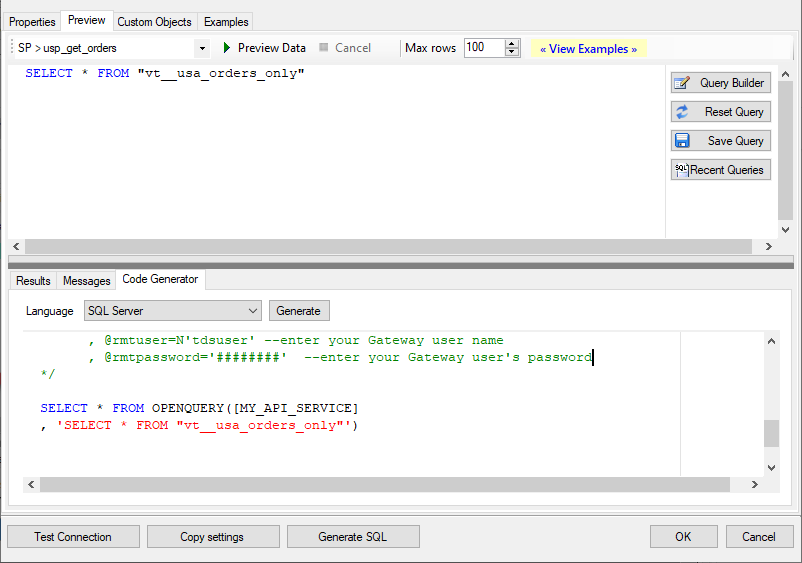
-
Now go to SQL served and execute that query and it will make the API call using stored procedure and provide you the response.
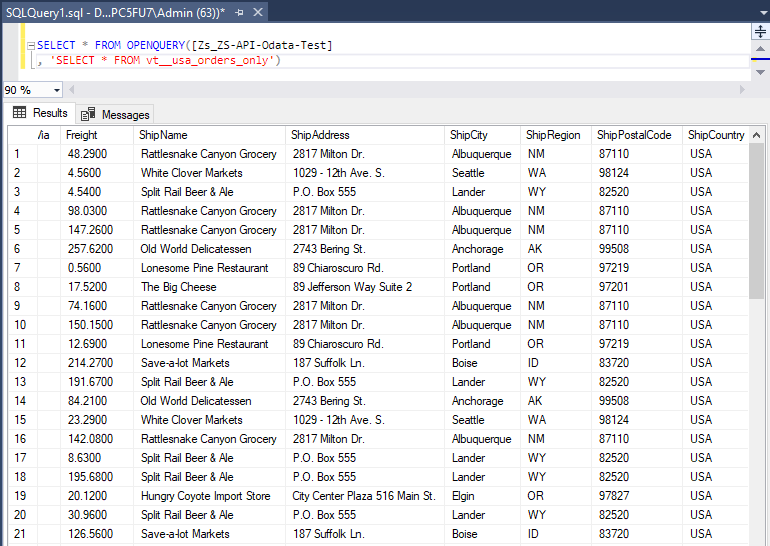
Create / Update JSON File (Generic) in Talend Studio
-
Once we have a connection to ZappySys Data Gateway created, we can proceed by creating a job:

-
Simply drag and drop ZappySys Data Gateway connection onto the job:

-
Then create an input based on ZappySys Data Gateway connection:

-
Continue by configuring a SQL query and click Guess schema button:

-
Finish by configuring the schema, for example:

More actions supported by OneDrive Connector
Learn how to perform other actions directly in Talend Studio with these how-to guides:
- Copy item (File or Folder)
- Create / Update CSV File (Generic)
- Delete Item (File or Folder)
- Download File
- Get Groups
- Get Item (File or Folder)
- Get User Drives
- Get Users
- List Drives
- List Excel Files
- List Excel Worksheets of a File (i.e. List Tabs)
- List Files
- List Root (Non Recursive)
- Lists Folder Items (Non-Recursive Children)
- Move or rename item (File or Folder)
- Read CSV File (Generic)
- Read Drive
- Read Excel Worksheet (Auto Detect Range)
- Read Excel Worksheet (From Exact Range)
- Read JSON File (Generic)
- Upload File
- Make Generic API Request
- Make Generic API Request (Bulk Write)