Now, we are ready to read data with the Hello-World Connector, which we created in the previous step, in SSIS:
Read data with Custom API Connector in an SSIS package
In this section we will learn how to configure and use Custom API Connector in API Source to extract data from Custom API.
-
Begin with opening Visual Studio and Create a New Project.
-
Select Integration Service Project and in new project window set the appropriate name and location for project. And click OK.
In the new SSIS project screen you will find the following:
- SSIS ToolBox on left side bar
- Solution Explorer and Property Window on right bar
- Control flow, data flow, event Handlers, Package Explorer in tab windows
- Connection Manager Window in the bottom
 Note: If you don't see ZappySys SSIS PowerPack Task or Components in SSIS Toolbox, please refer to this help link.
Note: If you don't see ZappySys SSIS PowerPack Task or Components in SSIS Toolbox, please refer to this help link. -
Now, Drag and Drop SSIS Data Flow Task from SSIS Toolbox. Double click on the Data Flow Task to see Data Flow designer.

-
From the SSIS toolbox drag and API Source (Predefined Templates) on the data flow designer surface, and double click on it to edit it:

-
Select New Connection to create a new connection:

-
Once the next window opens, just click OK:
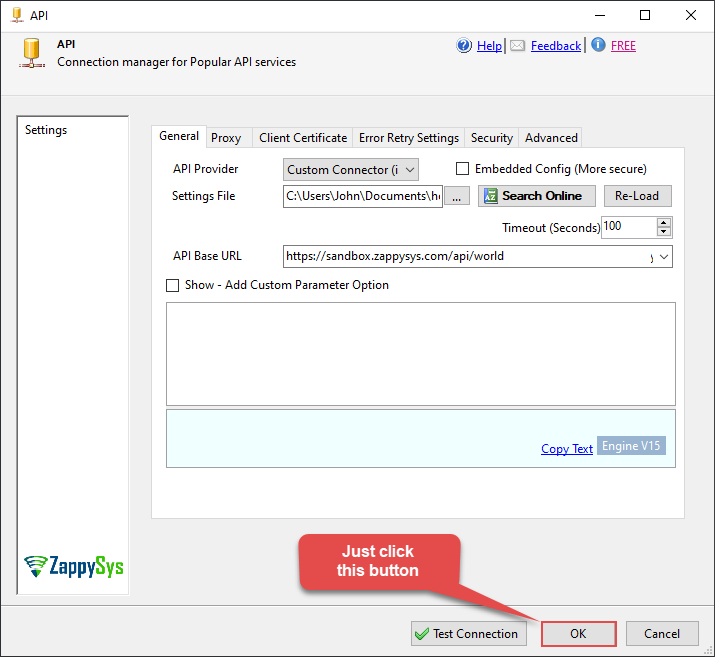
-
Then use the Hello-World Connector by selecting it from disk:
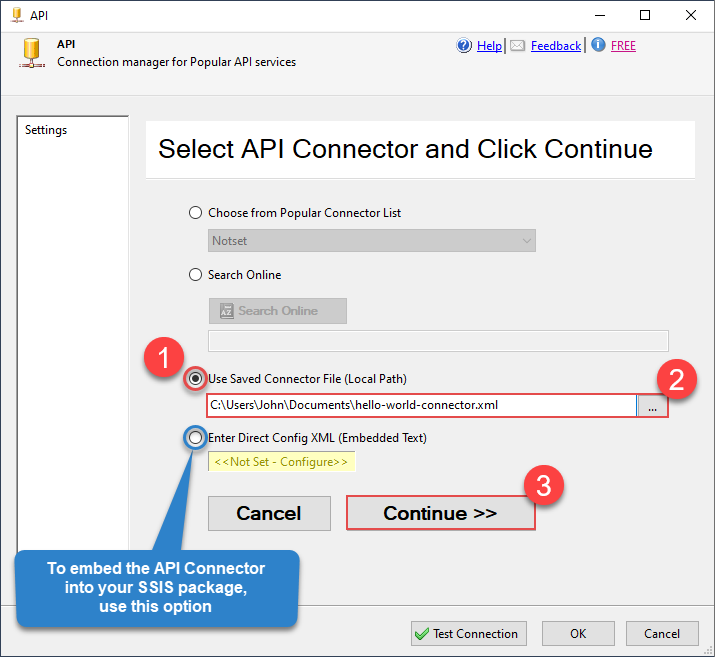
-
Select the desired endpoint, change/pass the properties values, and click on Preview Data button to make the API call.
API Source - Hello-World Connector

-
That's it! We are done! Just in a few clicks we configured the call to Custom API using Custom API Connector.
You can load the source data into your desired destination using the Upsert Destination , which supports SQL Server, PostgreSQL, and Amazon Redshift. We also offer other destinations such as CSV , Excel , Azure Table , Salesforce , and more . You can check out our SSIS PowerPack Tasks and components for more options. (*loaded in Trash Destination)
