Now, we are ready to read data with the Hello-World Connector, which we created in the previous step, in ODBC:
The first thing we will have to do is to create another ODBC data source, but this time based on API ODBC Driver. Then we can use it, for example, in Excel application or in another ODBC-compatible application:
Creating an ODBC data source based on the Hello-World Connector
-
Open ODBC Data Sources (x64):

-
Create a User data source (User DSN) based on ZappySys API Driver:
ZappySys API Driver
-
When the Configuration window appears give your data source a name if you haven't done that already. Then set the path to the Hello-World Connector we created in the Hello, World! step. Finally, click Continue >> to proceed:
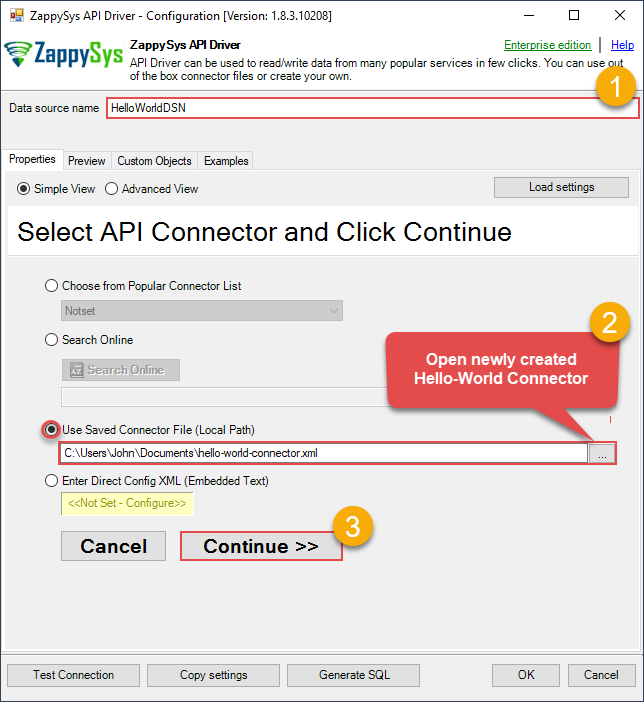
-
Once the data source has been configured, you can preview data. Select the Preview tab to preview data:
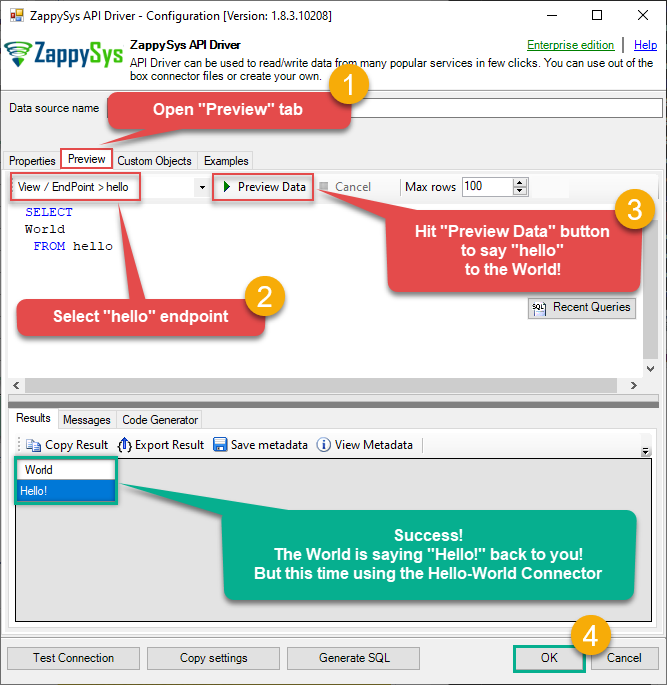
-
Click OK to finish creating the data source.
Read data with Custom API Connector in an ODBC application
-
In Excel click Data, then select Get Data, proceed with From Other Sources and choose From ODBC item. This will get data from ODBC data source we created:

-
A small window opens, then simply select the data source you created in previous steps:
HelloWorldDSN
-
Most likely, you will be asked to authenticate to a newly created DSN. Just select Windows authentication option together with Use my current credentials option:
HelloWorldDSN
-
Finally, you will be asked to select a table or view to get data from. Select one and load the data!

-
Finally, finally, we made it! Just in a few clicks we called "hello" endpoint in ZappySys World API by using the Hello-World Connector:

