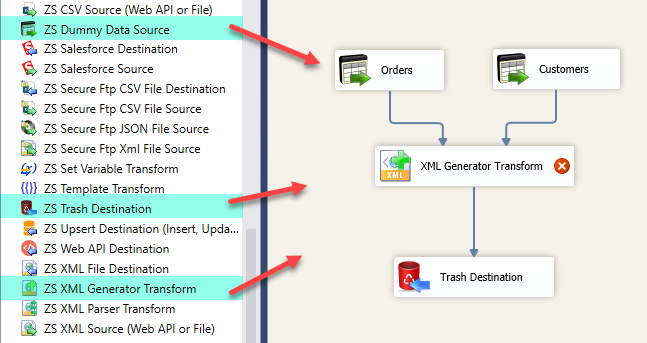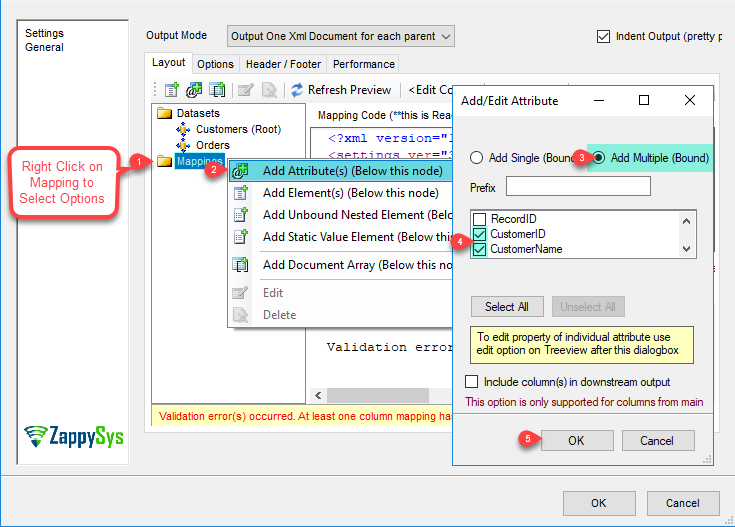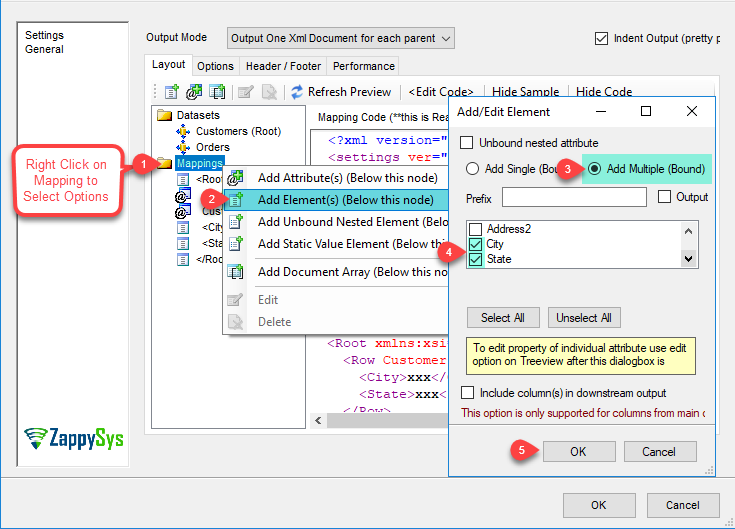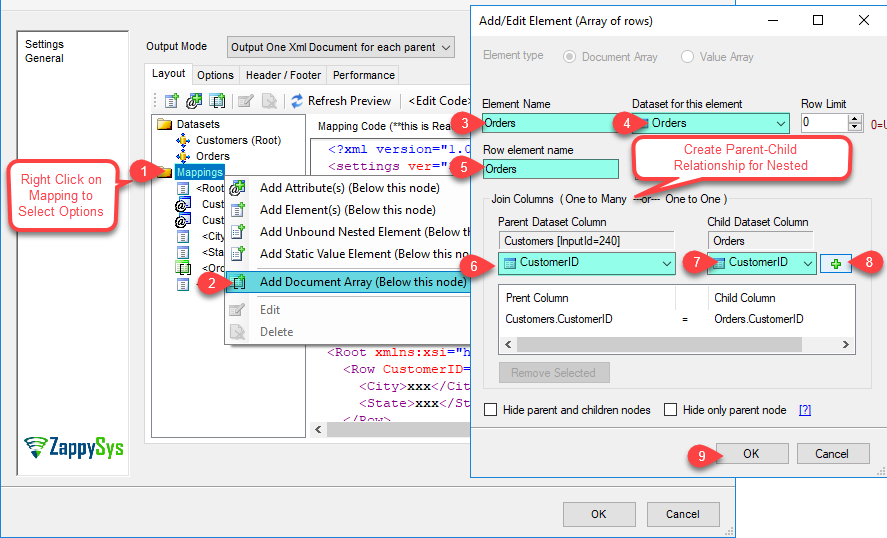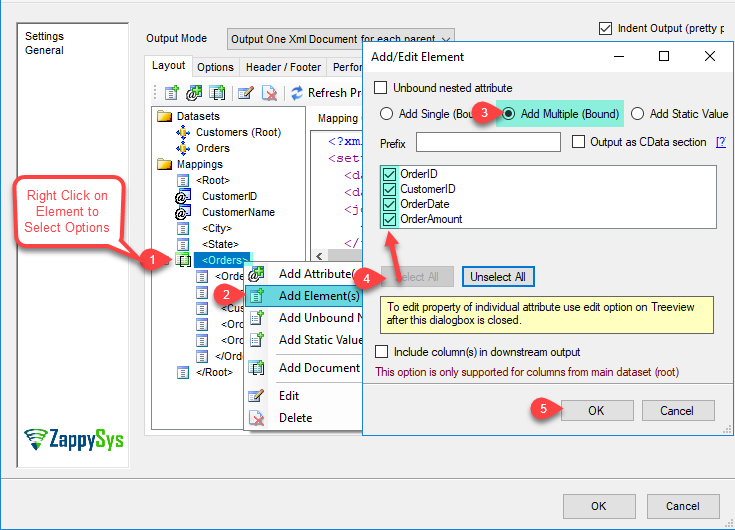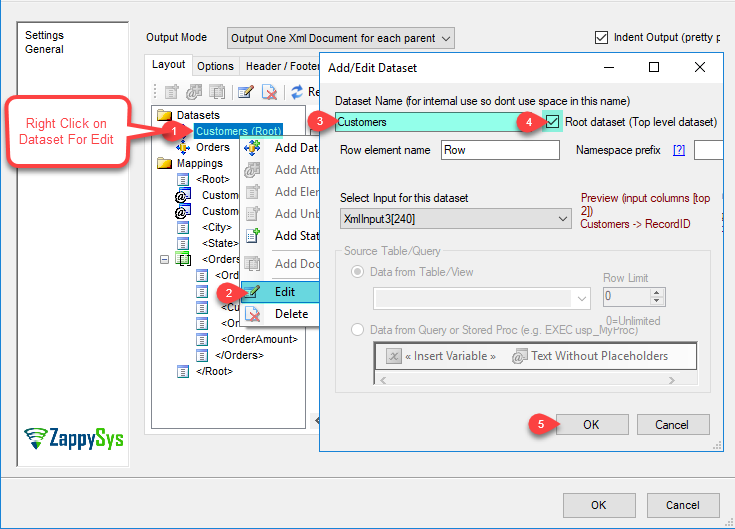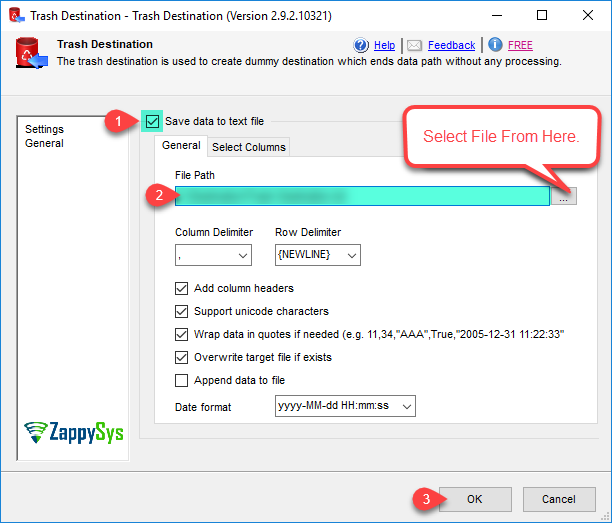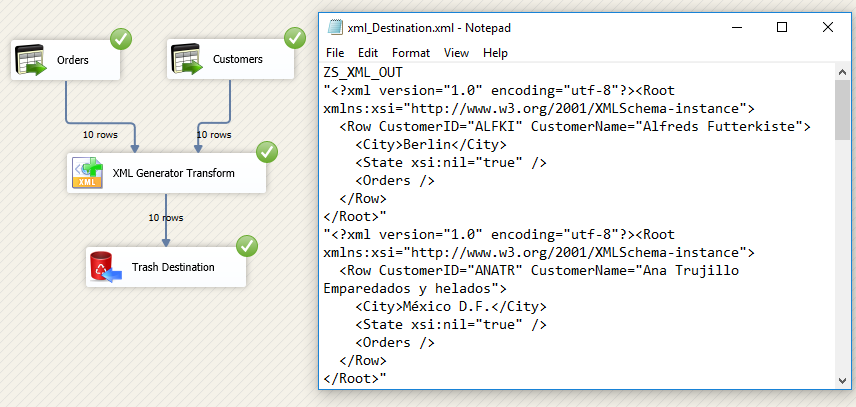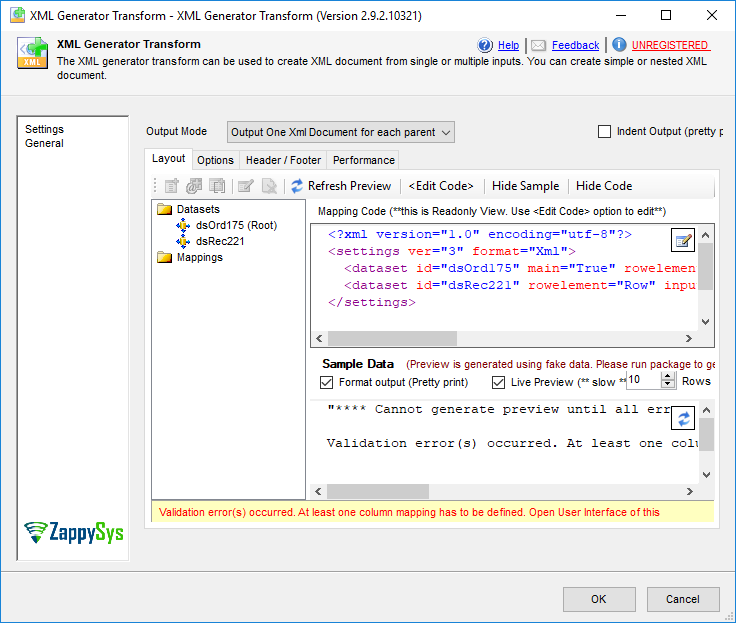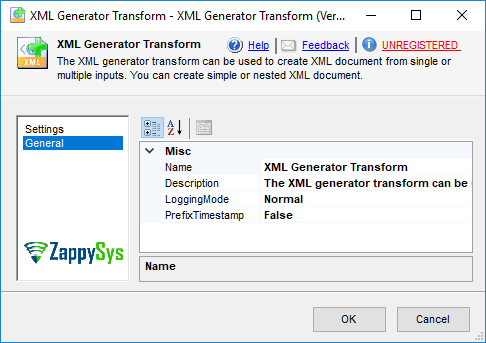| Property Name |
Description |
| LoggingMode |
LoggingMode determines how much information is logged during Package Execution. Set Logging mode to Debugging for maximum log.
Available Options (Use numeric value listed in bracket if you have to define expression on this property (for dynamic behavior).
| Option |
Description |
| Normal [0] |
Normal |
| Medium [1] |
Medium |
| Detailed [2] |
Detailed |
| Debugging [3] |
Debugging |
|
| PrefixTimestamp |
When you enable this property it will prefix timestamp before Log messages. |
| OutputMode |
Determines XML format and output mode (e.g. one XML for all input rows or one XML for each input row)
Available Options (Use numeric value listed in bracket if you have to define expression on this property (for dynamic behavior).
| Option |
Description |
| SingleFileFormat [0] |
Output One Xml Document for all records (Batching Allowed) |
| MultiFileFormat [1] |
Output One Xml Document for each parent record |
| SingleDatasetArrayFormat [2] |
Single Dataset Array (Batching Allowed) |
|
| LayoutInfo |
Defines shape of output XML string |
| DoNotOutputNullAttribute |
Do not output attribute/element if value is NULL. By default null attribute is output as <Phone xsi:nil="true" /> |
| DoNotOutputEmptyNestedAttribute |
Set this option to True if you dont want to output empty nodes of sub document (e.g nested property). This option is only applicable if you enabled DoNotOutputNullProperty. If all child peoprties are NULL for parent node then by default output contains empty nodes (e.g. CountryInfo: { CityInfo: { } } for Json --OR-- <CountryInfo><CityInfo /></CountryInfo> for Xml). You can enable this option to avoid such empty nodes from the output. |
| IndentOutput |
Indent XML Text generated by this transform (Pretty Print) |
| DateTimeFormat |
Default output format for datetime columns |
| Culture |
Culture setting for this task. This option is useful to control output format for certain data types (e.g. number, decimal) based on regional settings. In USA dot is used for decimal indicator but in Germany it may be comma. Leave this blank if you want to use system default settings. |
| UseColumnForHeaderFooter |
Document Header/Footer text come from upstream column rather than direct string |
| DocumentHeader |
Header text for document (Added before each document in the output) |
| DocumentFooter |
Footer text for document (Added after each document in the output) |
| ArrayBatchSize |
Specifies how many rows to include in each batch (Array records for single dataset array mode). 0=Include all in one batch. This setting is only valid for Mode=[Single Dataset Array] |
| Encoding |
Specifies encoding for data. If you set CharacterSet property then Encoing is ignored.
Available Options (Use numeric value listed in bracket if you have to define expression on this property (for dynamic behavior).
| Option |
Description |
| Default [0] |
Default |
| ASCII [1] |
ASCII |
| UTF8 [2] |
UTF-8 |
| UTF16 [3] |
UTF-16 LE (i.e. Unicode Little Endian) |
| UTF32 [4] |
UTF-32 |
| UTF8WithoutBOM [5] |
UTF-8 Without BOM |
| UTF32WithoutBOM [6] |
UTF-32 Without BOM |
| UTF7 [7] |
UTF-7 |
| UTF7WithoutBOM [8] |
UTF-7 Without BOM |
| UTF16WithoutBOM [9] |
UTF-16 Without BOM |
| BigEndian [10] |
UTF-16 BE (i.e. Unicode Big Endian) |
| BigEndianWithoutBOM [11] |
UTF-16 BE Without BOM |
|
| CharacterSet |
Character set name (i.e. ISO-8859-1) or code page number. If you set this property then Encoding property will be ignored. To output without BOM set this property to blank and use Encoding instead. |
| DoNotOutputXmlDeclaration |
Controls weather you need to output XML declaration node (e.g. <?xml version="1.0" ?>) |
| XmlStandAlone |
Standalone attribute for XML declaration (Leave blank to exclude this attribute). This attribute is usually used when you have DTD validation in XML which is not very common. |
| Namespaces |
XML NameDo not output attribute/element if value is NULL. By default null attribute is output as <Phone xsi:nil="true" /> |
| RootElementName |
Document root node (First node after XML declaration) |
| RootElementPrefix |
Prefix for Root element (e.g. enter ns1 if you want your root element as <ns1:Root> |
| IgnoreStaticAttributeForEmptyNestedPropertyCheck |
Ignore static attribute from nested element check when [Do not output empty nested elements] is checked |