How to read Zendesk data in ODBC application?
In this section we will learn how to configure and use Zendesk Connector in the API Driver to extract data from the Zendesk.
Create ODBC Data Source (DSN) based on ZappySys API Driver
Step-by-step instructions
To get data from using we first need to create a DSN (Data Source) which will access data from . We will later be able to read data using . Perform these steps:
-
Install ZappySys ODBC PowerPack.
-
Open ODBC Data Sources (x64):

-
Create a User Data Source (User DSN) based on ZappySys API Driver
ZappySys API Driver You should create a System DSN (instead of a User DSN) if the client application is launched under a Windows System Account, e.g. as a Windows Service. If the client application is 32-bit (x86) running with a System DSN, use ODBC Data Sources (32-bit) instead of the 64-bit version.
You should create a System DSN (instead of a User DSN) if the client application is launched under a Windows System Account, e.g. as a Windows Service. If the client application is 32-bit (x86) running with a System DSN, use ODBC Data Sources (32-bit) instead of the 64-bit version. -
When the Configuration window appears give your data source a name if you haven't done that already, then select "Zendesk" from the list of Popular Connectors. If "Zendesk" is not present in the list, then click "Search Online" and download it. Then set the path to the location where you downloaded it. Finally, click Continue >> to proceed with configuring the DSN:
ZendeskDSNZendesk
-
Now it's time to configure the Connection Manager. Select Authentication Type, e.g. Token Authentication. Then select API Base URL (in most cases, the default one is the right one). More info is available in the Authentication section.
Authenticate using Static Token instead of userid / password ([Token Access] option must be enabled under Admin Console > Channel > API > Settings and then Click [ADD API Token] to generate new token. These settings typically found here https://YOUR-SUB-DOMAIN.zendesk.com/agent/admin/api/settings [API Help..]
Please refer to below API Reference (External Site) link for Token Authentication [Http]https://developer.zendesk.com/rest_api/docs/support/introduction#api-token
Fill in all required parameters and set optional parameters if needed:
ZendeskDSNZendeskToken Authentication [Http]https://[$Domain$].zendesk.com/api/v2Required Parameters Sub Domain (e.g. mycompany) Fill in the parameter... UserId Fill in the parameter... Token Fill in the parameter... Optional Parameters RetryMode Fill in the parameter... RetryStatusCodeList Fill in the parameter... RetryCountMax Fill in the parameter... RetryMultiplyWaitTime Fill in the parameter... 
OAuth App must be created under Admin Console > Channel > API > Settings. These settings typically found here https://YOUR-SUB-DOMAIN.zendesk.com/agent/admin/api/oauth_clients [API Help..]
Please refer to below API Reference (External Site) link for OAuth Authentication [OAuth]https://developer.zendesk.com/rest_api/docs/support/introduction#oauth-access-token
Fill in all required parameters and set optional parameters if needed:
ZendeskDSNZendeskOAuth Authentication [OAuth]https://[$Domain$].zendesk.com/api/v2Required Parameters Sub Domain (e.g. mycompany) Fill in the parameter... ClientId Fill in the parameter... ClientSecret Fill in the parameter... Permissions Fill in the parameter... RedirectUrl Fill in the parameter... Optional Parameters RetryMode Fill in the parameter... RetryStatusCodeList Fill in the parameter... RetryCountMax Fill in the parameter... RetryMultiplyWaitTime Fill in the parameter... 
Authenticate using your userid / password (2FA must be OFF and [Password Access] option must be enabled under Admin Console > Channel > API > Settings. These settings typically found here https://YOUR-SUB-DOMAIN.zendesk.com/agent/admin/api/settings [API Help..]
Please refer to below API Reference (External Site) link for UserID/Password Authentication (2FA must be OFF) [Http]https://developer.zendesk.com/rest_api/docs/support/introduction#basic-authentication.
Fill in all required parameters and set optional parameters if needed:
ZendeskDSNZendeskUserID/Password Authentication (2FA must be OFF) [Http]https://[$Domain$].zendesk.com/api/v2Required Parameters Sub Domain (e.g. mycompany) Fill in the parameter... UserName (2FA Must be OFF) Fill in the parameter... Password Fill in the parameter... Optional Parameters RetryMode Fill in the parameter... RetryStatusCodeList Fill in the parameter... RetryCountMax Fill in the parameter... RetryMultiplyWaitTime Fill in the parameter... 
-
Once the data source has been configured, you can preview data. Select the Preview tab and use settings similar to the following to preview data:
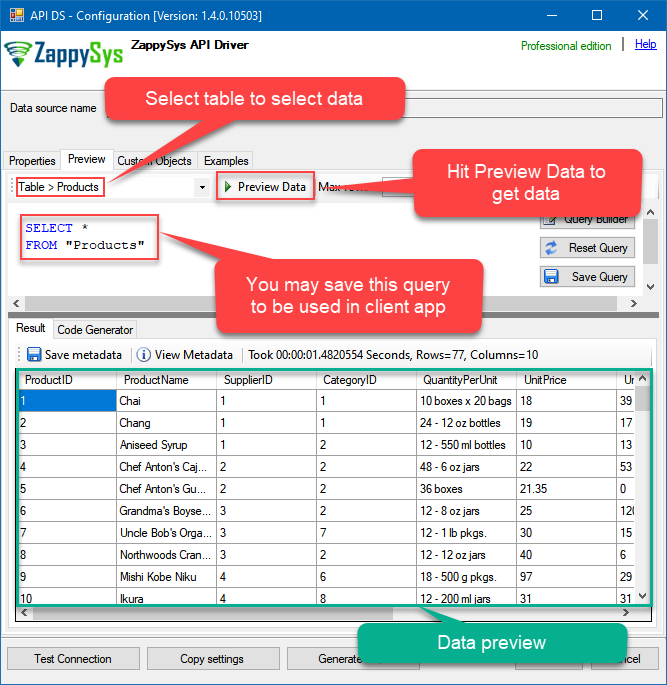
-
Click OK to finish creating the data source.
Video instructions
Reading data from client application
- Firstly, to get data from ODBC data source based on ZappySys ODBC driver, in your client application, you would need to connect to ODBC source and then from the list select the data source.
-
Finally, to read the data just read tables/views in your app or enter a SQL statement to extract data, e.g.:
SELECT * FROM Tickets_Bulk
Zendesk Connector Examples
The ZappySys API Driver is a user-friendly interface designed to facilitate the seamless integration of various applications with the Zendesk API. With its intuitive design and robust functionality, the ZappySys API Driver simplifies the process of configuring specific API endpoints to efficiently read or write data from Zendesk.
Click here to find more Zendesk Connector examples designed for seamless integration with the ZappySys API ODBC Driver under ODBC Data Source (36/64) or ZappySys Data Gateway, enhancing your ability to connect and interact with Prebuilt Connectors effectively.
Consume Data inside your App / Programming Language
Once you know how to load data from Zendesk Connector, you can click on one of the below links to learn the steps how to consume data inside your App / Programming Language from Zendesk Connector.ODBC inside ETL / Reporting / BI Tools
- Power BI
- Tableau
- Excel
- Informatica PowerCenter
- QlikView
- SQL Server / Linked Server
- SSRS (SQL Server Reporting Services)
ODBC inside Programming Languages
Key features of the ZappySys API Driver include:
The API ODBC driver facilitates the reading and writing of data from numerous popular online services (refer to the complete list here) using familiar SQL language without learning complexity of REST API calls. The driver allows querying nested structure and output as a flat table. You can also create your own ODBC / Data Gateway API connector file and use it with this driver.
Intuitive Configuration: The interface is designed to be user-friendly, enabling users to easily set up the specific API endpoints within Zendesk without requiring extensive technical expertise or programming knowledge.
Customizable Endpoint Setup: Users can conveniently configure the API endpoint settings, including the HTTP request method, endpoint URL, and any necessary parameters, to precisely target the desired data within Zendesk.
Data Manipulation Capabilities: The ZappySys API Driver allows for seamless data retrieval and writing, enabling users to fetch data from Zendesk and perform various data manipulation operations as needed, all through an intuitive and straightforward interface.
Secure Authentication Integration: The driver provides secure authentication integration, allowing users to securely connect to the Zendesk API by inputting the necessary authentication credentials, such as API tokens or other authentication keys.
Error Handling Support: The interface is equipped with comprehensive error handling support, ensuring that any errors or exceptions encountered during the data retrieval or writing process are efficiently managed and appropriately communicated to users for prompt resolution.
Data Visualization and Reporting: The ZappySys API Driver facilitates the seamless processing and presentation of the retrieved data from Zendesk, enabling users to generate comprehensive reports and visualizations for further analysis and decision-making purposes.
Overall, the ZappySys API Driver serves as a powerful tool for streamlining the integration of applications with Zendesk, providing users with a convenient and efficient way to access and manage data, all through a user-friendly and intuitive interface.
