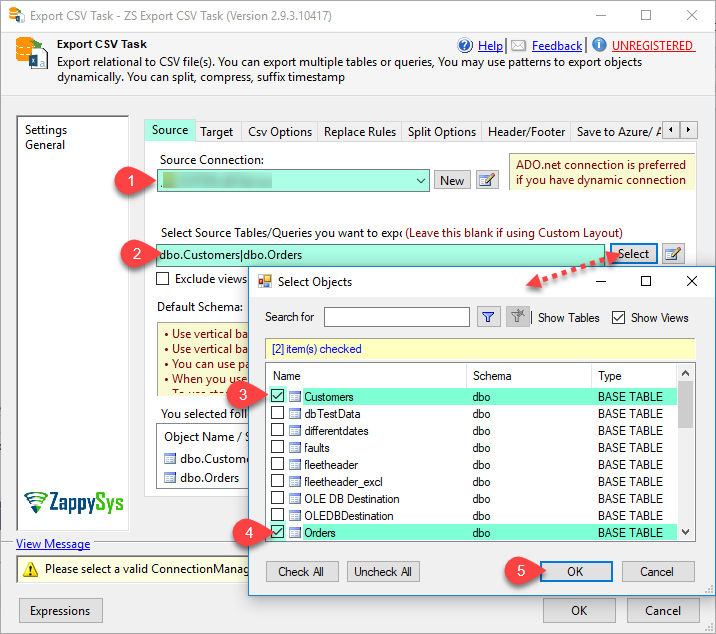Introduction
In this article we will learn how to use ZappyShell Command Line Tools for SQL Server Excel Export from Table or Query result
The problem
Solution
There are two different ways you can export Tables dynamically to CSV, JSON or Excel.
1. Command Line Approach (ZappyShell for Data Export)
2. Use SSIS Task (Export CSV File Task)
Export Tables to CSV Using – ZappyShell Command Line Tools
ZappyShell for DB can export your SQL Server data to Excel, PDF, Excel, CSV in one line command. This is just single exe less than 5 MB. Excel export allows you to export data in existing or new excel file. You can specify sheetname and Cell Location where you want to start writing data. Append mode can automatically add new data in the existing workbook. Download here. Now Lets check how to do this.
Export Tables to CSV Using – SSIS Export CSV File Task
If you have ETL workflow defined in Microsoft SSIS then you can use SSIS Export CSV Task rather than Command Line approach defined above.
Download and Install ZappyShell Command Line Tools
Now next step is we need to Download and Install ZappyShell Command Line tools from hereYou can Download MSI Installer or XCopy Zip file which you can simply extract and copy (see below).
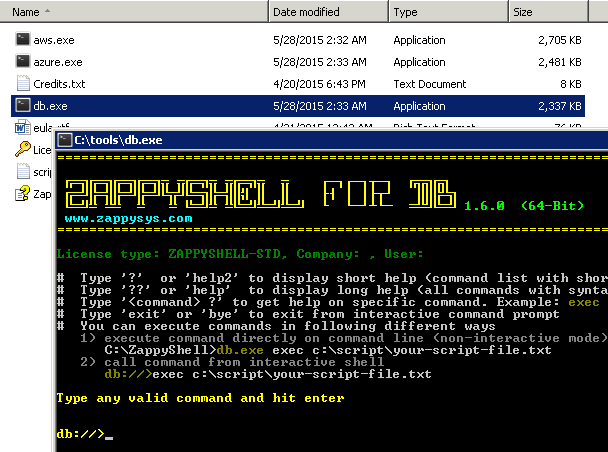
ZappyShell Command Line Tools – Export Excel, Excel, CSV, PDF
SQL Server Excel Export – Single table
c:\tools>db.exe export customers --out c:\data\customers.xlsx --excel --overwrite --connstr "Data Source=localhost;Initial Catalog=Northwind;Integrated Security=SSPI;"SQL Server Excel Export – Multiple tables
c:\tools>db.exe export customers|orders|products --out c:\data\customers.xlsx --excel --overwrite --connstr "Data Source=localhost;Initial Catalog=Northwind;Integrated Security=SSPI;"SQL Server Excel Export – Multiple tables (using pattern)
c:\tools>db.exe export cust% --schema Sales --out c:\data\customers.xlsx --excel --overwrite --connstr "Data Source=localhost;Initial Catalog=Northwind;Integrated Security=SSPI;"SQL Server Excel Export – SQL Query
c:\tools>db.exe export "select * from customers where country like 'US%'" --out c:\data\customers.xlsx --excel --overwrite --connstr "Data Source=localhost;Initial Catalog=Northwind;Integrated Security=SSPI;"SQL Server Excel Export – Split Files and Tabs
Sometimes you may have need to split large amount of data into multiple files. With ZappyShell command line you can split data three different ways. Lets check each example.
SQL Server Excel Export – Split By Row Count
In below example we are exporting SQL Server customer table to Excel files and splitting files with maximum 1000 records per file option.
c:\tools>db.exe export customers --out c:\data\cust.xlsx --split --splitrows 1000 --connstr "Data Source=localhost;Initial Catalog=Northwind;Integrated Security=SSPI;"
SQL Server Excel Export – Split By File Size
In below example we are exporting SQL Server customer table to Excel files and splitting files with maximum file size = 10MB option. You also use other size specifier like KB, GB, BYTES etc.
c:\tools>db.exe export customers --out c:\data\cust.xlsx --split --splitsize 10MB --connstr "Data Source=localhost;Initial Catalog=Northwind;Integrated Security=SSPI;"
SQL Server Excel Export – Split By Group By Column
In this example we have exported customers in to separate file by country.
c:\tools>db.exe export customers --out c:\data\cust.xlsx --groupby Country --connstr "Data Source=localhost;Initial Catalog=Northwind;Integrated Security=SSPI;"
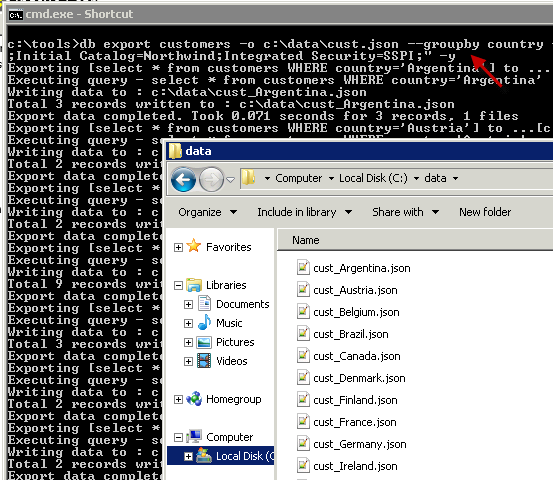
SQL Server Excel Export – Table to Excel, Split files by Country Column
SQL Server Excel Export – Split sheets By Group By Column
In this example we have exported customers into separate sheet by country.
c:\tools>db.exe export customers --out c:\data\cust.xlsx --groupby Country --excel-split-ontab --connstr "Data Source=localhost;Initial Catalog=Northwind;Integrated Security=SSPI;"
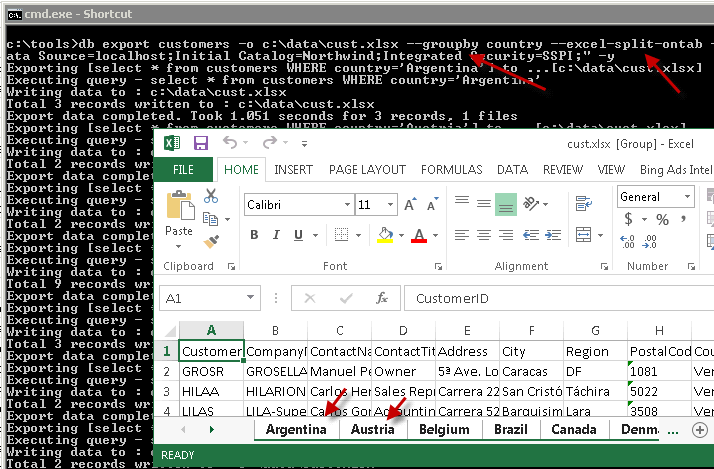
ZappyShell – Export SQL Server to Excel Split on tabs
Exporting Compressed Excel files
If you want to output compressed Excel (GZIP format) then use below command.
c:\tools>db.exe export customers --out c:\data\cust.xlsx --gzip --connstr "Data Source=localhost;Initial Catalog=Northwind;Integrated Security=SSPI;"
Using date time place holders in Excel file name
If you want to use date time place holders in file name so it automatically uses specified date time parts use below command simply putting specifiers in file name anywhere.
c:\tools>db.exe export customers --out c:\data\cust_{{YYYY}}_{{MM}}_{{DD}}_{{HH24}}{{MI}}{{SS}}.xlsx --connstr "Data Source=localhost;Initial Catalog=Northwind;Integrated Security=SSPI;"