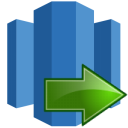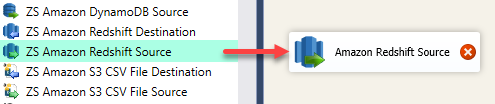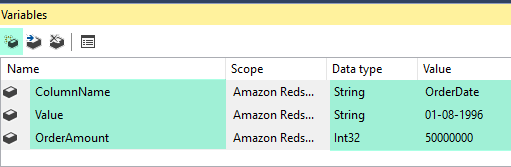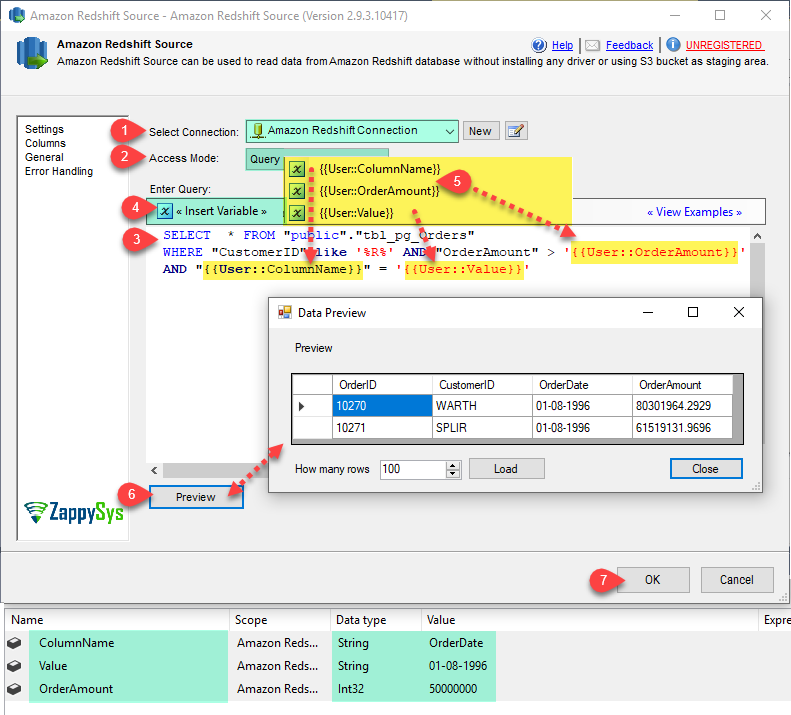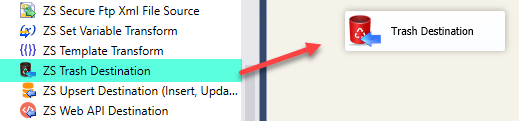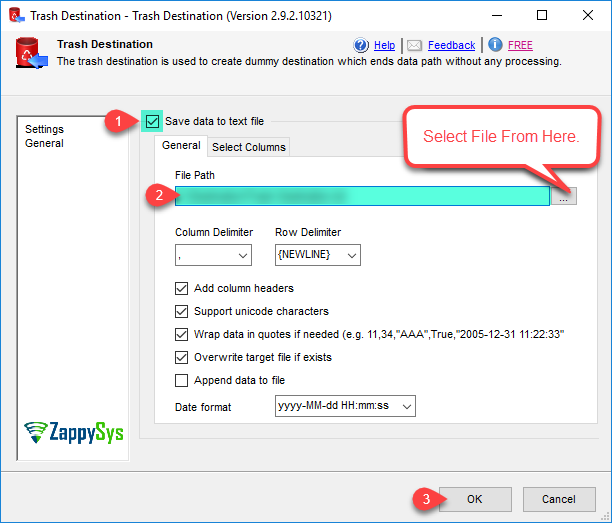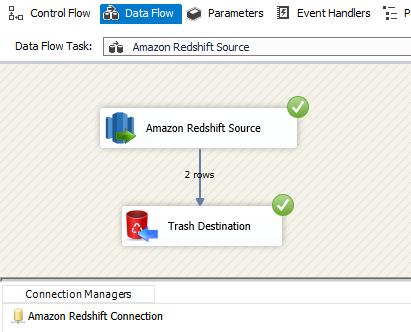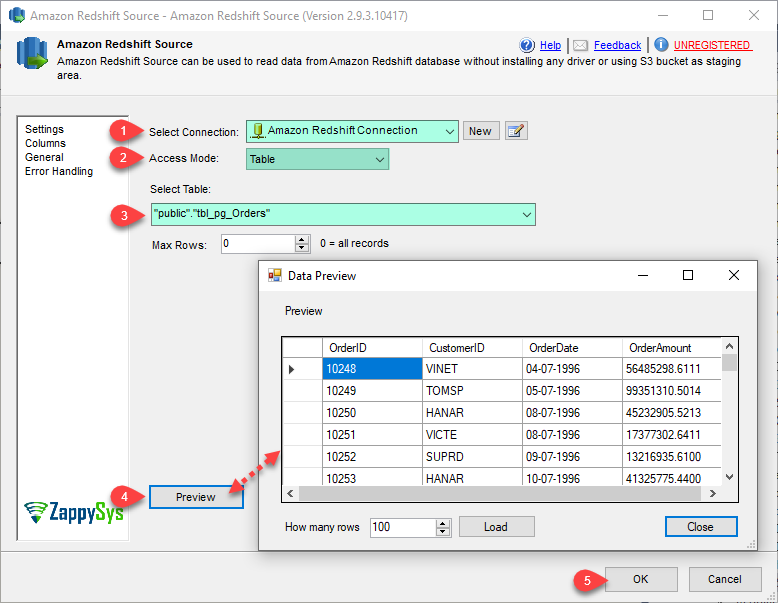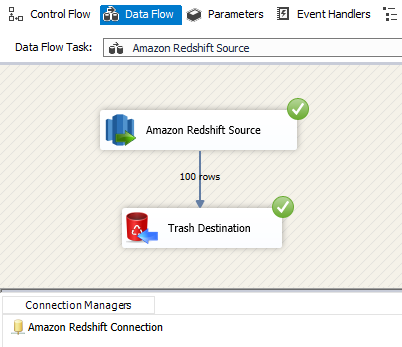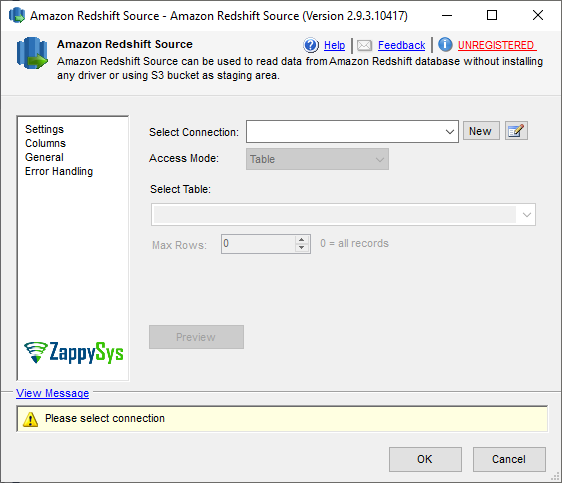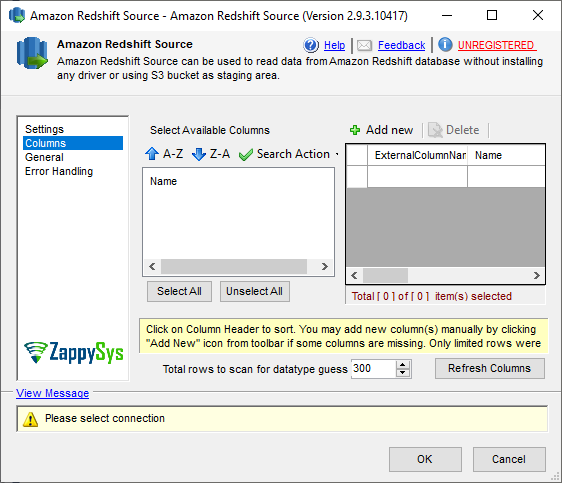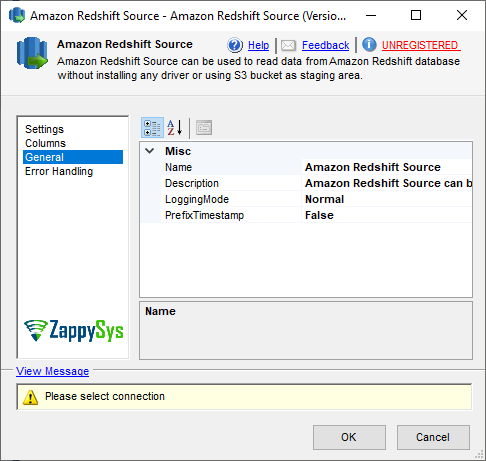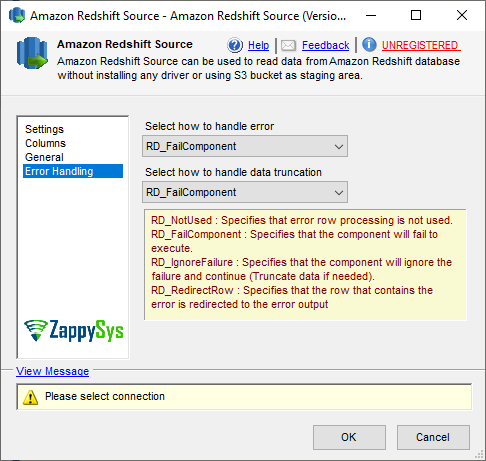Introduction ZappySys provide high-performance drag and drop connectors for Amazon Redshift Integration. In our previous post we saw how to bulk load SQL data into Redshift using S3 staging technique (COPY command). Now in this post, you will see How to Read / Write Amazon Redshift Data in SSIS Data flow without need for S3 Staging. […]
|
SSIS Amazon Redshift Source
|
 
|