|
SSIS Amazon Redshift Cluster Management Task
|
 
|
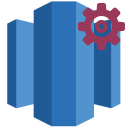
|
AccessKey: AKIAIOSFODNN7EXAMPLE SecretKey: wJalrXUtnFEMI/K7MDENG/bPxRfiCYEXAMPLEKEY
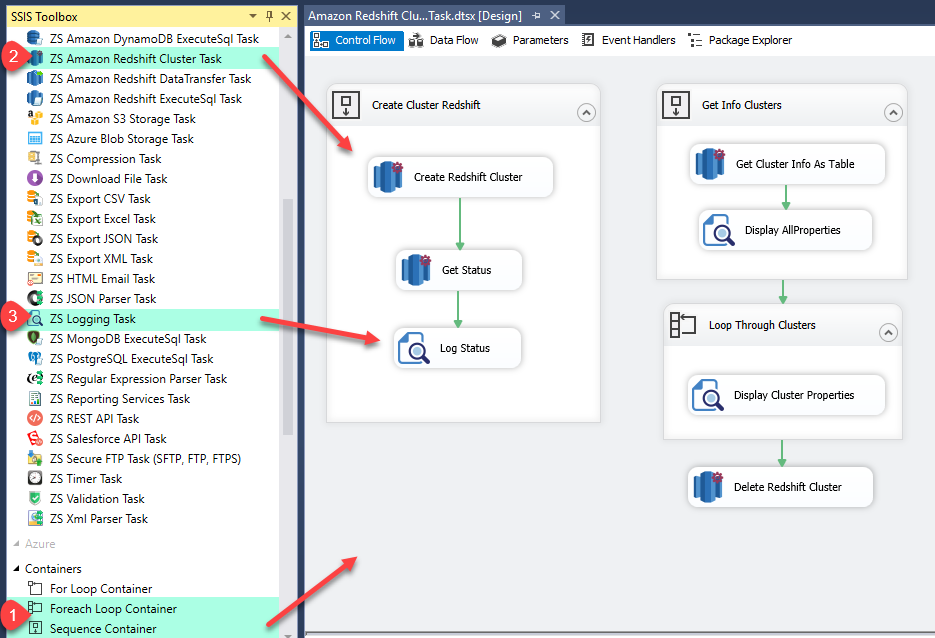
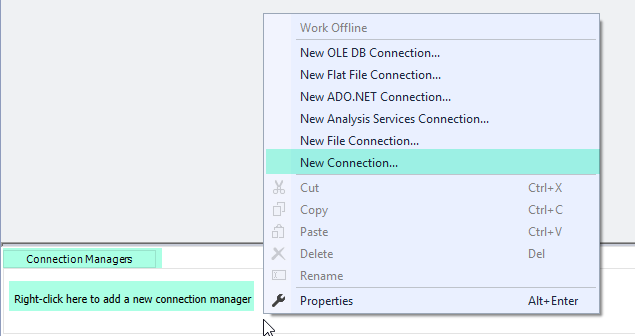
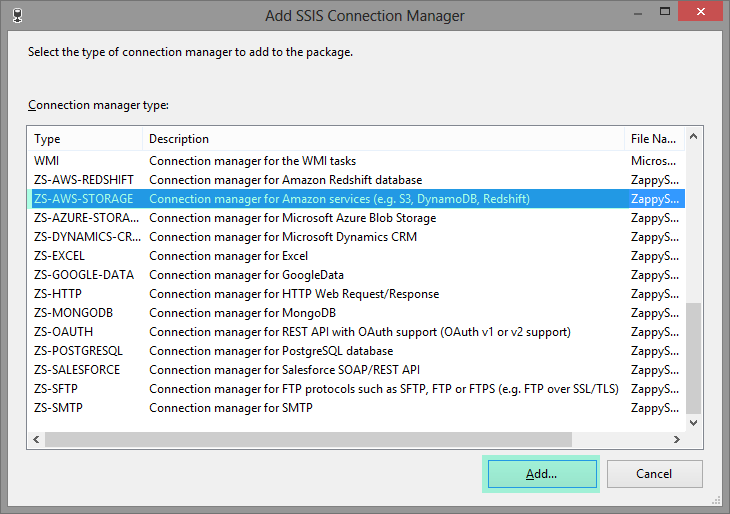
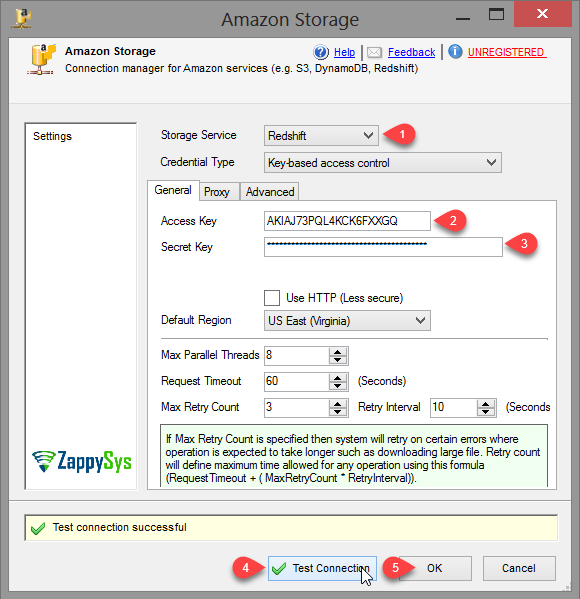
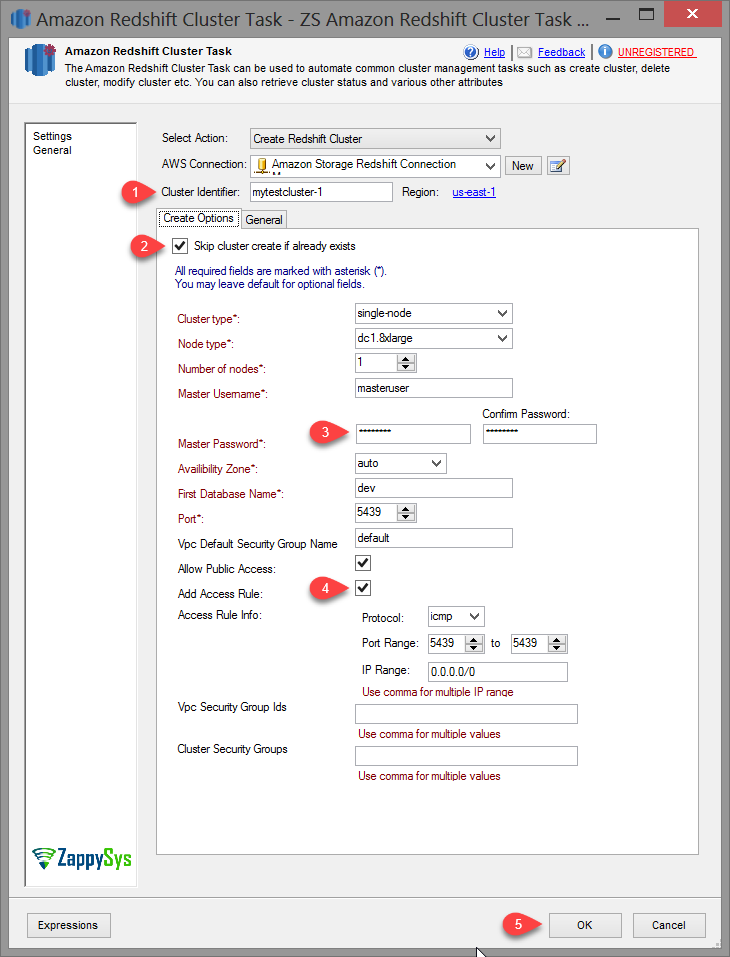
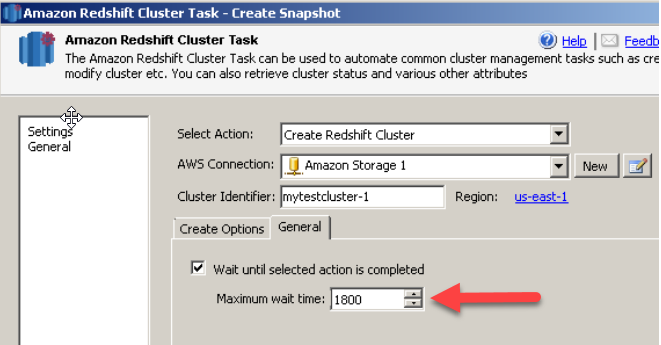
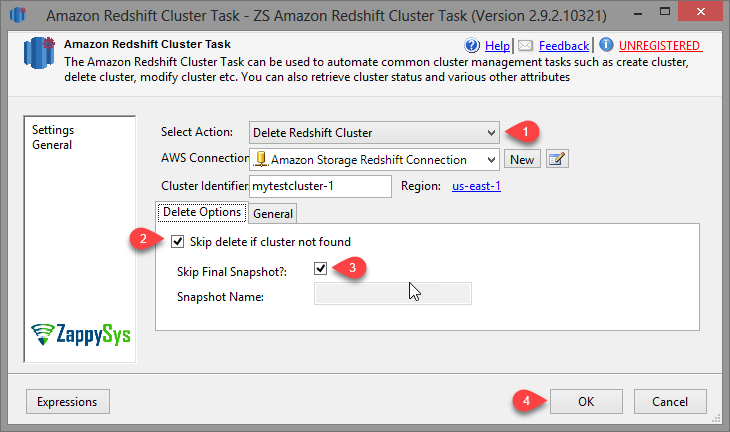
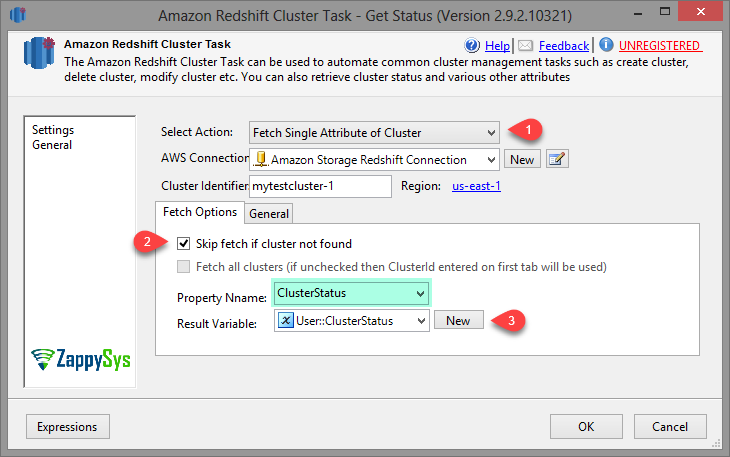
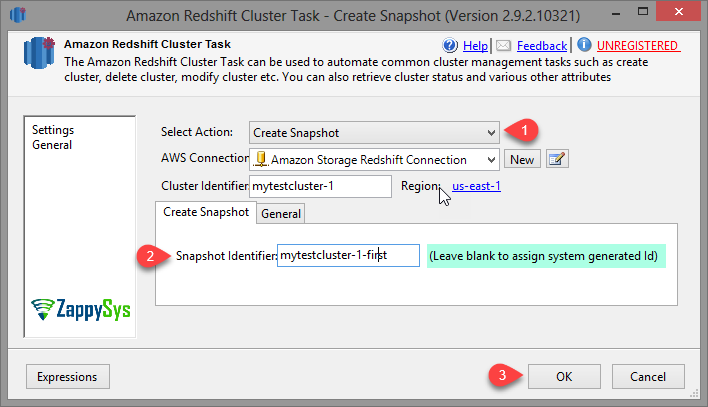
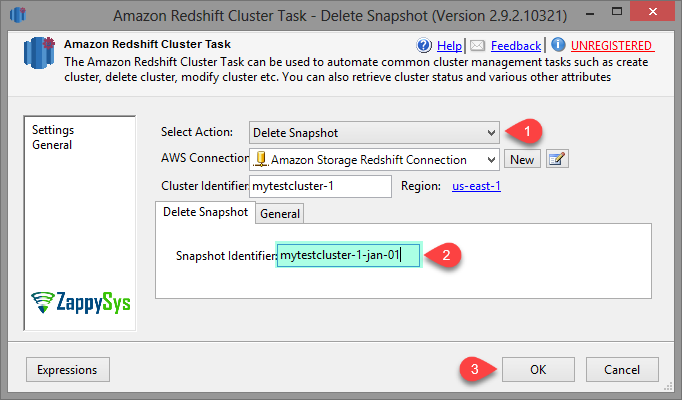
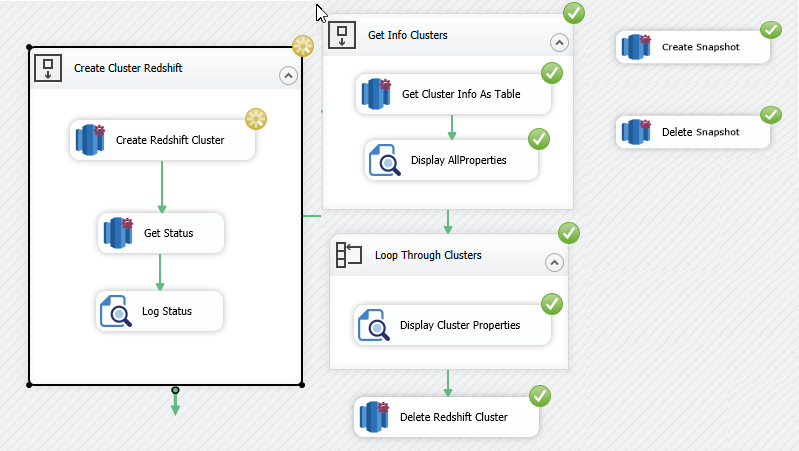
| Property Name | Description | ||||||||||||||||||||||||||||||||||||
|---|---|---|---|---|---|---|---|---|---|---|---|---|---|---|---|---|---|---|---|---|---|---|---|---|---|---|---|---|---|---|---|---|---|---|---|---|---|
| Select Action |
Select Action. It can be Create Redshift Cluster, Delete Redshift Cluster, Create Snapshot, Delete Snapshot, Fetch Single Attribute of Cluster and Fetch All Attributes of Cluster as Table. For all you need to create Amazon Redshift connection.
|
||||||||||||||||||||||||||||||||||||
| Cluster Identifier |
A unique cluster identifier. |
||||||||||||||||||||||||||||||||||||
| Create Option |
This
is available when you select Create Redshift Cluster from Select Action.
|
||||||||||||||||||||||||||||||||||||
| Delete Option |
This
is available when you select Delete Redshift Cluster from Select Action.
|
||||||||||||||||||||||||||||||||||||
| Create Snapshot |
This
is available when you select Create Snapshot from Select Action.
|
||||||||||||||||||||||||||||||||||||
| Delete Snapshot |
This
is available when you select Delete Snapshot from Select Action.
|
||||||||||||||||||||||||||||||||||||
| Fetch Single Attribute of Cluster |
This is
available when you select Fetch Single Attribute of Cluster from Select Action.
|
||||||||||||||||||||||||||||||||||||
| Fetch All Attributes of Cluster |
This is
available when you select Fetch Single Attribute of Cluster from Select Action.
|
||||||||||||||||||||||||||||||||||||
| General |
Wait until selected action is completed |
||||||||||||||||||||||||||||||||||||
| Connection | Connection where you want to create connection | ||||||||||||||||||||||||||||||||||||
| LoggingMode |
|
||||||||||||||||||||||||||||||||||||
| PrefixTimestamp | When you enable this property it will prefix timestamp before Log messages. |