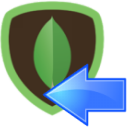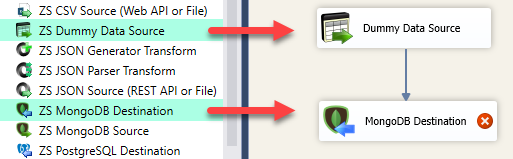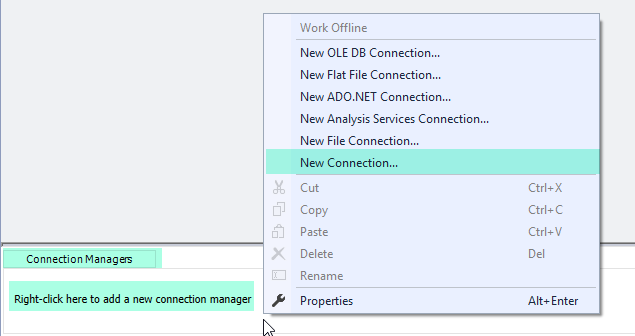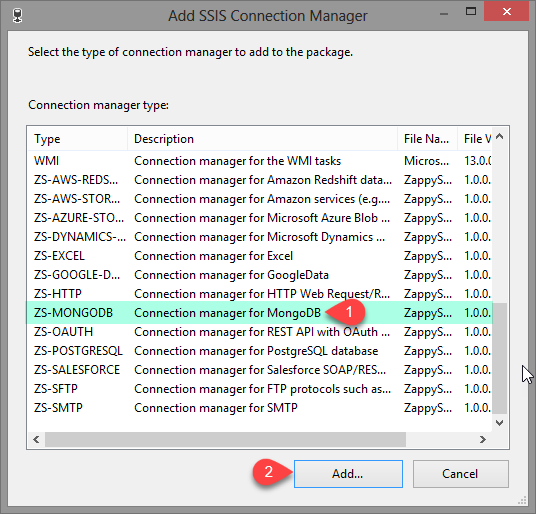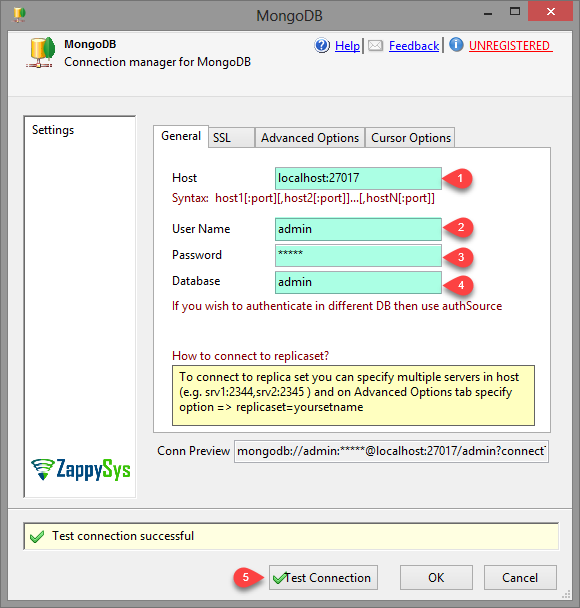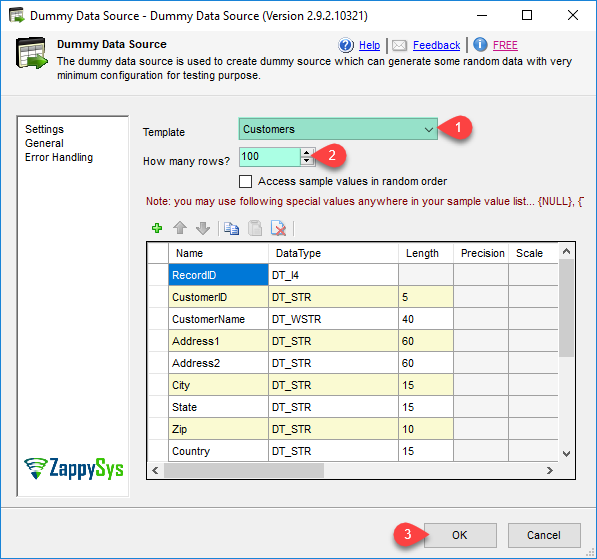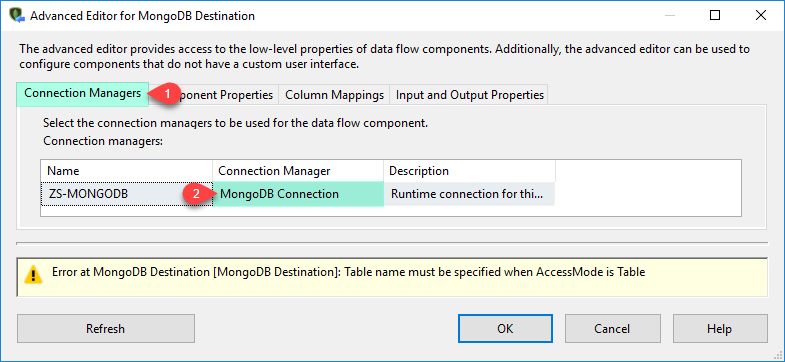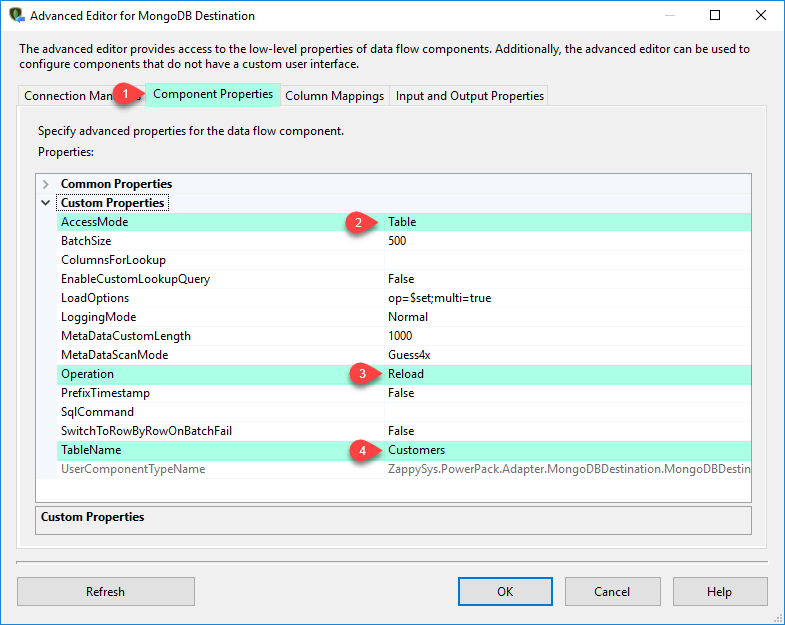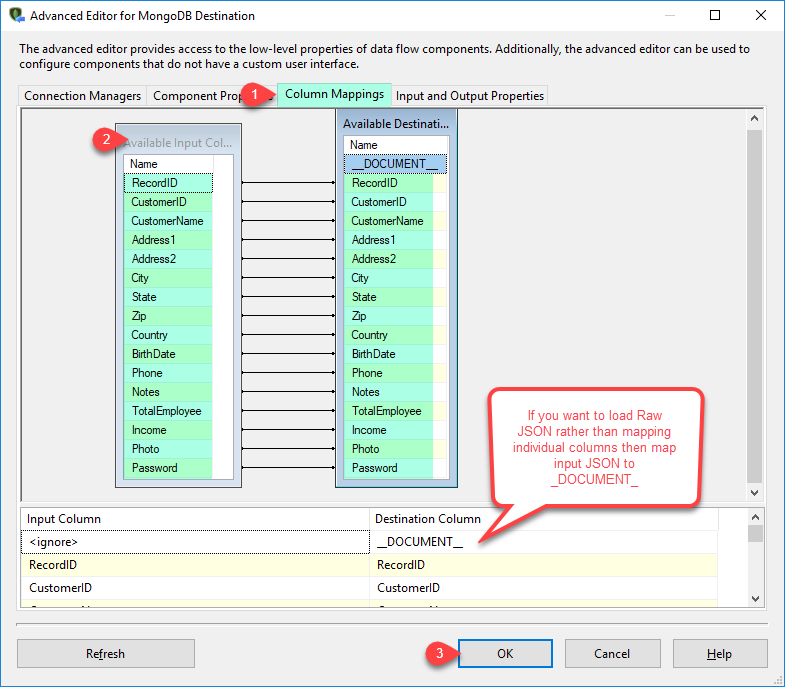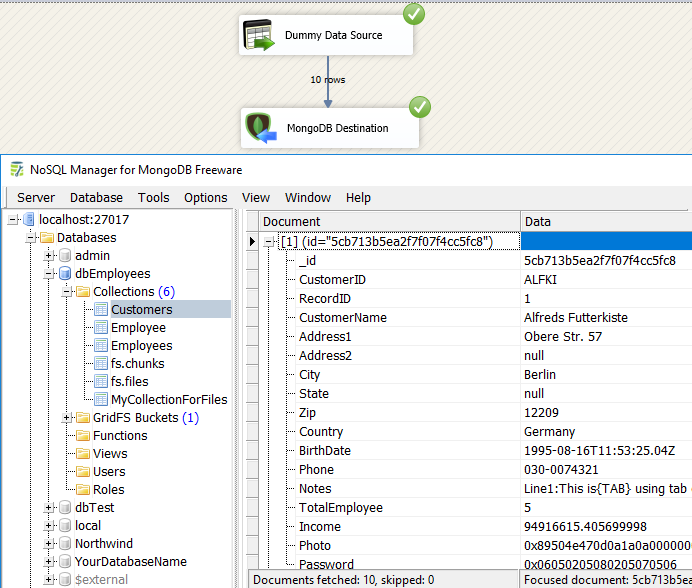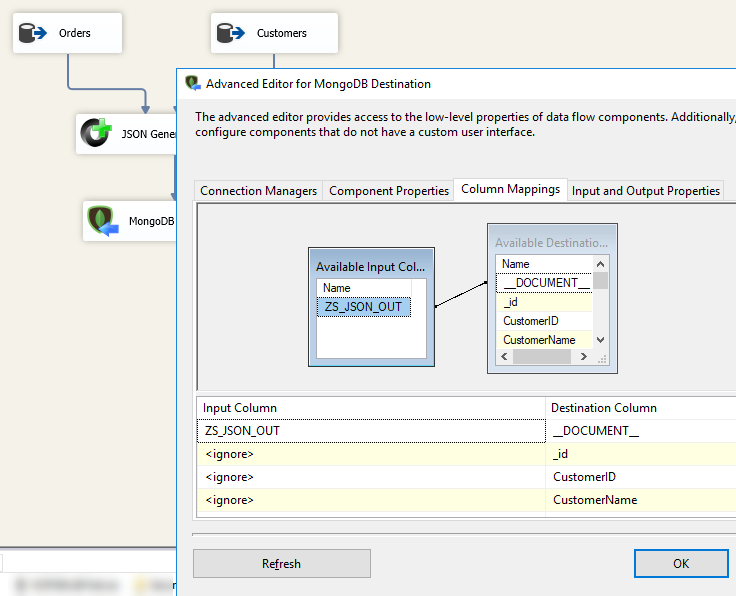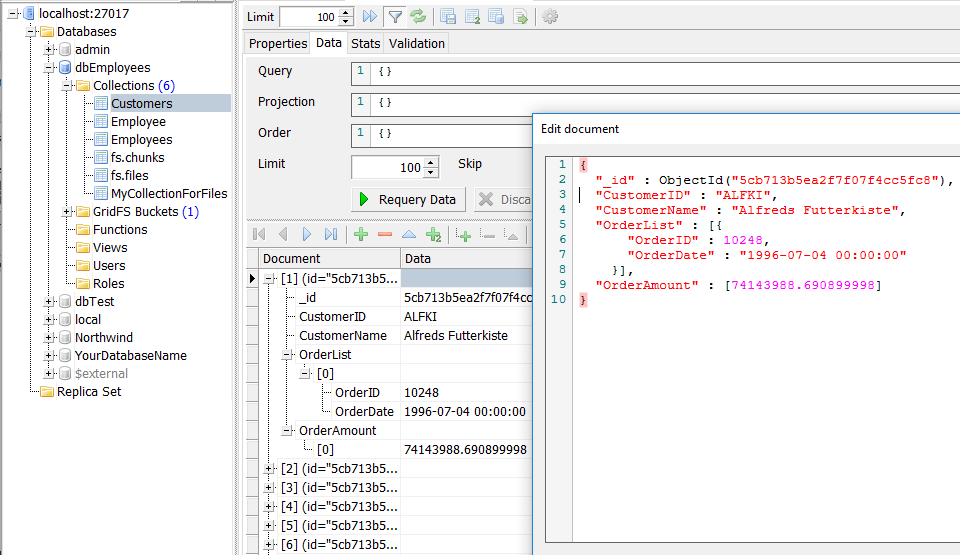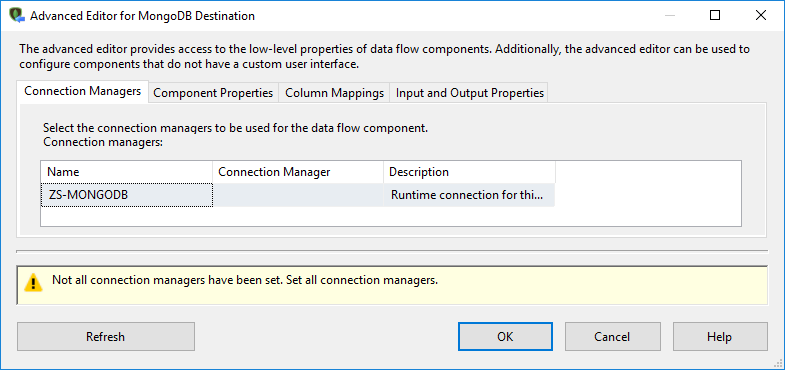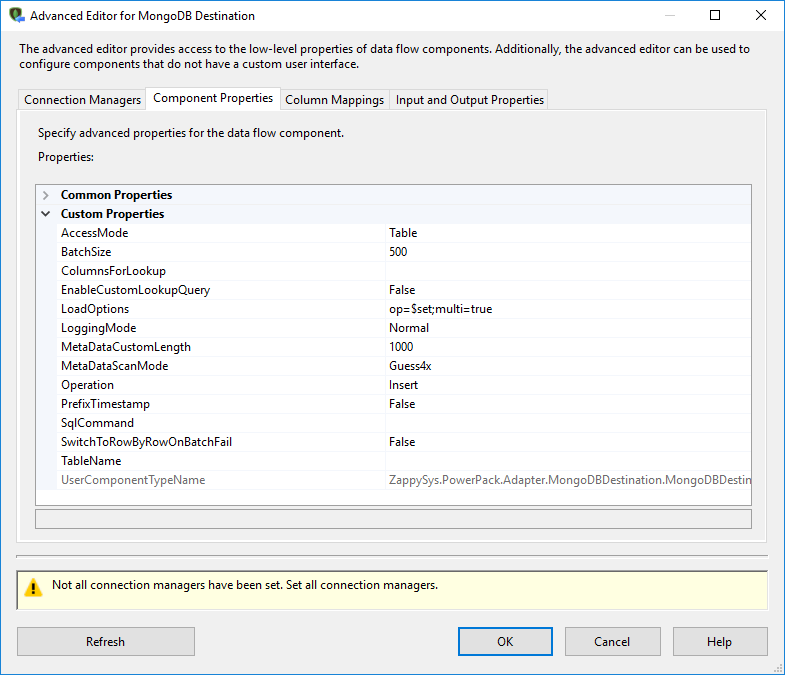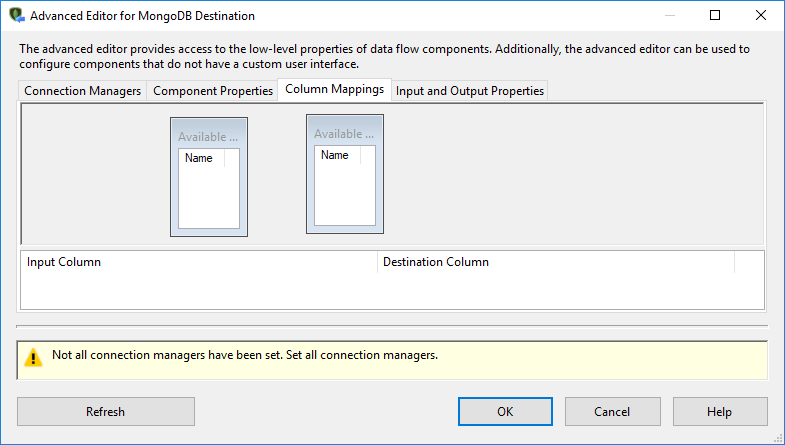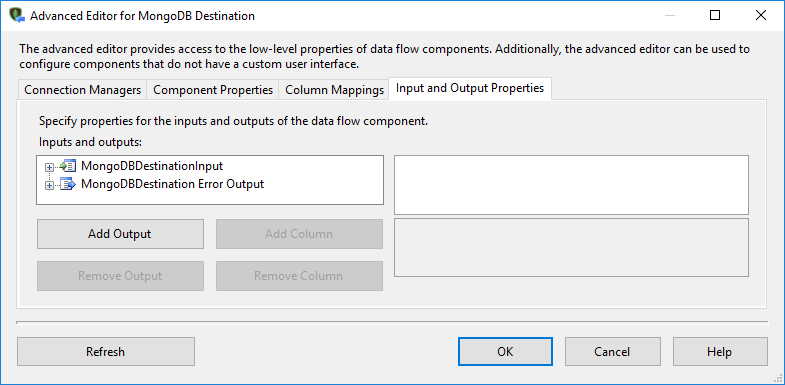Introduction In our previous blog post we saw how to update / delete mongodb array item. Now let’s look at how to Upsert MongoDB Array Items (i.e. Insert Item if not found in Array else Update existing record). Upsert into nested MongoDB Array requires two step process, unfortunately there is no easy way to do […]
|
SSIS MongoDB Destination Adapter (Bulk Load,Write,Copy NoSQL Data)
|
 
|