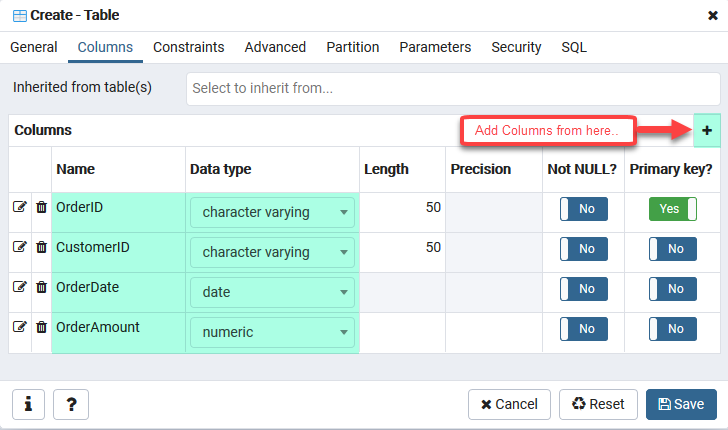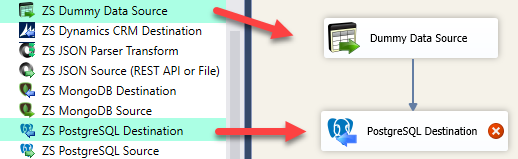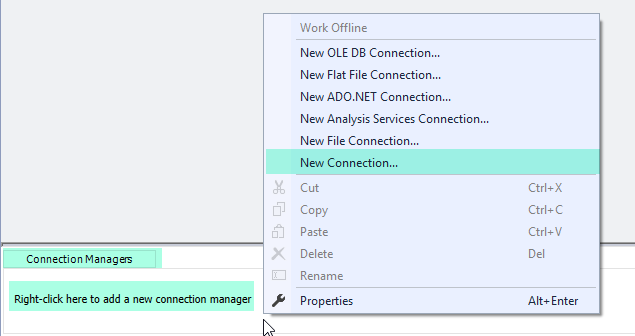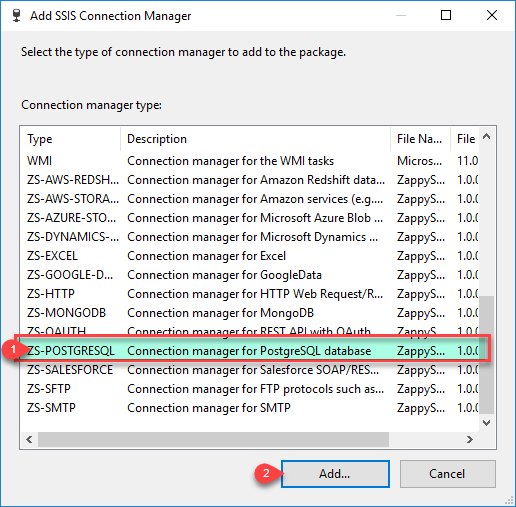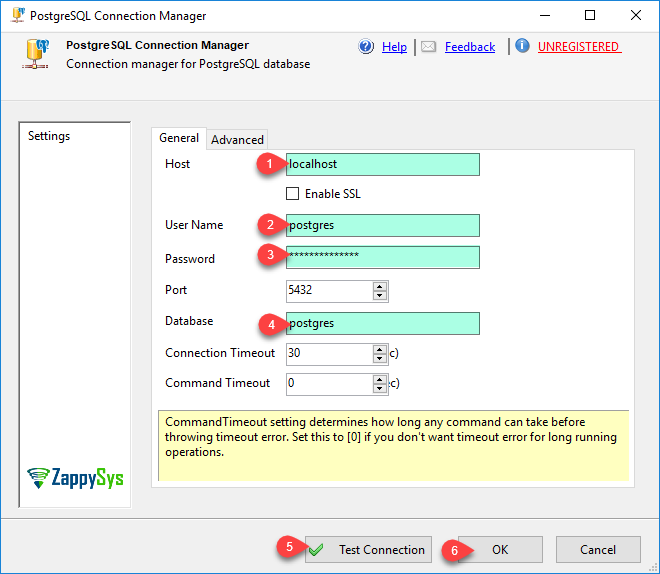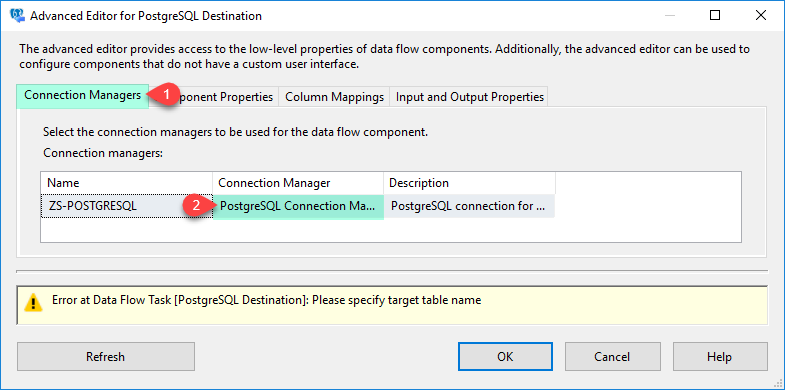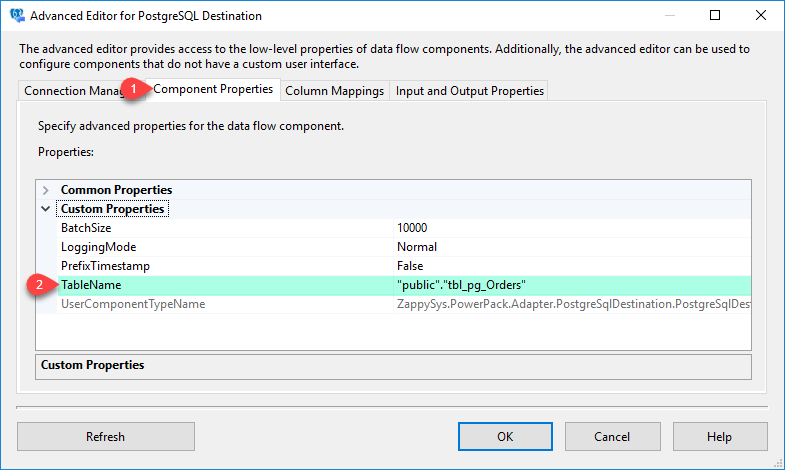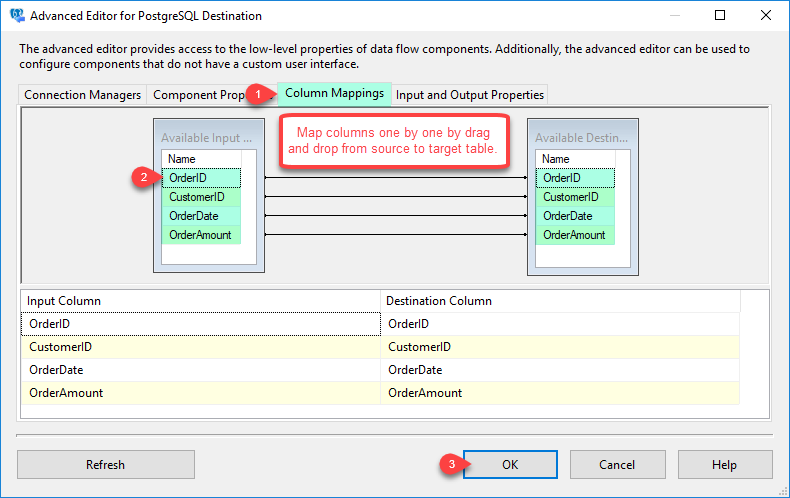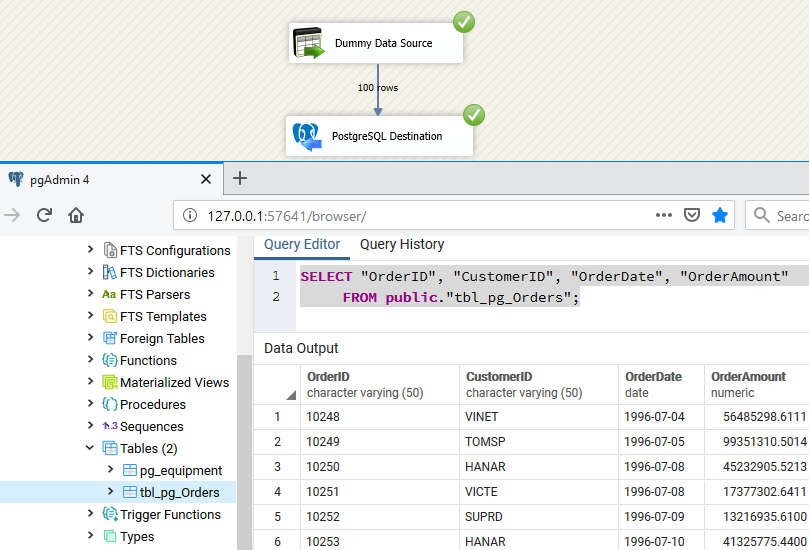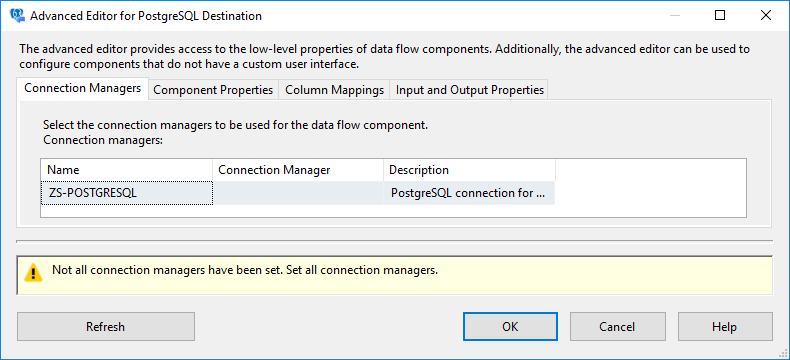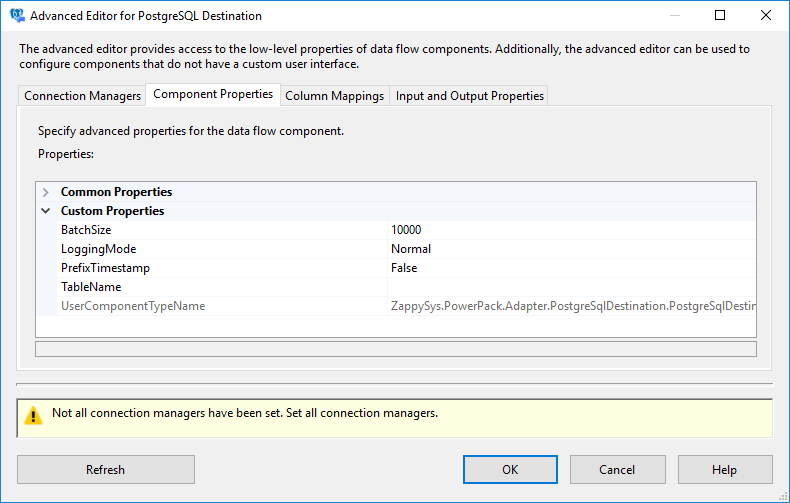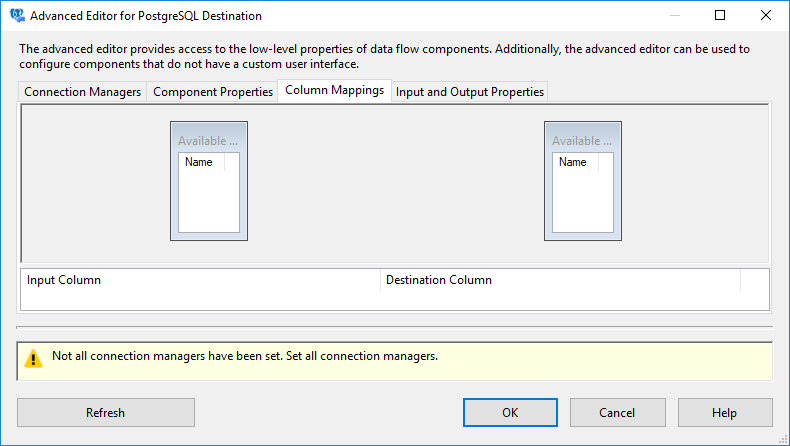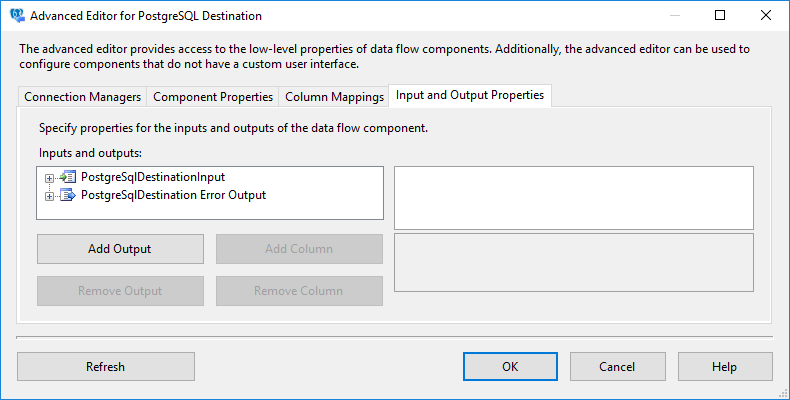Introduction In this post, we will learn How to Load data into PostgreSQL from Excel file using SSIS PostgreSQL Destination. We will use SSIS PowerPack to connect PostgreSQL. This article also covers how to read Excel file in SSIS. SSIS PostgreSQL Destination can be used to perform bulk insert in PostgreSQL Table from any data source using SSIS. […]
|
SSIS PostgreSQL Destination
|
 
|