Reading data in an ODBC application
In this section we will learn how to configure and use FTP/SFTP CSV File Connector in the API Driver to extract data from the FTP/SFTP CSV File.
Create ODBC Data Source (DSN) based on ZappySys SFTP CSV Driver
Step-by-step instructions
To get data from using we first need to create a DSN (Data Source) which will access data from . We will later be able to read data using . Perform these steps:
-
Download and install ODBC PowerPack.
-
Open ODBC Data Sources (x64):

-
Create a User data source (User DSN) based on ZappySys SFTP CSV Driver:
ZappySys SFTP CSV Driver
-
Create and use User DSN
if the client application is run under a User Account.
This is an ideal option
in design-time , when developing a solution, e.g. in Visual Studio 2019. Use it for both type of applications - 64-bit and 32-bit. -
Create and use System DSN
if the client application is launched under a System Account, e.g. as a Windows Service.
Usually, this is an ideal option to use
in a production environment . Use ODBC Data Source Administrator (32-bit), instead of 64-bit version, if Windows Service is a 32-bit application.
-
Create and use User DSN
if the client application is run under a User Account.
This is an ideal option
-
Create and configure a connection for the FTP/SFTP storage account.
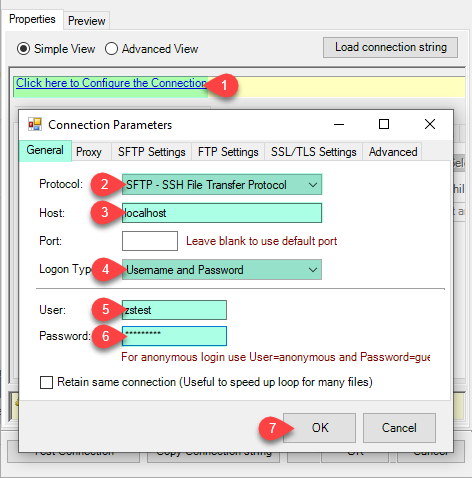
-
You can use select your desired single file by clicking [...] path button.
mybucket/dbo.tblNames.csvdbo.tblNames.csv
----------OR----------You can also read the multiple files stored in FTP/SFTP Storage using wildcard pattern supported e.g. dbo.tblNames*.csv.
Note: If you want to operation with multiple files then use wild card pattern as below (when you use wild card pattern in source path then system will treat target path as folder regardless you end with slash) mybucket/dbo.tblNames.csv (will read only single .CSV file) mybucket/dbo.tbl*.csv (all files starting with file name) mybucket/*.csv (all files with .csv Extension and located under folder subfolder)
mybucket/dbo.tblNames*.csv
----------OR----------You can also read the zip and gzip compressed files also without extracting it in using FTP/SFTP CSV Source File Task.
mybucket/dbo.tblNames*.gz
-
Navigate to the Preview Tab and let's explore the different modes available to access the data.
-
--- Using Direct Query ---
Click on Preview Tab, Select Table from Tables Dropdown and select [value] and click Preview.

-
--- Using Stored Procedure ---
Note : For this you have to Save ODBC Driver configuration and then again reopen to configure same driver. For more information click here.Click on the Custom Objects Tab, Click on Add button and select Add Procedure and Enter an appropriate name and Click on OK button to create.

-
--- Without Parameters ---
Now Stored Procedure can be created with or without parameters (see example below). If you use parameters then Set default value otherwise it may fail to compilation)

-
--- With Parameters ---
Note : Here you can use Placeholder with Paramters in Stored Procedure. Example : SELECT * FROM $ WHERE OrderID = '<@OrderID, FUN_TRIM>' or CustId = '<@CustId>' and Total >= '<@Total>'
-
-
--- Using Virtual Table ---
Note : For this you have to Save ODBC Driver configuration and then again reopen to configure same driver. For more information click here.ZappySys APi Drivers support flexible Query language so you can override Default Properties you configured on Data Source such as URL, Body. This way you don't have to create multiple Data Sources if you like to read data from multiple EndPoints. However not every application support supplying custom SQL to driver so you can only select Table from list returned from driver.
Many applications like MS Access, Informatica Designer wont give you option to specify custom SQL when you import Objects. In such case Virtual Table is very useful. You can create many Virtual Tables on the same Data Source (e.g. If you have 50 Buckets with slight variations you can create virtual tables with just URL as Parameter setting).
vt__Customers DataPath=mybucket_1/customers.csv vt__Orders DataPath=mybucket_2/orders.csv vt__Products DataPath=mybucket_3/products.csv
-
Click on the Custom Objects Tab, Click on Add button and select Add Table and Enter an appropriate name and Click on OK button to create.

-
Once you see Query Builder Window on screen Configure it.

-
Click on Preview Tab, Select Virtual Table(prefix with vt__) from Tables Dropdown or write SQL query with Virtual Table name and click Preview.

-
Click on the Custom Objects Tab, Click on Add button and select Add Table and Enter an appropriate name and Click on OK button to create.
-
-
Click OK to finish creating the data source
-
That's it; we are done. In a few clicks we configured the to Read the FTP/SFTP CSV File data using ZappySys FTP/SFTP CSV File Connector
Reading FTP/SFTP CSV File data from client application
- Firstly, to get data from ODBC data source based on ZappySys ODBC driver, in your client application, you would need to connect to ODBC source and then from the list select the data source.
-
Finally, to read the data just read tables/views in your app or enter a SQL statement to extract data, e.g.:
SELECT * FROM Profiles
FTP/SFTP CSV File Connector Examples
The ZappySys API Driver is a user-friendly interface designed to facilitate the seamless integration of various applications with the FTP/SFTP CSV File API. With its intuitive design and robust functionality, the ZappySys API Driver simplifies the process of configuring specific API endpoints to efficiently read or write data from FTP/SFTP CSV File.
Click here to find more FTP/SFTP CSV File Connector examples designed for seamless integration with the ZappySys API ODBC Driver under ODBC Data Source (36/64) or ZappySys Data Gateway, enhancing your ability to connect and interact with Prebuilt Connectors effectively.
Consume Data inside your App / Programming Language
Once you know how to load data from FTP/SFTP CSV File Connector, you can click on one of the below links to learn the steps how to consume data inside your App / Programming Language from FTP/SFTP CSV File Connector.ODBC inside ETL / Reporting / BI Tools
- Power BI
- Tableau
- Excel
- Informatica PowerCenter
- QlikView
- SQL Server / Linked Server
- SSRS (SQL Server Reporting Services)
ODBC inside Programming Languages
Key features of the ZappySys API Driver include:
The API ODBC driver facilitates the reading and writing of data from numerous popular online services (refer to the complete list here) using familiar SQL language without learning complexity of REST API calls. The driver allows querying nested structure and output as a flat table. You can also create your own ODBC / Data Gateway API connector file and use it with this driver.
Intuitive Configuration: The interface is designed to be user-friendly, enabling users to easily set up the specific API endpoints within FTP/SFTP CSV File without requiring extensive technical expertise or programming knowledge.
Customizable Endpoint Setup: Users can conveniently configure the API endpoint settings, including the HTTP request method, endpoint URL, and any necessary parameters, to precisely target the desired data within FTP/SFTP CSV File.
Data Manipulation Capabilities: The ZappySys API Driver allows for seamless data retrieval and writing, enabling users to fetch data from FTP/SFTP CSV File and perform various data manipulation operations as needed, all through an intuitive and straightforward interface.
Secure Authentication Integration: The driver provides secure authentication integration, allowing users to securely connect to the FTP/SFTP CSV File API by inputting the necessary authentication credentials, such as API tokens or other authentication keys.
Error Handling Support: The interface is equipped with comprehensive error handling support, ensuring that any errors or exceptions encountered during the data retrieval or writing process are efficiently managed and appropriately communicated to users for prompt resolution.
Data Visualization and Reporting: The ZappySys API Driver facilitates the seamless processing and presentation of the retrieved data from FTP/SFTP CSV File, enabling users to generate comprehensive reports and visualizations for further analysis and decision-making purposes.
Overall, the ZappySys API Driver serves as a powerful tool for streamlining the integration of applications with FTP/SFTP CSV File, providing users with a convenient and efficient way to access and manage data, all through a user-friendly and intuitive interface.
