|
SSIS Salesforce Connection Manager
|
 
|

|
User Name : yourusername@yourcompanyname.com
Security Token : 1Abcd2efg3uHL4bda9PTS2l7
click here to learn how to obtain Salesforce Security Token.
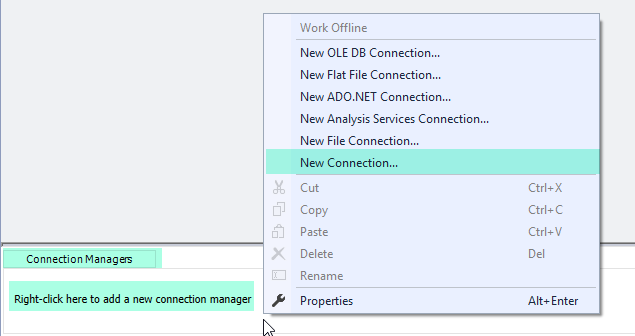
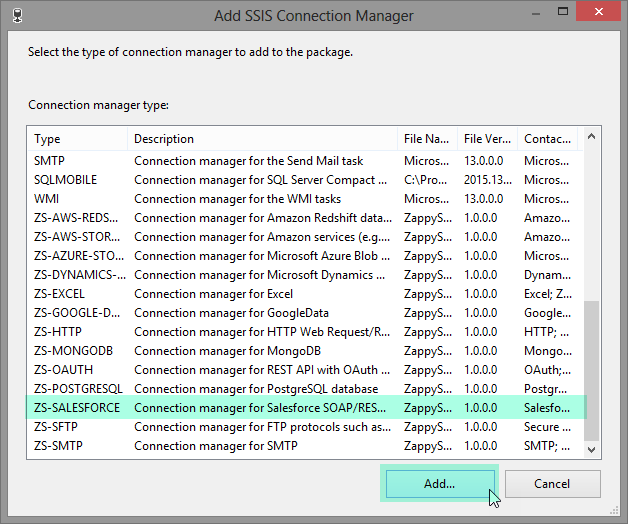
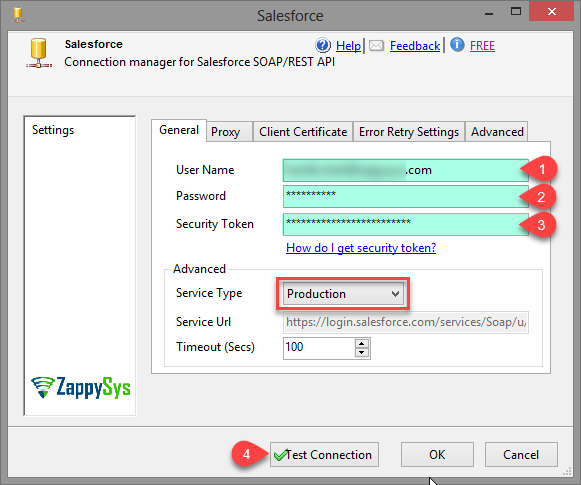
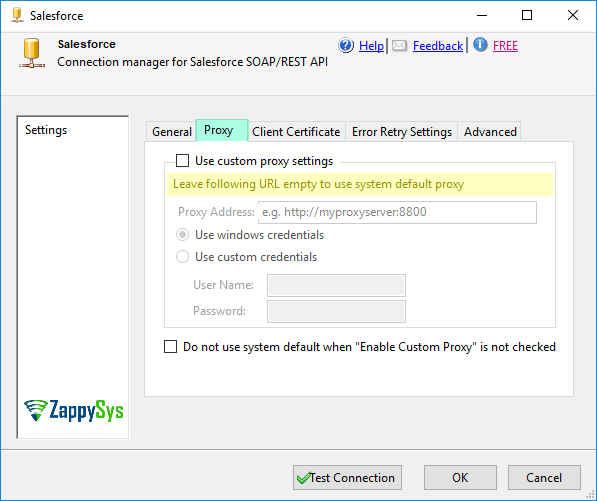
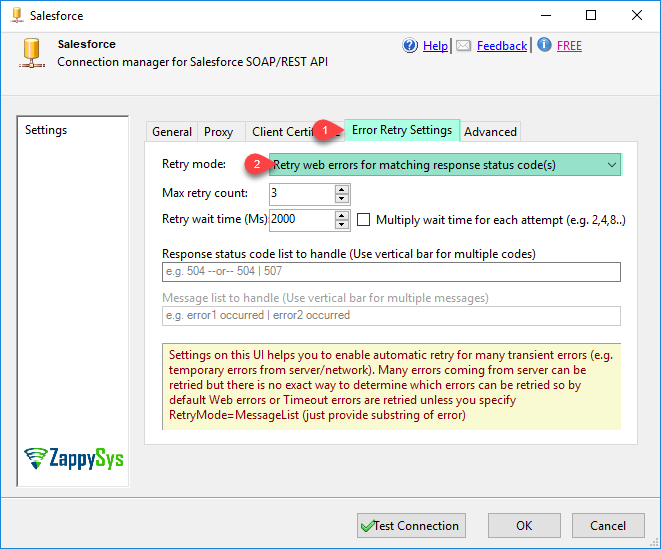

| Property Name | Description | ||||||||||||||||||||
|---|---|---|---|---|---|---|---|---|---|---|---|---|---|---|---|---|---|---|---|---|---|
| ServiceType |
|
||||||||||||||||||||
| ServiceUrl | |||||||||||||||||||||
| UseClientCertificate | UseClientCertificate | ||||||||||||||||||||
| ClientCertificateStorageType | CertificateStorageType
|
||||||||||||||||||||
| ClientCertificateStoreName | CertificateStoreName
|
||||||||||||||||||||
| ClientCertificateThumbPrint | CertificateThumbprint | ||||||||||||||||||||
| ClientCertificatePath | CertificatePath | ||||||||||||||||||||
| ClientCertificatePassword | |||||||||||||||||||||
| InstanceUrl | Set this URL if you have external system to generate Access Token. You can set AccessToken via Expression at runtime in that case you will need to set InstanceUrl too. If you do not set AccessToken from external system then you do not have to worry about setting Instance URL because it will dynamically fetch your Instance URL from login call. | ||||||||||||||||||||
| OwnerChangeOptions | Sets options for how to change ownership on write operation for record. You can use comma separated values to control OwnerShip change options (e.g. KeepAccountTeam,TransferAllOwnedCases). You can also add -n and -y suffix to override default execute behavior (e.g. KeepAccountTeam-N, TransferAllOwnedCases-Y). Learn more about each option here https://zappysys.com/links/?id=10141 | ||||||||||||||||||||
| AllOrNone | If true, any failed records in a call cause all changes for the call to be rolled back. Record changes aren't committed unless all records are processed successfully. The default is false. Some records can be processed successfully while others are marked as failed in the call results. | ||||||||||||||||||||
| AllowFieldTruncation | If true, truncate field values that are too long, which is the behavior in API versions 14.0 and earlier. Default is false: no change in behavior. If a string or textarea value is too large, the operation fails and the fault code STRING_TOO_LONG is returned. The following list shows the field types affected by truncation and this header: anyType, if it represents one of the other datatypes in this list encryptedstring multipicklist phone picklist string textarea |
||||||||||||||||||||
| AllowSaveOnDuplicates | Set to true to save the duplicate record. Set to false to prevent the duplicate record from being saved. | ||||||||||||||||||||
| Timeout | Request timeout in seconds | ||||||||||||||||||||
| UserName | |||||||||||||||||||||
| Password | |||||||||||||||||||||
| SecurityToken | |||||||||||||||||||||
| AccessToken | |||||||||||||||||||||
| RefreshToken | |||||||||||||||||||||
| ClientSecret | |||||||||||||||||||||
| ClientId | |||||||||||||||||||||
| ApiVersion | API Version to use for SOAP / Bulk API calls. If not supplied then default version is used which is 55.0 | ||||||||||||||||||||
| AuthType |
|
||||||||||||||||||||
| AuthUrl | |||||||||||||||||||||
| TokenUrl | |||||||||||||||||||||
| RedirectUrl | |||||||||||||||||||||
| Scopes | |||||||||||||||||||||
| EnablePkceCodeVerifier | |||||||||||||||||||||
| ProxyType | Proxy server type
|
||||||||||||||||||||
| ProxyHost | Proxy Server or IP (e.g. MyProxy01 --or-- 192.168.0.1 --or-- proxy1.mydomain.com) | ||||||||||||||||||||
| ProxyPort | Proxy server port number | ||||||||||||||||||||
| ProxyAuthMode | Proxy authentication mode
|
||||||||||||||||||||
| ProxyDomain | Domain to submit to the proxy server for authentication. | ||||||||||||||||||||
| ConnectionString | |||||||||||||||||||||
| RetainSameConnection | |||||||||||||||||||||
| RetryMode | Error retry mode. Default is do not retry (None).
|
||||||||||||||||||||
| RetryCountMax | Maximum number of retry attempts to try before throwing error. This option is ignored if RetryMode is set to None (Do not retry). | ||||||||||||||||||||
| RetryMessageList | This option retries on a static retry_wait_time you entered using this formula. new_retry_wait_time = entered retry_wait_time * current_retry_attempt_counter (after each failed attempt attempt_counter is increased). So for example if your retry wait time is set to 3000ms (3sec) then with this option turned on you will see wait as follow: On 1st attempt = 3000*1 wait time= 3000ms, On 2nd attempt 3000*2=6000ms wait time, On 3rd attempt 3000*3=9000ms wait time... so on. This option is ignored if RetryMode is set to None (Do not retry). | ||||||||||||||||||||
| RetryMultiplyWaitTime | This option increases wait time on each retry attempt using this formula. new_retry_wait_time = specified retry_wait_time * retry_attempt_counter (after each failed attempt retry_attempt_counter is increased by one). So for example if your retry wait time is set to 3000ms (3sec) then with this option turned on you will see wait as follow: On 1st attempt = 3000*1= 3000ms wait time, On 2nd attempt 3000*2=6000ms wait time, On 3rd attempt 3000*3=9000ms wait time... so on until max attempts reached. This option is ignored if RetryMode is set to None (Do not retry). | ||||||||||||||||||||
| RetryStatusCodeList | Specifies a list of http status codes on which you like to retry. This option can be used if you want to narrow down retry attempts on a very specific list of http status codes separated by pipe rather than any random web exception. Use pipe to separate values e.g. 429|500 so on to retry for only these 3 status codes rather than any web exceptions. Refer to your API documentations to findout which errors you can retry on. This option is ignored if RetryMode is set to None (Do not retry). | ||||||||||||||||||||
| RetryWaitTimeMs | This value specifies how much time to wait (in milliseconds) before trying again on error(s). This option is ignored if RetryMode is set to None (Do not retry). | ||||||||||||||||||||
| UseProxy | Enable custom proxy settings (If this is not set then system default proxy will be used. To disable proxy totally uncheck this option and check DoNotUseDefaultProxy option if available) | ||||||||||||||||||||
| ProxyUrl | Web URL of Proxy server (including port if necessary). [e.g. http://myproxyserver:8080/] | ||||||||||||||||||||
| DoNotUseDefaultProxy | Do not use system default proxy (This setting is ignored if UseProxy=true) | ||||||||||||||||||||
| ProxyUseCreds | Enable passing userid and password to proxy server | ||||||||||||||||||||
| ProxyPassword | Proxy password | ||||||||||||||||||||
| ProxyUserName | Proxy username |