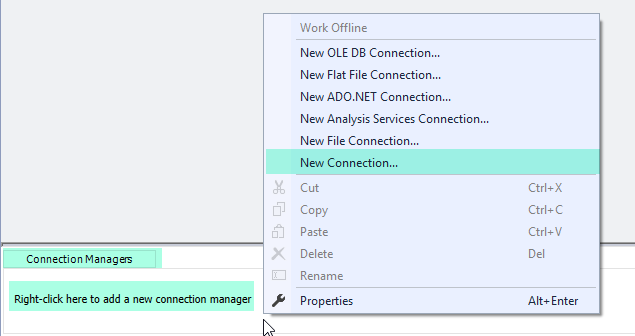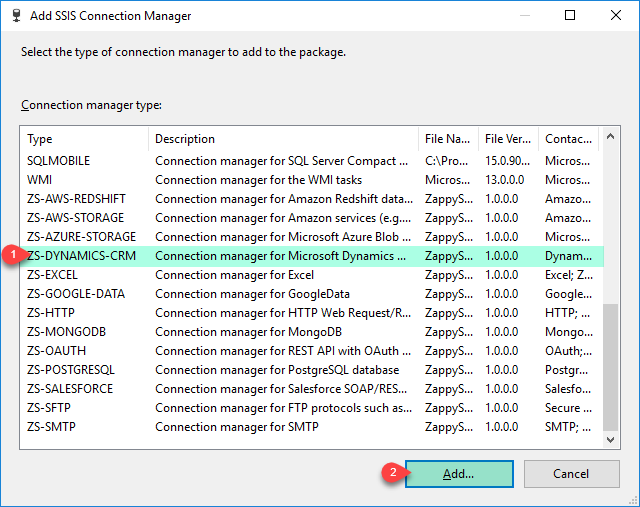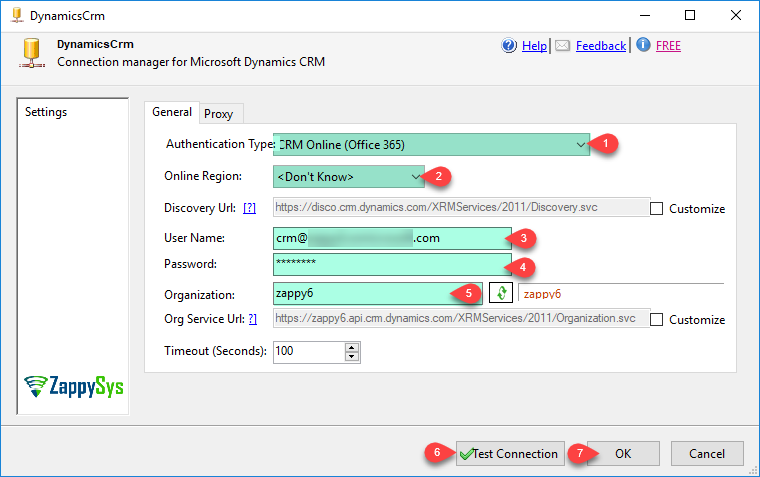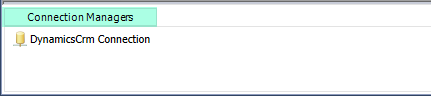| Property Name |
Description |
| AuthType |
Authentication Type
Available Options (Use numeric value listed in bracket if you have to define expression on this property (for dynamic behavior).
| Option |
Description |
| OnlineFederation [0] |
Online Federation (for CRM Online 365) *** DEPRECATED (Use OAuth instead) *** |
| Federation [1] |
Internet-facing deployment - IFD (On-Premises or Hosted) |
| ActiveDirectory [2] |
Active Directory (On-Premises) |
| OAuth [3] |
OAuth (for CRM Online 365, On-Premises, Dataverse / CDS / PowerApps) |
|
| OrganizationId |
Prefix for Service Url |
| ServiceUrl |
Organization Service Url |
| DiscoveryUrl |
|
| Timeout |
Request timeout in seconds |
| UserName |
|
| Password |
|
| TokenUrl |
Custom URL for get Token call. In a very special case you have to supply this custom URL to get Token (e.g. for US GCC Region it may be https://login.microsoftonline.us/xxxx/yyyy/token rather than https://login.microsoftonline.com/xxxx/yyyy/token - see ***.us vs ***.com). This option is only applicable if you choose AuthType to OAuth |
| ClientId |
This is your Azure AD App Id (i.e. Client Id). If you choose AuthType as OAuth then you have to supply this property. You can obtain Client Id using these steps https://zappysys.com/links/?id=10116 |
| ClientSecret |
This is your Client Secret obtained from Azure AD App page. If you choose AuthType as OAuth then you have to supply this property. You can obtain Client Secret using these steps https://zappysys.com/links/?id=10116 |
| ConnectionString |
|
| RetryMode |
Error retry mode. Default is do not retry (None).
Available Options (Use numeric value listed in bracket if you have to define expression on this property (for dynamic behavior).
| Option |
Description |
| None [0] |
Do not retry |
| RetryAny [1] |
Retry for any web, io, timeout errors |
| RetryWhenStatusCodeMatch [2] |
Retry for matching response status code(s) (e.g. 429|501) |
| RetryWhenMessageMatch [3] |
Retry if error message contains specified string(s) (e.g. nessage1|message2) |
|
| RetryCountMax |
Maximum number of retry attempts to try before throwing error. This option is ignored if RetryMode is set to None (Do not retry). |
| RetryMessageList |
This option retries on a static retry_wait_time you entered using this formula. new_retry_wait_time = entered retry_wait_time * current_retry_attempt_counter (after each failed attempt attempt_counter is increased). So for example if your retry wait time is set to 3000ms (3sec) then with this option turned on you will see wait as follow: On 1st attempt = 3000*1 wait time= 3000ms, On 2nd attempt 3000*2=6000ms wait time, On 3rd attempt 3000*3=9000ms wait time... so on. This option is ignored if RetryMode is set to None (Do not retry). |
| RetryMultiplyWaitTime |
This option increases wait time on each retry attempt using this formula. new_retry_wait_time = specified retry_wait_time * retry_attempt_counter (after each failed attempt retry_attempt_counter is increased by one). So for example if your retry wait time is set to 3000ms (3sec) then with this option turned on you will see wait as follow: On 1st attempt = 3000*1= 3000ms wait time, On 2nd attempt 3000*2=6000ms wait time, On 3rd attempt 3000*3=9000ms wait time... so on until max attempts reached. This option is ignored if RetryMode is set to None (Do not retry). |
| RetryStatusCodeList |
Specifies a list of http status codes on which you like to retry. This option can be used if you want to narrow down retry attempts on a very specific list of http status codes separated by pipe rather than any random web exception. Use pipe to separate values e.g. 429|500 so on to retry for only these 3 status codes rather than any web exceptions. Refer to your API documentations to findout which errors you can retry on. This option is ignored if RetryMode is set to None (Do not retry). |
| RetryWaitTimeMs |
This value specifies how much time to wait (in milliseconds) before trying again on error(s). This option is ignored if RetryMode is set to None (Do not retry). |
| UseProxy |
Enable custom proxy settings (If this is not set then system default proxy will be used. To disable proxy totally uncheck this option and check DoNotUseDefaultProxy option if available) |
| ProxyUrl |
Web URL of Proxy server (including port if necessary). [e.g. http://myproxyserver:8080/] |
| DoNotUseDefaultProxy |
Do not use system default proxy (This setting is ignored if UseProxy=true) |
| ProxyUseCreds |
Enable passing userid and password to proxy server |
| ProxyPassword |
Proxy password |
| ProxyUserName |
Proxy username |