Endpoint Download File
Name
download_file
Description
Parameters
| Parameter | Required | Options | ||||||||||||||
|---|---|---|---|---|---|---|---|---|---|---|---|---|---|---|---|---|
|
Name:
Label: Drive Id / Shared Folder Specify a drive |
YES | |||||||||||||||
|
Name:
Label: File Id or Path (e.g. root:/somefolder/myfile.xyz: ) - Max 1000 Listed Specify a File Id or Path. Syntax: [{file-id}] -OR- [root:/{file-path}:] (Example: root:/folder/subfolder/myfile.xyz: ) |
YES | |||||||||||||||
|
Name:
Label: Default Group or User Id (additional Scopes needed to list - If fails enter manually) To list all users and groups from your organizations you need additional scopes. See connection UI - Choose User.Read.All and Group.Read.All Scopes and regenerate token. You can manually type value too if you know Group or User Id. Format is /users/{id} OR /groups/{id} |
|
|||||||||||||||
|
Name:
Label: Search Type (For UI Only - Default=Recursive - i.e. Blank) If you do not wish to see files from child folders then use Non-Recursive option. Recursive option has certain limitations (e.g. Only indexed files will appear so it takes time to show up in the list). If you do not see some files listed in the output then use Non-Recursive option (must specify Parent Folder Path in SearchPath property). |
|
|||||||||||||||
|
Name:
Label: Search Folder (For UI Only - Helps to narrow down File Selection DropDown) - Max 200 Listed This parameter is only for UI. Select this to narrow down File List Dropdown. Select Search Folder first and then select File List dropdown to see new File list (found under this selected folder). |
||||||||||||||||
|
Name:
Label: Convert to new format (e.g. pdf or html) Use this option to download file and convert to another format (e.g. download excel file as pdf). See https://learn.microsoft.com/en-us/graph/api/driveitem-get-content-format?view=graph-rest-1.0 for more information. Supported Options are Convert to PDF from [csv, doc, docx, odp, ods, odt, pot, potm, potx, pps, ppsx, ppsxm, ppt, pptm, pptx, rtf, xls, xlsx]. Convert to HTML from supported formats are [loop, fluid, wbtx] |
|
Output Columns
| Label | Data Type (SSIS) | Data Type (SQL) | Length | Description |
|---|---|---|---|---|
| Status |
DT_WSTR
|
nvarchar(4000)
|
4000 |
Input Columns
| Label | Data Type (SSIS) | Data Type (SQL) | Length | Description | |||||||||||||||||||||||||||||||||||||||||||||||||||||||||||||||||||||||||||||||||||||||||||||||
|---|---|---|---|---|---|---|---|---|---|---|---|---|---|---|---|---|---|---|---|---|---|---|---|---|---|---|---|---|---|---|---|---|---|---|---|---|---|---|---|---|---|---|---|---|---|---|---|---|---|---|---|---|---|---|---|---|---|---|---|---|---|---|---|---|---|---|---|---|---|---|---|---|---|---|---|---|---|---|---|---|---|---|---|---|---|---|---|---|---|---|---|---|---|---|---|---|---|---|---|
| There are no Static columns defined for this endpoint. This endpoint detects columns dynamically at runtime. | |||||||||||||||||||||||||||||||||||||||||||||||||||||||||||||||||||||||||||||||||||||||||||||||||||
Examples
SSIS
Use OneDrive Connector in API Source or in API Destination SSIS Data Flow components to read or write data.
API Source
| Required Parameters | |
|---|---|
| Drive Id / Shared Folder | Fill-in the parameter... |
| File Id or Path (e.g. root:/somefolder/myfile.xyz: ) - Max 1000 Listed | Fill-in the parameter... |
| SaveContentAsBinary | Fill-in the parameter... |
| FileOverwriteMode | Fill-in the parameter... |
| Target File Path (e.g. c:\somefolder\file.xlsx) | Fill-in the parameter... |
| Optional Parameters | |
| Default Group or User Id (additional Scopes needed to list - If fails enter manually) | |
| Search Type (For UI Only - Default=Recursive - i.e. Blank) | |
| Search Folder (For UI Only - Helps to narrow down File Selection DropDown) - Max 200 Listed | |
| Convert to new format (e.g. pdf or html) | |
| RequestTimeoutMs | 7200000 |
| RawOutputDataRowTemplate | {Status:'Downloaded'} |
| EnableRawOutputModeSingleRow | True |

API Destination
| Required Parameters | |
|---|---|
| Drive Id / Shared Folder | Fill-in the parameter... |
| File Id or Path (e.g. root:/somefolder/myfile.xyz: ) - Max 1000 Listed | Fill-in the parameter... |
| SaveContentAsBinary | Fill-in the parameter... |
| FileOverwriteMode | Fill-in the parameter... |
| Target File Path (e.g. c:\somefolder\file.xlsx) | Fill-in the parameter... |
| Optional Parameters | |
| Default Group or User Id (additional Scopes needed to list - If fails enter manually) | |
| Search Type (For UI Only - Default=Recursive - i.e. Blank) | |
| Search Folder (For UI Only - Helps to narrow down File Selection DropDown) - Max 200 Listed | |
| Convert to new format (e.g. pdf or html) | |
| RequestTimeoutMs | 7200000 |
| RawOutputDataRowTemplate | {Status:'Downloaded'} |
| EnableRawOutputModeSingleRow | True |
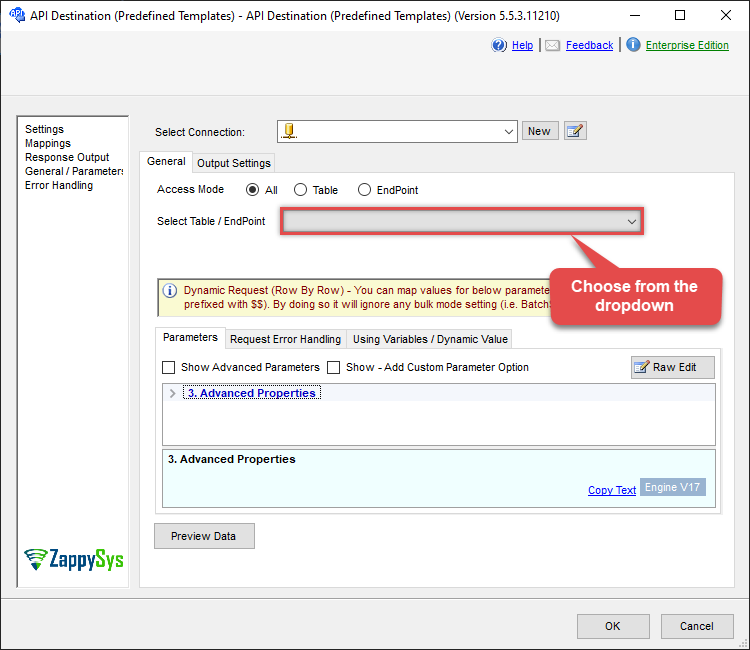
ODBC application
Use these SQL queries in your ODBC application data source:
Download a file
Downloads a file from OneDrive
SELECT * FROM download_file
WITH (DriveId='b!GtLN726LE0eY5F2BBNi14'
,FileId='01SUOJPKHXMPKD2UXXXXXXXXXXXXXXXXXX'
,TargetFilePath='C:\My files\Employees\List.xlsx')
--DriveId can be retrieved by selecting from 'list_drives' endpoint.
--FileId can be retrieved by selecting from 'list_files' endpoint.Download File and convert to PDF or HTML file format (convert xlsx, docx, pptx and many more) in OneDrive
This example shows how to download a file with different format (PDF or HTML). If conversion not supported you will get an error.
SELECT "Status"
FROM download_file
WITH(
DriveId='me'
--OR--
--DriveId='b!7HBaTtrbekqMYJQ-OqV5Q3hrcOIQoyhGiAoWjqWFenIlIJ-Us7DMQ6jvyrsWMJPx'
, FileId='01R65QTTTF7H7WMCHCKRFJGEJTXAEC7RGX'
--Supported Source Formats: csv, doc, docx, odp, ods, odt, pot, potm, potx, pps, ppsx, ppsxm, ppt, pptm, pptx, rtf, xls, xlsx
, ConvertTo='pdf'
, TargetFilePath='C:\temp\converted.pdf'
--OR--
--Supported Source Formats: loop, fluid, wbtx
--, ConvertTo='html'
--, TargetFilePath='C:\temp\converted.html'
)SQL Server
Use these SQL queries in SQL Server after you create a data source in Data Gateway:
Download a file
Downloads a file from OneDrive
DECLARE @MyQuery NVARCHAR(MAX) = 'SELECT * FROM download_file
WITH (DriveId=''b!GtLN726LE0eY5F2BBNi14''
,FileId=''01SUOJPKHXMPKD2UXXXXXXXXXXXXXXXXXX''
,TargetFilePath=''C:\My files\Employees\List.xlsx'')
--DriveId can be retrieved by selecting from ''list_drives'' endpoint.
--FileId can be retrieved by selecting from ''list_files'' endpoint.';
EXEC (@MyQuery) AT [LS_TO_ONEDRIVE_IN_GATEWAY];Download File and convert to PDF or HTML file format (convert xlsx, docx, pptx and many more) in OneDrive
This example shows how to download a file with different format (PDF or HTML). If conversion not supported you will get an error.
DECLARE @MyQuery NVARCHAR(MAX) = 'SELECT "Status"
FROM download_file
WITH(
DriveId=''me''
--OR--
--DriveId=''b!7HBaTtrbekqMYJQ-OqV5Q3hrcOIQoyhGiAoWjqWFenIlIJ-Us7DMQ6jvyrsWMJPx''
, FileId=''01R65QTTTF7H7WMCHCKRFJGEJTXAEC7RGX''
--Supported Source Formats: csv, doc, docx, odp, ods, odt, pot, potm, potx, pps, ppsx, ppsxm, ppt, pptm, pptx, rtf, xls, xlsx
, ConvertTo=''pdf''
, TargetFilePath=''C:\temp\converted.pdf''
--OR--
--Supported Source Formats: loop, fluid, wbtx
--, ConvertTo=''html''
--, TargetFilePath=''C:\temp\converted.html''
)';
EXEC (@MyQuery) AT [LS_TO_ONEDRIVE_IN_GATEWAY];