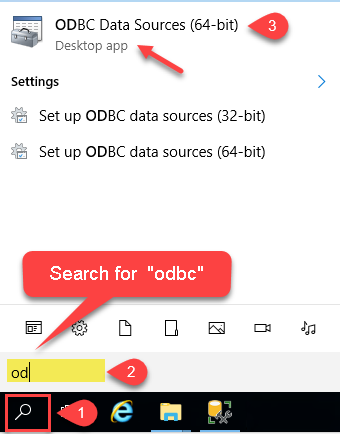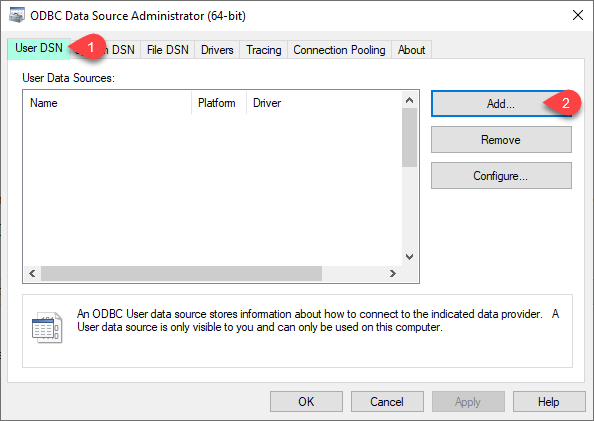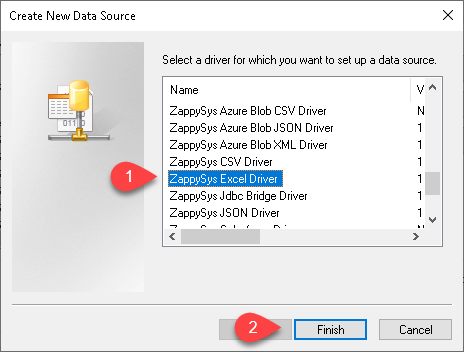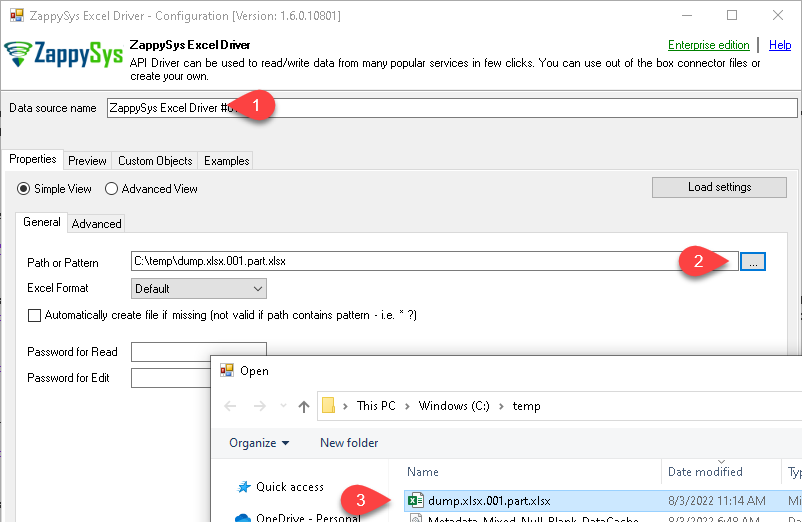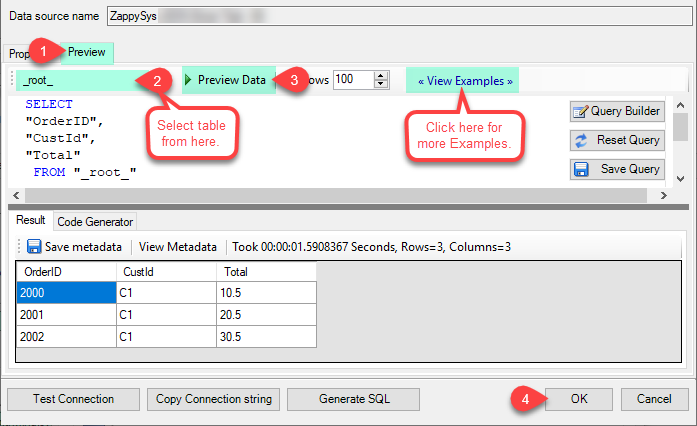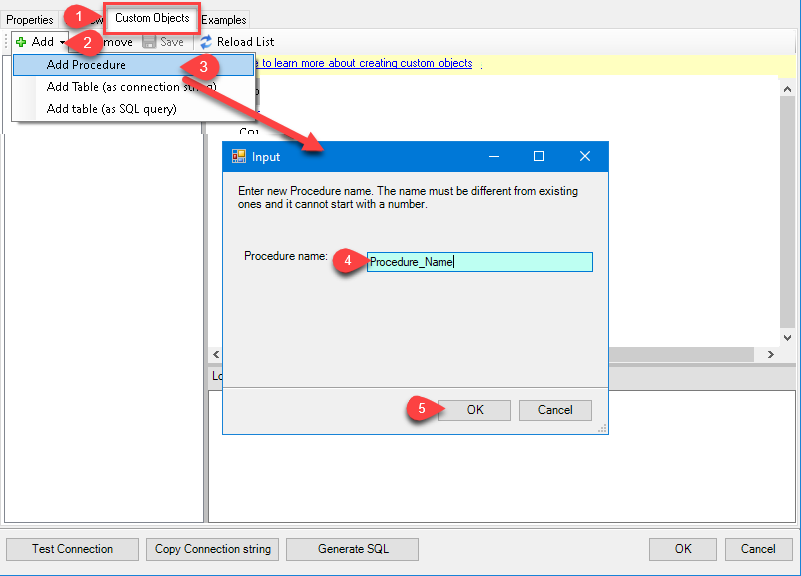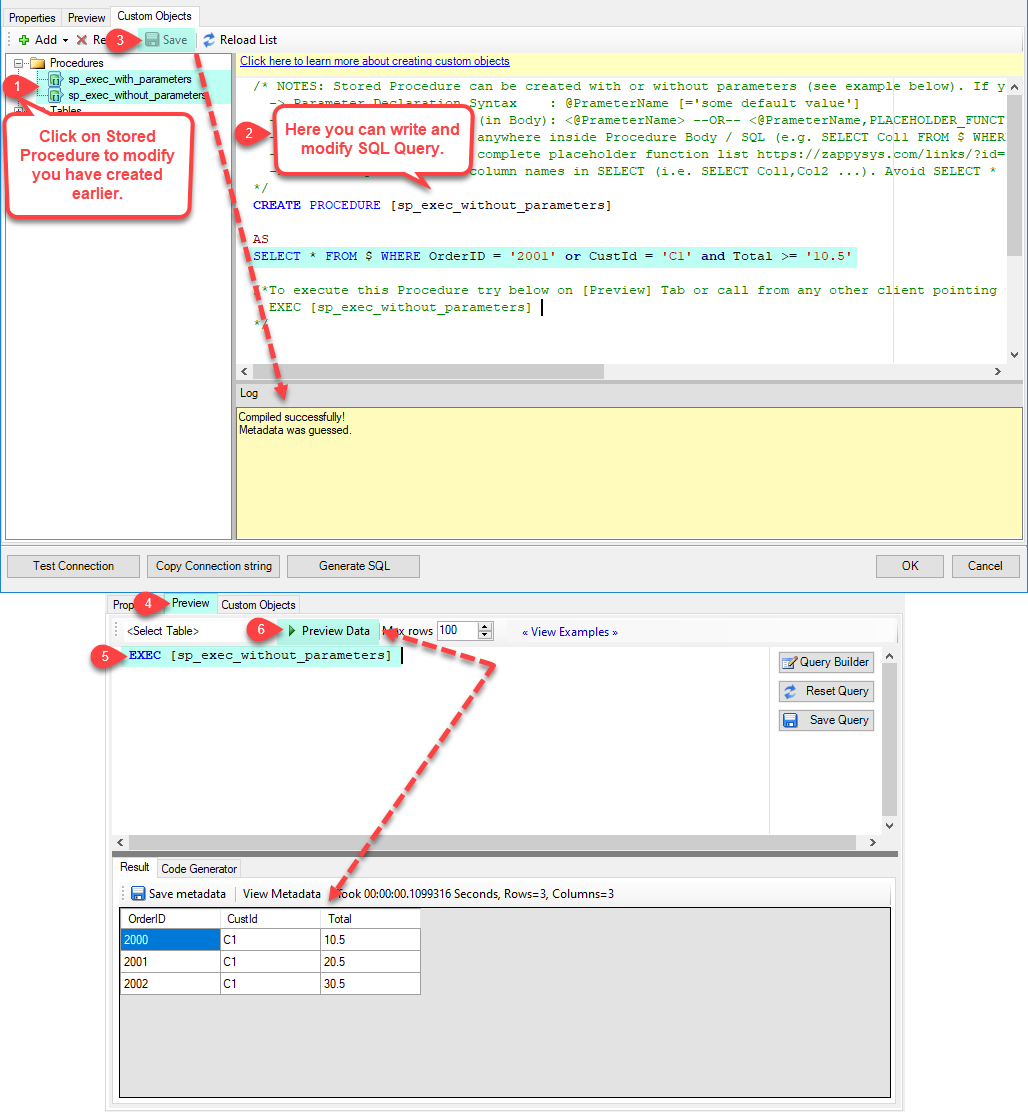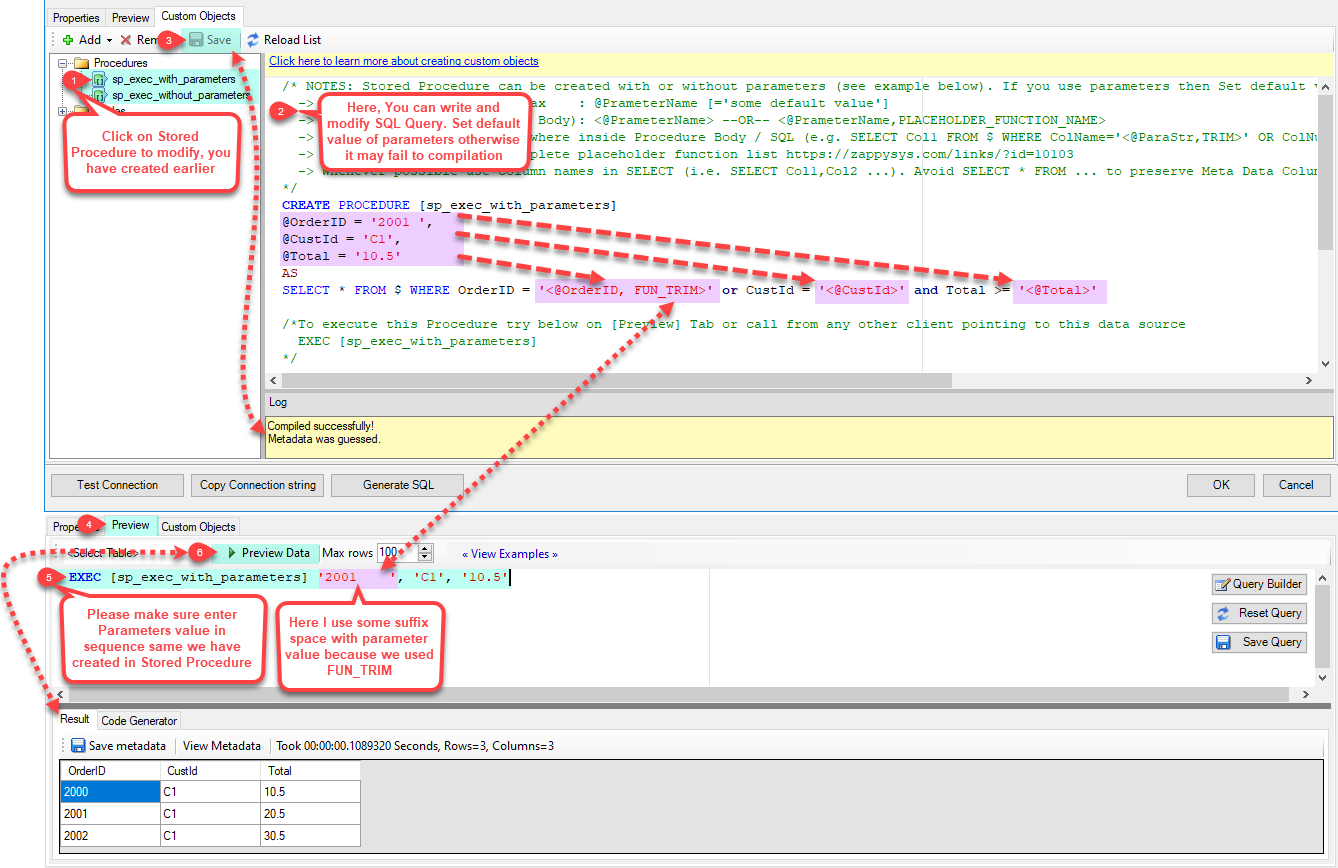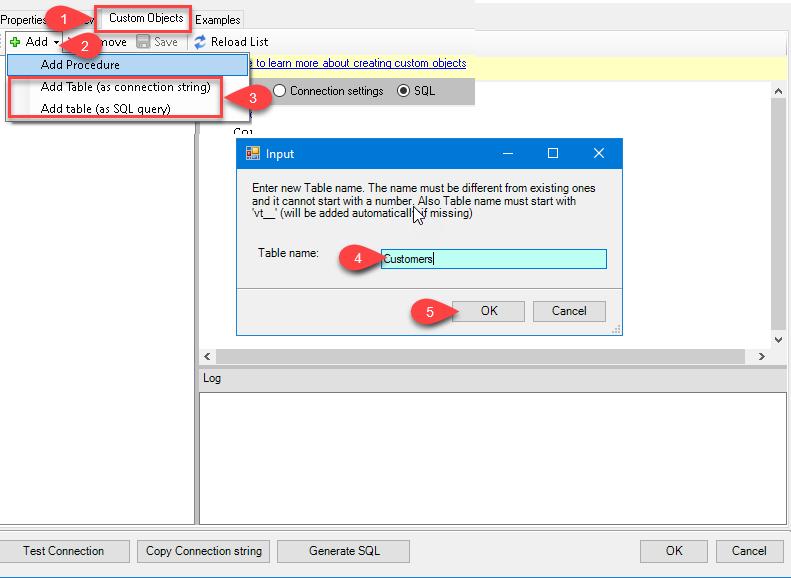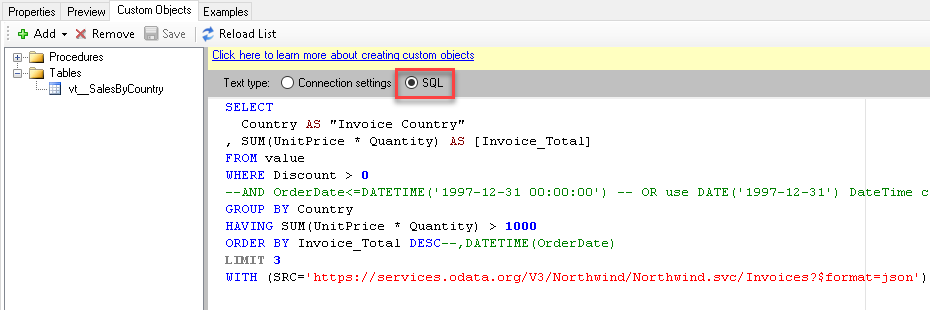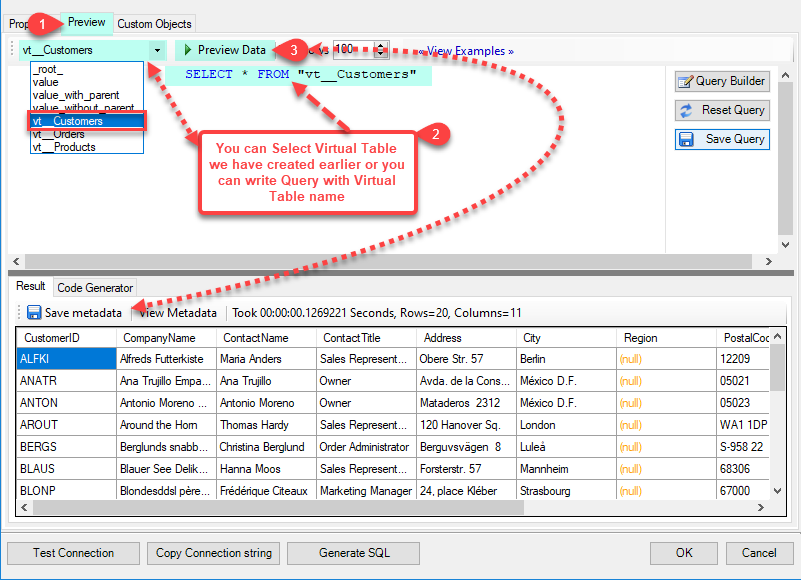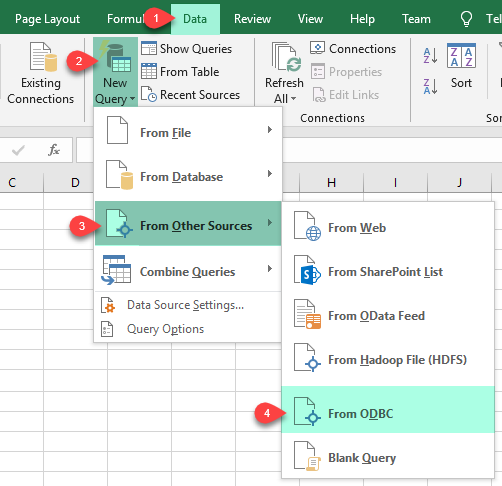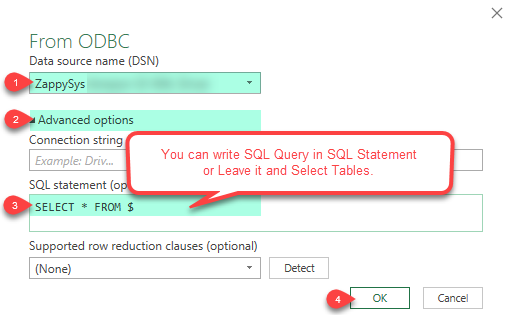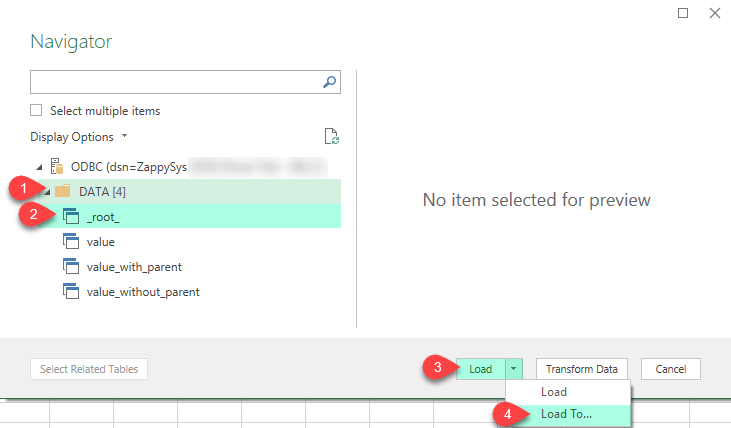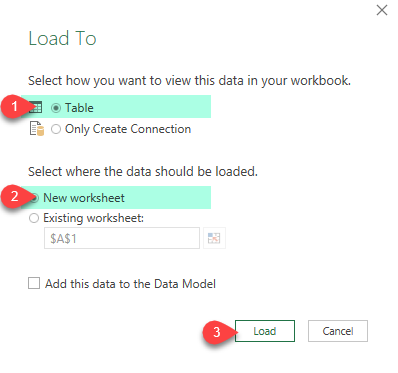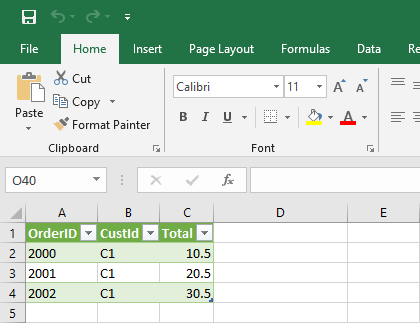Introduction In our previous few posts we saw how to call various google apis in SSIS. In this post lets learn how to call Google Search Console API in SSIS or other ODBC Compatible Apps such as Power BI, Informatica, SSRS using API Drivers for ODBC About Google Search Console API (Google Webmaster API) If […]
|
Introduction
|
 
|