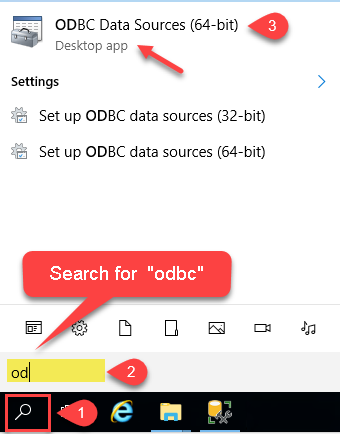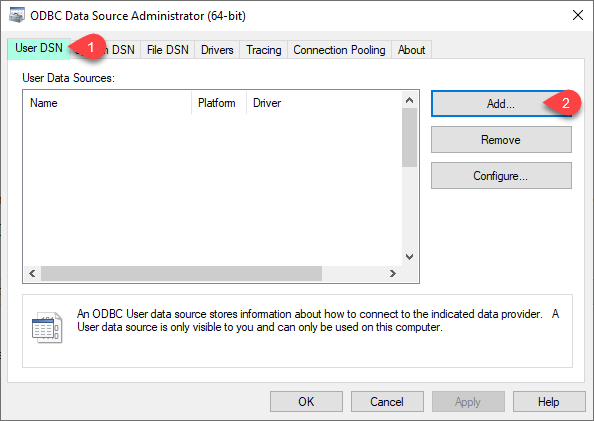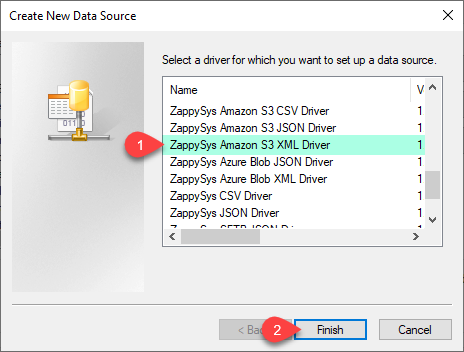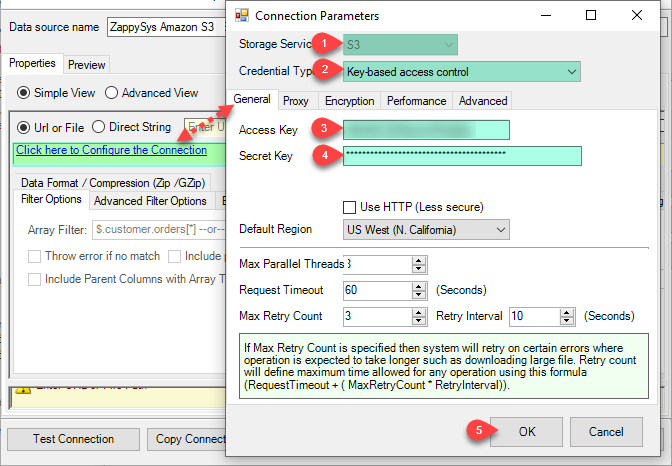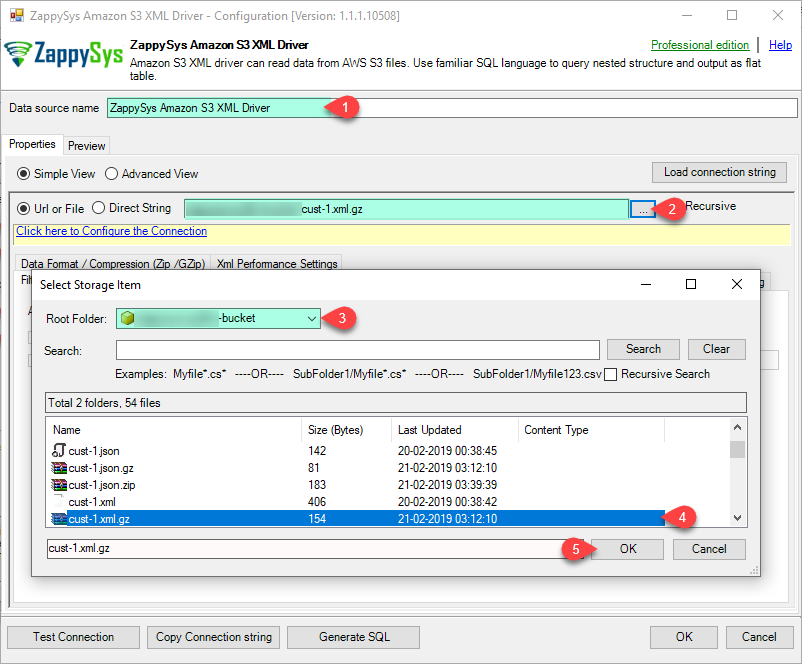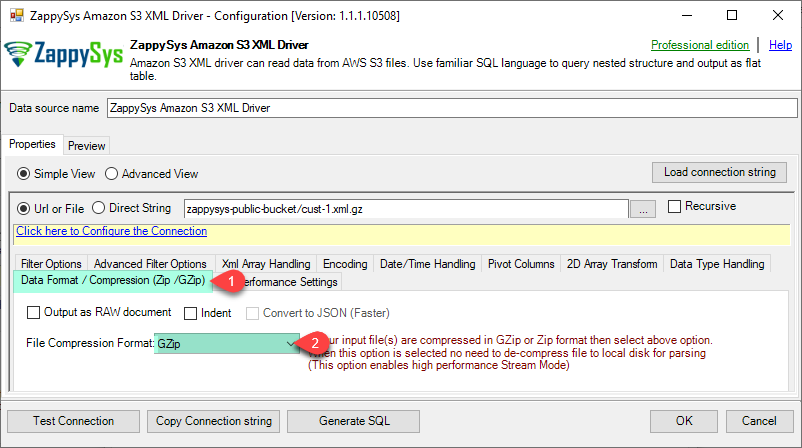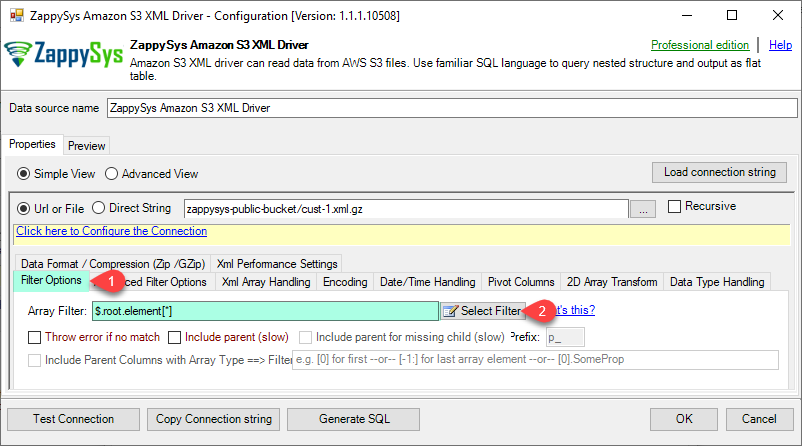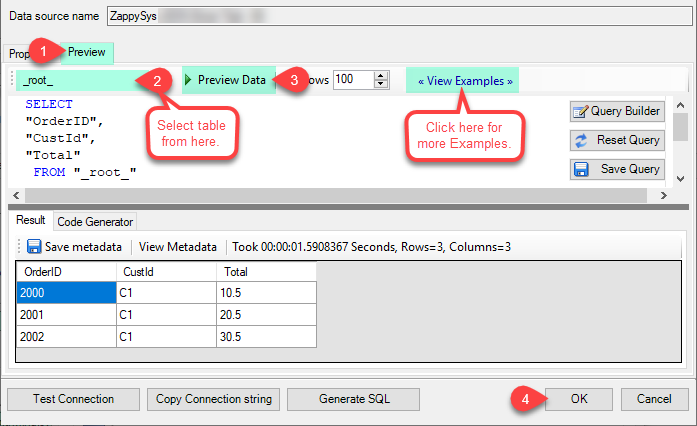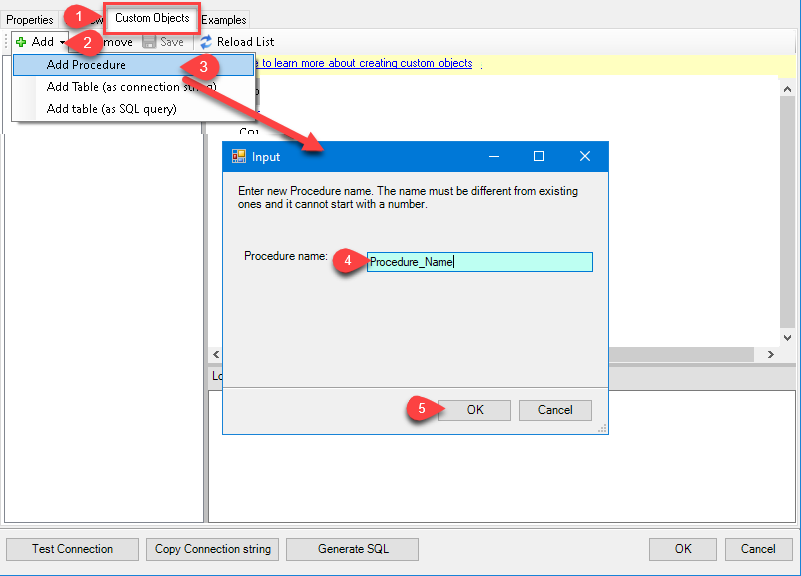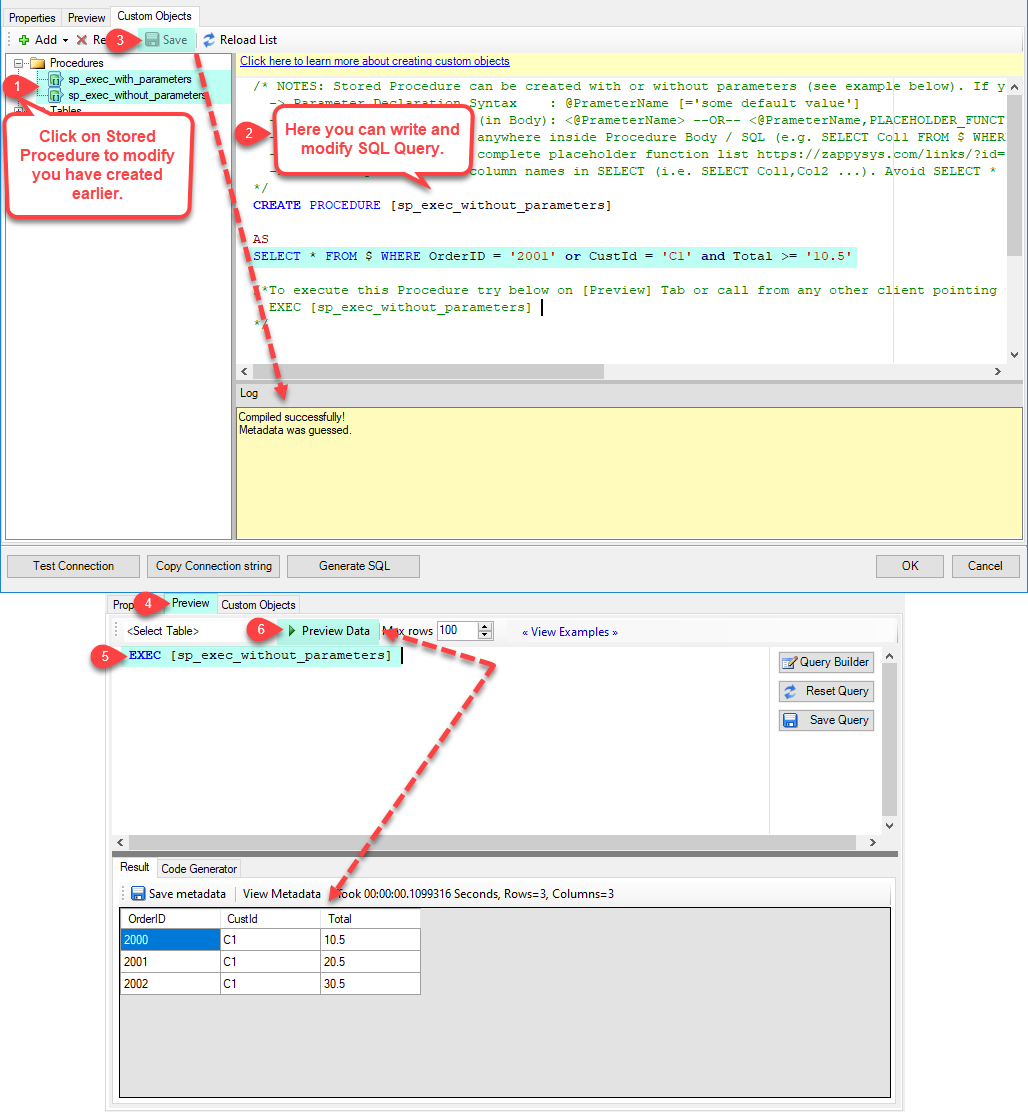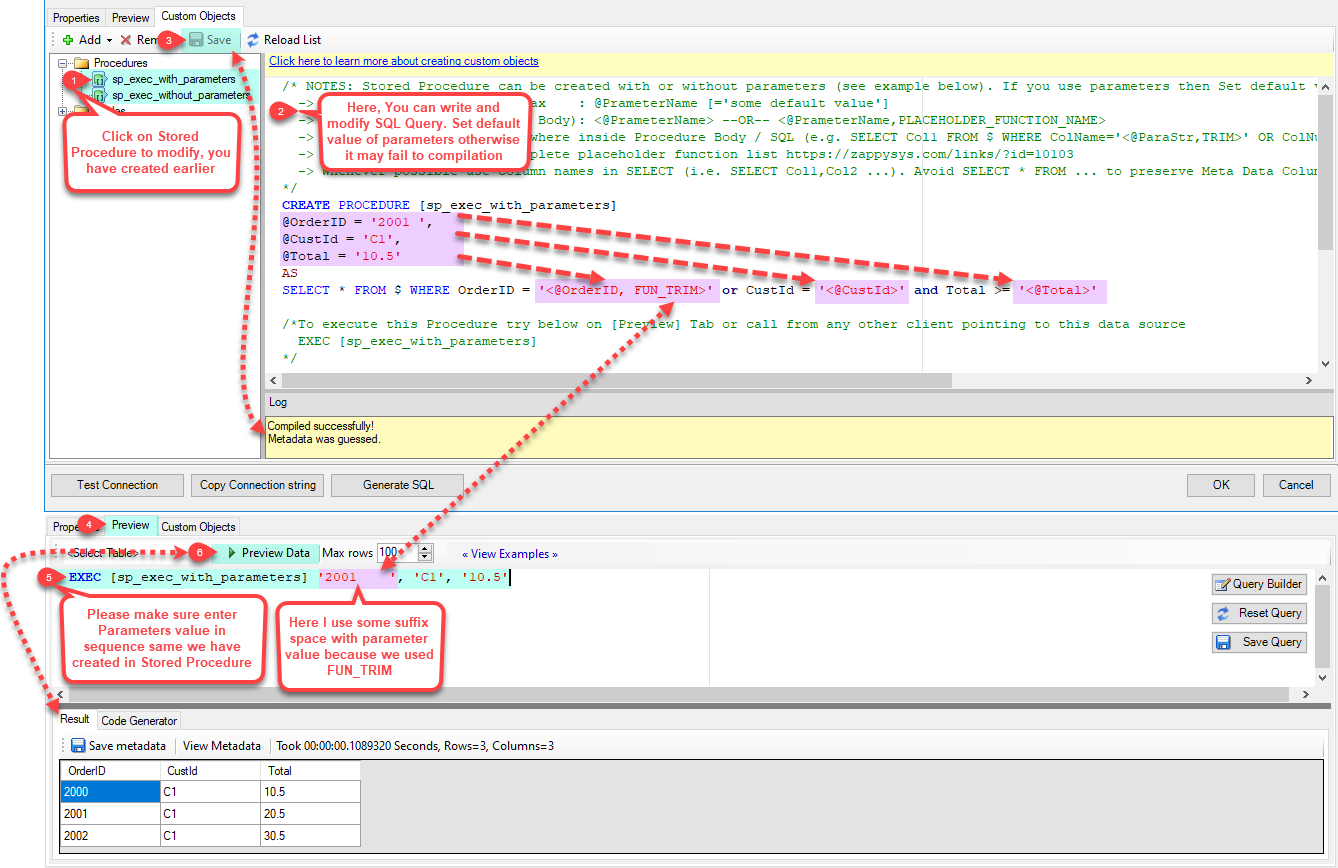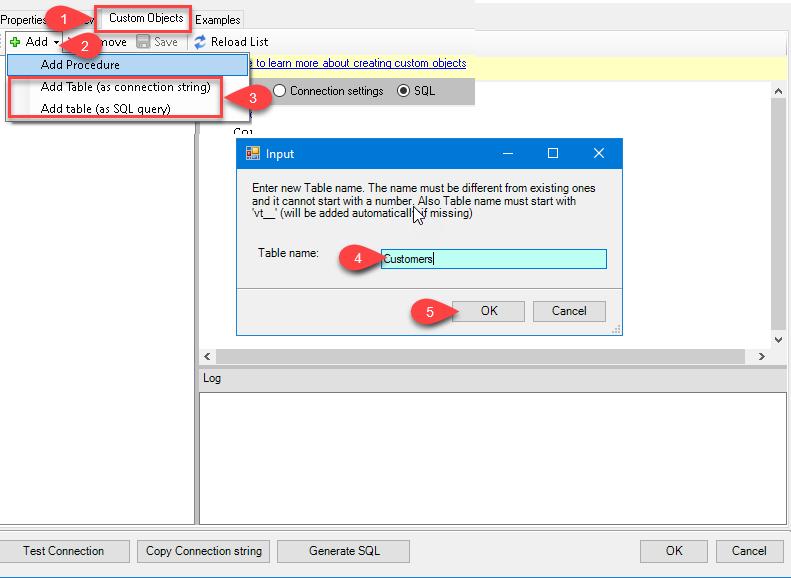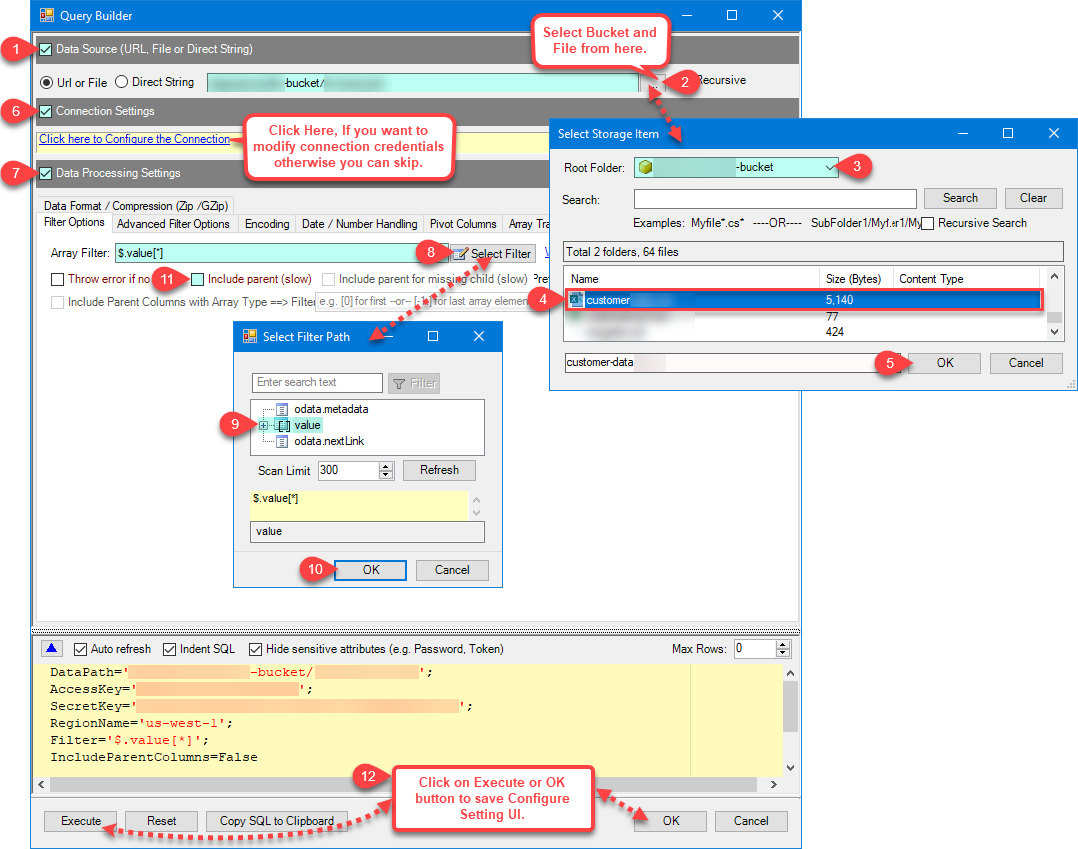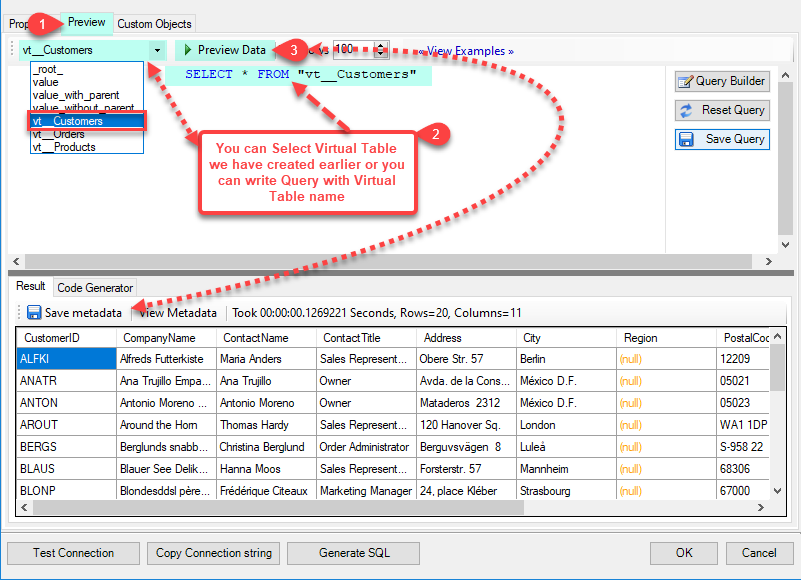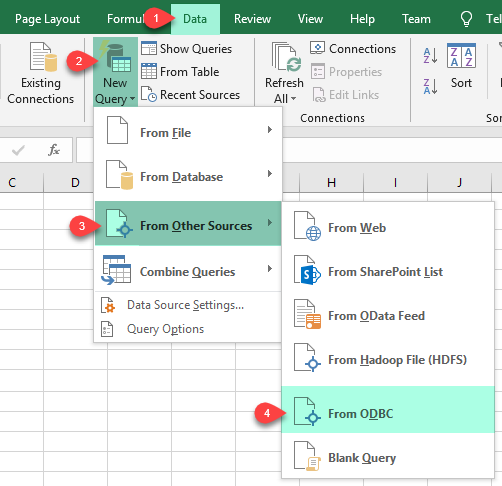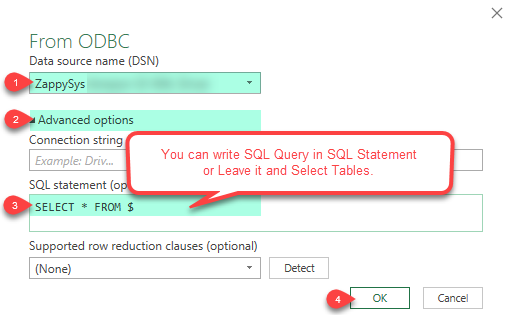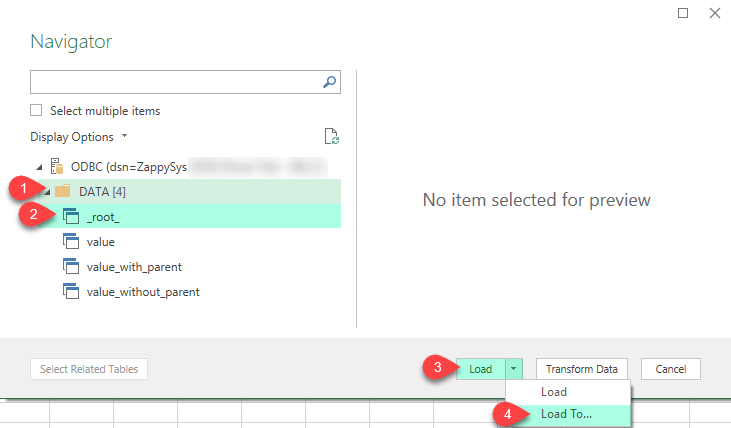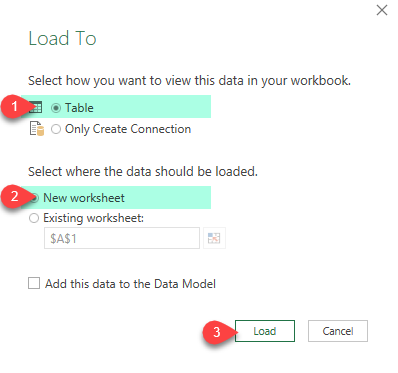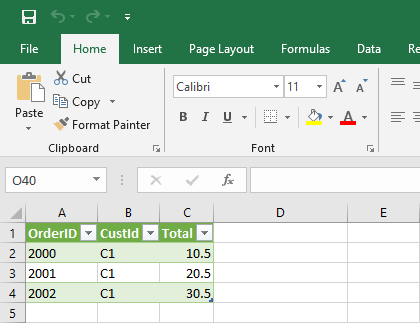Introduction In the previous article, we learned how to get data from AdWords in SSIS and basically control your AdWords account programmatically, outside the dashboard. In this one, we will continue on how to download AdWords report by using Google Ads API, ODBC, and ZappySys XML Driver. Let’s not waste our time and cut to […]
|
Introduction
|
 
|