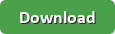| Parameter |
Description |
<SOURCE> |
Source file(s) you want to download |
<TARGET> |
Target folder path where you want save downloaded file |
--region NAME |
Region where requests should be redirected. If you don't specify region then all requests are first directed to US Standard Region (us-east-1) for name resolution. If you want to create new bucket in a specific region or you want to reduce latency in name resolution then specify this parameter.. Possible values are [us-west-1 | us-west-2 | eu-west-1 | eu-central-1 | ap-southeast-1 | ap-southeast-2 | ap-northeast-1 | sa-east-1] |
--del |
Delete source file(s) after successful transfer |
--mov |
Move source file(s) to archive folder after successful transfer |
--mov-folder FOLDER_PATH |
Folder path where you want to move source file(s) after successful transfer. This option only applicable if you specified --mov option. You can timestmp your archive folder path with predefined placeholders (e.g. --mov-folder c:\archive\Load_{{YYYY}}_{{MM}}_{{DD}}). Valid placeholders are [{{DD}},{{MM}},{{MON}},{{YY}},{{YYYY}},{{HH}},{{HH12}},{{HH24}},{{MI}},{{SS}},{{MS}},{{US}},{{DATAROOT}}] |
--sync |
Synchronize source files with target. Files are compared based on size and LastWriteDateUtc if both attributes same in source and target then file is skipped. |
--setdate |
Sets the target file's last-modified time to be the same as the source file's LastModifiedDate after upload or download. When target file is cloud storage file then this option sets Metadata entry rather than setting actual LastModifiedDate because storage file LastModifiedDate attribute is readonly and cannot be changed. |
--struct |
Transfer files along with folder structure. Automatically create missing folders at target location. When you specify this option no need to specify recursive option because its always recursive scan when --struct option specified. |
-y | --overwrite |
Overwrite target file(s) if exists |
-s | --skip |
Skip file transfer and continue with other files |
-l | --fail |
Throw error if target file exists |
-p | --prompt |
Prompt for action if target file exists |
--crfol |
Automatically create missing target folder |
--exclude-olderthan |
Exclude files if they are older than specified period. You may use format specifier or exact date/datetime. Period format specifiers are d,h,m or s (days, hours, minutes or seconds). Example: 5d = (5 days), 5h=(5 hours), 5m=(5 hours), 5s=5s=(5 second), "2015-12-31 11:59:59"=(exact date+time), "2015-12-31"=(exact date) |
--exclude-newerthan |
Exclude files if they are newer than specified period. You may use format specifier or exact date/datetime. Period format specifiers are d,h,m or s (days, hours, minutes or seconds). Example: 5d = (5 days), 5h=(5 hours), 5m=(5 hours), 5s=5s=(5 second), "2015-12-31 11:59:59"=(exact date+time), "2015-12-31"=(exact date) |
-r | --recursive |
Scan recursive |
-c | --continue-onerror |
Continue on error such as specified file is missing at source |
--auth NAME |
Credential entry name. This entry name must exist (previously saved using setauth command) |
--accesskey YOUR_ACCESS_KEY |
Cloud account access key |
--secretkey YOUR_SECRET_KEY |
Cloud account secret key |
--serviceurl URL |
Service url for cloud service e.g. --serviceurl https://s3-us-west-2.amazonaws.com |
--threads COUNT |
Number of concurrent operations. If you don't specify then system will use default settings to optimize transfer. |
--consoleout FILEPATH |
Captures console output and saves to file |
-v | --verbose |
Log verbosity level. -v means detailed, If you don't specify this option then minimum logging will be done. |
-w | --wait |
Wait for user input before exit |
-i | --interactive |
Continue in interactive mode after this command is completed. This switch is not applicable if you already in interactive mode |