Endpoint Read Excel Worksheet (Auto Detect Range)
Name
get_excel_worksheet_autodetect
Description
Use this endpoint to read data from a Sheet without supplying address range (e.g. A1:D100). This endpoint auto detects address range based on used cells in a sheet. [API reference]
Parameters
| Parameter | Required | Options | ||||||||||||||||
|---|---|---|---|---|---|---|---|---|---|---|---|---|---|---|---|---|---|---|
|
Name:
Label: Drive Id Specify a drive |
YES | |||||||||||||||||
|
Name:
Label: Excel File Id or Path (e.g. root:/somefolder/myfile.xlsx: ) - Max 200 Listed Specify a file Id or Path. Syntax: [{file-id}] -OR- [root:/{file-path}:] (Example: root:/folder/subfolder/myfile.xlsx: ) |
YES | |||||||||||||||||
|
Name:
Label: Sheet Id or Name (e.g. {00xx-xxx-xx123} -OR- Sheet1 ) Specify a sheet id or name (e.g. {00000000-0001-0000-0000-000000000000} -OR- Sheet1 |
YES | |||||||||||||||||
|
Name:
Label: Site Id (Re-Select Drive Id after you change this) Specify a site |
||||||||||||||||||
|
Name:
Label: Search Type - For UI Only (i.e. Recursive -OR- Non-Recursive) - Default=Recursive) NOTE: Not Supported with Application Credentials which uses Sites.Selected Scope. If you do not wish to see files from child folders then use Non-Recursive option. Recursive option has certain limitations (e.g. Only indexed files will appear so it takes time to show up in the list). If you do not see some files listed in the output then use Non-Recursive option (must specify Parent Folder Path in SearchPath property). |
|
|||||||||||||||||
|
Name:
Label: Search Folder (For UI Only - Helps to narrow down File Selection DropDown) - Max 200 Listed This parameter is only for UI. Select this to narrow down File List Dropdown. Select Search Folder first and then select File List dropdown to see new File list (found under this selected folder). |
||||||||||||||||||
|
Name:
Label: AutoDetectByValue Auto detect cell range based on values only and do not consider cell formatting (for empty values) to detect the range. |
|
Output Columns
| Label | Data Type (SSIS) | Data Type (SQL) | Length | Description | |||||||||||||||||||||||||||||||||||||||||||||||||||||||||||||||||||||||||||||||||||||||||||||||
|---|---|---|---|---|---|---|---|---|---|---|---|---|---|---|---|---|---|---|---|---|---|---|---|---|---|---|---|---|---|---|---|---|---|---|---|---|---|---|---|---|---|---|---|---|---|---|---|---|---|---|---|---|---|---|---|---|---|---|---|---|---|---|---|---|---|---|---|---|---|---|---|---|---|---|---|---|---|---|---|---|---|---|---|---|---|---|---|---|---|---|---|---|---|---|---|---|---|---|---|
| There are no Static columns defined for this endpoint. This endpoint detects columns dynamically at runtime. | |||||||||||||||||||||||||||||||||||||||||||||||||||||||||||||||||||||||||||||||||||||||||||||||||||
Input Columns
| Label | Data Type (SSIS) | Data Type (SQL) | Length | Description | |||||||||||||||||||||||||||||||||||||||||||||||||||||||||||||||||||||||||||||||||||||||||||||||
|---|---|---|---|---|---|---|---|---|---|---|---|---|---|---|---|---|---|---|---|---|---|---|---|---|---|---|---|---|---|---|---|---|---|---|---|---|---|---|---|---|---|---|---|---|---|---|---|---|---|---|---|---|---|---|---|---|---|---|---|---|---|---|---|---|---|---|---|---|---|---|---|---|---|---|---|---|---|---|---|---|---|---|---|---|---|---|---|---|---|---|---|---|---|---|---|---|---|---|---|
| There are no Static columns defined for this endpoint. This endpoint detects columns dynamically at runtime. | |||||||||||||||||||||||||||||||||||||||||||||||||||||||||||||||||||||||||||||||||||||||||||||||||||
Examples
SSIS
Use SharePoint Online Connector in API Source or in API Destination SSIS Data Flow components to read or write data.
API Source
| Required Parameters | |
|---|---|
| Drive Id | Fill-in the parameter... |
| Excel File Id or Path (e.g. root:/somefolder/myfile.xlsx: ) - Max 200 Listed | Fill-in the parameter... |
| Sheet Id or Name (e.g. {00xx-xxx-xx123} -OR- Sheet1 ) | Fill-in the parameter... |
| Read Filter (i.e. get value OR text OR formula) | Fill-in the parameter... |
| First Row Has Column Names | Fill-in the parameter... |
| Optional Parameters | |
| Site Id (Re-Select Drive Id after you change this) | |
| Search Type - For UI Only (i.e. Recursive -OR- Non-Recursive) - Default=Recursive) | search(q='.xls') |
| Search Folder (For UI Only - Helps to narrow down File Selection DropDown) - Max 200 Listed | |
| AutoDetectByValue | true |
| ArrayTransformType | TransformColumnslessArray |

API Destination
| Required Parameters | |
|---|---|
| Drive Id | Fill-in the parameter... |
| Excel File Id or Path (e.g. root:/somefolder/myfile.xlsx: ) - Max 200 Listed | Fill-in the parameter... |
| Sheet Id or Name (e.g. {00xx-xxx-xx123} -OR- Sheet1 ) | Fill-in the parameter... |
| Read Filter (i.e. get value OR text OR formula) | Fill-in the parameter... |
| First Row Has Column Names | Fill-in the parameter... |
| Optional Parameters | |
| Site Id (Re-Select Drive Id after you change this) | |
| Search Type - For UI Only (i.e. Recursive -OR- Non-Recursive) - Default=Recursive) | search(q='.xls') |
| Search Folder (For UI Only - Helps to narrow down File Selection DropDown) - Max 200 Listed | |
| AutoDetectByValue | true |
| ArrayTransformType | TransformColumnslessArray |
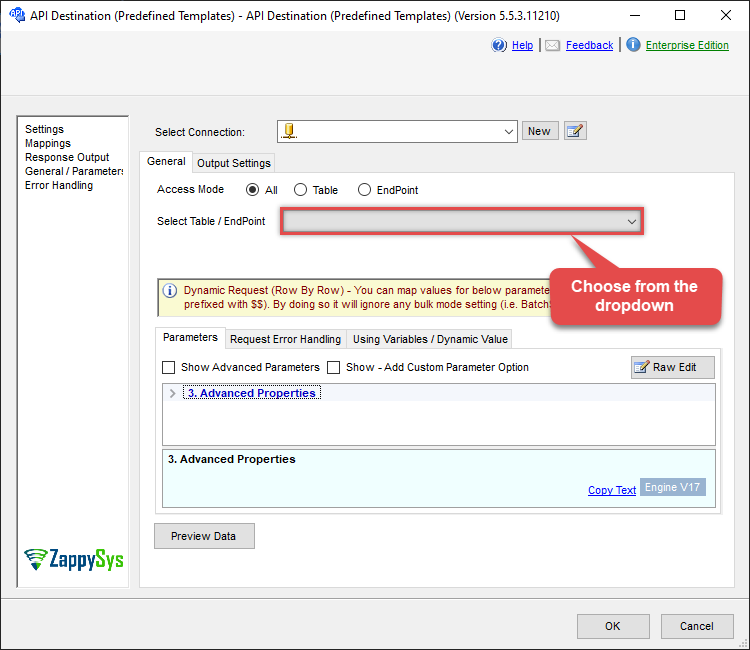
ODBC application
Use these SQL queries in your ODBC application data source:
Read Excel Worksheet (SharePoint Document Library) - Auto Detect Range
Reads an Excel file without supplying Cell Address Range (It auto detects based on first and last cell)
SELECT * FROM get_excel_worksheet_autodetect
WITH (DriveId='b!GtLN726LE0eY5F2BBNi14wMKmwdpCDFMn1d71ra11GuQ4DORpHy-XXXXXXXXXXX'
,FileId='01SUOJPKECYDDVFXXXXXXXXXXXXXXXXXX'
,SheetId='Sheet1' --Id or Name
--,SheetId='{00000000-0001-0000-0000-000000000000}' --Using ID is good idea if Sheet ever renamed (Id doesnt change)
,AutoDetectByValue='true'
,ArrayTransEnableCustomColumns='True' --set this to False if No header in first row
)
--DriveId can be retrieved by selecting from 'Drives' table.
--FileId can be retrieved by selecting from 'list_files' endpoint.
--SheetId can be retrieved by downloading Excel file and discovering what sheets exist or by selecting from 'list_excel_worksheets' endpoint.Read Excel data as formatted text or formula
Reads Excel data as formatted text instead of raw, unformatted values. Modify the Filter to $.text[*] to retrieve datetime values as formatted text, rather than as numeric serial values (since Excel internally stores dates as serial numbers).
SELECT * FROM get_excel_worksheet_autodetect
WITH (
DriveId='b!GtLN726LE0eY5F2BBNi14wMKmwdpCDFMn1d71ra11GuQ4DORpHy-XXXXXXXXXXX'
,FileId='01SUOJPKECYDDVFXXXXXXXXXXXXXXXXXX'
,SheetId='Sheet1' --Id or Name
--,SheetId='{00000000-0001-0000-0000-000000000000}' --Using ID is good idea if Sheet ever renamed (Id doesnt change)
,Filter='$.text[*]' --this returns date as formatted value (i.e. 1/1/2020 rather than 43831)
--,Filter='$.formulas[*]' --this returns formula cells only (returns actual formula expression or null if no formula)
)
--DriveId can be retrieved by selecting from 'Drives' table.
--FileId can be retrieved by selecting from 'list_files' endpoint.
--SheetId can be retrieved by downloading Excel file and discovering what sheets exist or by selecting from 'list_excel_worksheets' endpoint.SQL Server
Use these SQL queries in SQL Server after you create a data source in Data Gateway:
Read Excel Worksheet (SharePoint Document Library) - Auto Detect Range
Reads an Excel file without supplying Cell Address Range (It auto detects based on first and last cell)
DECLARE @MyQuery NVARCHAR(MAX) = 'SELECT * FROM get_excel_worksheet_autodetect
WITH (DriveId=''b!GtLN726LE0eY5F2BBNi14wMKmwdpCDFMn1d71ra11GuQ4DORpHy-XXXXXXXXXXX''
,FileId=''01SUOJPKECYDDVFXXXXXXXXXXXXXXXXXX''
,SheetId=''Sheet1'' --Id or Name
--,SheetId=''{00000000-0001-0000-0000-000000000000}'' --Using ID is good idea if Sheet ever renamed (Id doesnt change)
,AutoDetectByValue=''true''
,ArrayTransEnableCustomColumns=''True'' --set this to False if No header in first row
)
--DriveId can be retrieved by selecting from ''Drives'' table.
--FileId can be retrieved by selecting from ''list_files'' endpoint.
--SheetId can be retrieved by downloading Excel file and discovering what sheets exist or by selecting from ''list_excel_worksheets'' endpoint.';
EXEC (@MyQuery) AT [LS_TO_SHAREPOINT_ONLINE_IN_GATEWAY];Read Excel data as formatted text or formula
Reads Excel data as formatted text instead of raw, unformatted values. Modify the Filter to $.text[*] to retrieve datetime values as formatted text, rather than as numeric serial values (since Excel internally stores dates as serial numbers).
DECLARE @MyQuery NVARCHAR(MAX) = 'SELECT * FROM get_excel_worksheet_autodetect
WITH (
DriveId=''b!GtLN726LE0eY5F2BBNi14wMKmwdpCDFMn1d71ra11GuQ4DORpHy-XXXXXXXXXXX''
,FileId=''01SUOJPKECYDDVFXXXXXXXXXXXXXXXXXX''
,SheetId=''Sheet1'' --Id or Name
--,SheetId=''{00000000-0001-0000-0000-000000000000}'' --Using ID is good idea if Sheet ever renamed (Id doesnt change)
,Filter=''$.text[*]'' --this returns date as formatted value (i.e. 1/1/2020 rather than 43831)
--,Filter=''$.formulas[*]'' --this returns formula cells only (returns actual formula expression or null if no formula)
)
--DriveId can be retrieved by selecting from ''Drives'' table.
--FileId can be retrieved by selecting from ''list_files'' endpoint.
--SheetId can be retrieved by downloading Excel file and discovering what sheets exist or by selecting from ''list_excel_worksheets'' endpoint.';
EXEC (@MyQuery) AT [LS_TO_SHAREPOINT_ONLINE_IN_GATEWAY];