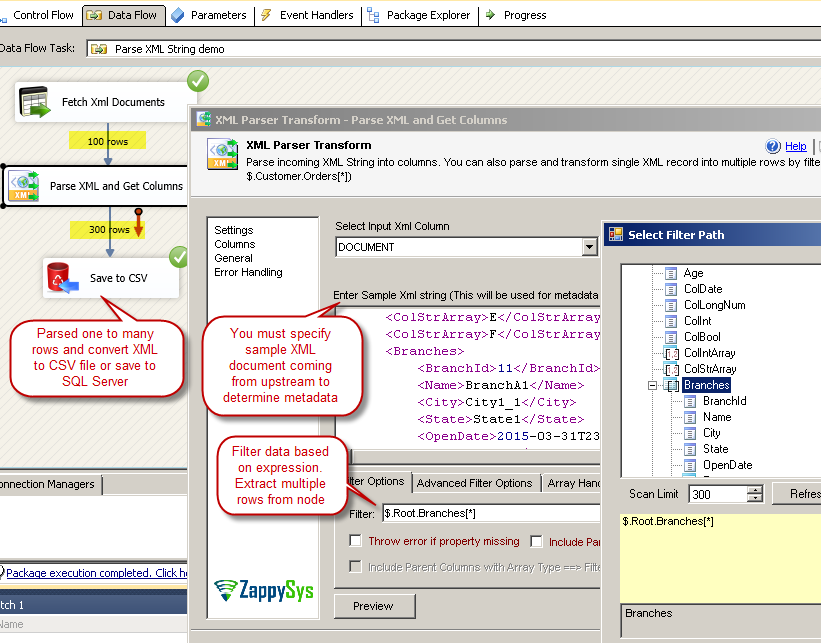| Property Name |
Description |
| LoggingMode |
LoggingMode determines how much information is logged during Package Execution. Set Logging mode to Debugging for maximum log.
Available Options (Use numeric value listed in bracket if you have to define expression on this property (for dynamic behavior).
| Option |
Description |
| Normal [0] |
Normal |
| Medium [1] |
Medium |
| Detailed [2] |
Detailed |
| Debugging [3] |
Debugging |
|
| PrefixTimestamp |
When you enable this property it will prefix timestamp before Log messages. |
| TreatBlankNumberAsNull |
Treat empty string as NULL for any numeric data types |
| TreatBlankBoolAsNull |
Treat empty string as NULL for bool data types |
| TreatBlankDateAsNull |
Treat empty string as NULL for any date/time data types |
| Encoding |
Encoding of source file
Available Options (Use numeric value listed in bracket if you have to define expression on this property (for dynamic behavior).
| Option |
Description |
| Default [0] |
Default |
| ASCII [1] |
ASCII |
| UTF8 [2] |
UTF-8 |
| UTF16 [3] |
UTF-16 LE (i.e. Unicode Little Endian) |
| UTF32 [4] |
UTF-32 |
| UTF8WithoutBOM [5] |
UTF-8 Without BOM |
| UTF32WithoutBOM [6] |
UTF-32 Without BOM |
| UTF7 [7] |
UTF-7 |
| UTF7WithoutBOM [8] |
UTF-7 Without BOM |
| UTF16WithoutBOM [9] |
UTF-16 Without BOM |
| BigEndian [10] |
UTF-16 BE (i.e. Unicode Big Endian) |
| BigEndianWithoutBOM [11] |
UTF-16 BE Without BOM |
|
| CharacterSet |
Character set for text (e.g. windows-1250 ) |
| Culture |
Culture code (e.g. pt-BT). This helps to parse culture specific number formats (e.g. In some culture you may have comma rather than decimal points 0.1 can be 0,1) |
| MaxRows |
Maximum XML records to fetch. Set this value to 0 for all records |
| EnableCustomReplace |
Enables custom search / replace in the document text after its read from the file/url or direct string. This replace operation happens before its parsed. This option can be useful for custom escape sequence in source document which is causing issue in the parser. You can replace such unwanted characters fore parser starts parsing the text. |
| SearchFor |
String you like to search for (Only valid when EnableCustomReplace option is turned on). If you want to enable Regular Expression pattern search then add --regex or --regex-ic (for case-insensitive search) at the end of your search string (e.g. ORDER-\d+--regex OR ORDER-\d+--regex-ic (case-insensitive search) ) |
| ReplaceWith |
String you like to replace with (Only valid when EnableCustomReplace option is turned on). If you added --regex or --regex-ic at the end of your SearchFor string then ReplaceWith can use special placeholders (i.e. $1, $2...) based on regular expression groups. For example you SearchFor=(\w+)(@\w+.com) to search for emails then to mask emails you can something like this for ReplaceWith = ****$2 (where $2 is domain part and $1 is before @) |
| SampleData |
Sample XML data used to parse output columns. |
| OutputAllUpstreamColumns |
Include all upstream parent columns into output except the one you selected to parse. By default only parsed columns from Input document is included in the output. If you wish to include all other upstream columns in the output too then check this option. |
| EmptyInputProcessingMode |
Defines how to handle empty input. By default NULL or Empty input is skipped from parsing.
Available Options (Use numeric value listed in bracket if you have to define expression on this property (for dynamic behavior).
| Option |
Description |
| IgnoreEmpty [0] |
Skip Empty / NULL documents |
| OutputAsNull [1] |
Process Empty / NULL documents |
| ThrowError [2] |
Throw Error on Empty / NULL documents |
| UseCustom [3] |
Use custom value for Empty / NULL documents |
|
| TreatEmptyInputAs |
Defines how to handle empty input. By default NULL or Empty input is skipped from parsing. |
| Filter |
Enter expression here to filter data.(Example: $.Users[*].UserName ) This will fetch User names from users records |
| IncludeParentColumns |
Use this option to include parent properties (Non array) in the output along with Filtered Rows |
| IncludeParentColumnsWhenChildMissing |
By default child and parent information is not included in the output if children not found for specified expression. For example if you want to extract all orders from all customers nodes then you can type $.Customers[*].Orders[*]. This will fetch all orders from all customers. By default customers records without orders wont be included in the output. If you want to include those customers where orders not found then check this option (Output null information for order attributes). This behavior is similar to LEFT OUTER JOIN in SQL (Left side is parent, right side is child). This option is ***resource intensive*** so only check if you really care about this behavior. |
| IncludeParentColumnsWithArrayType |
Set this option to true if you want to output parent columns which are array. By default any parent column which is an array is not included in output. See also FilterForParentColumnsWithArrayType property if you set this property |
| FilterForParentColumnsWithArrayType |
Filter expression to extract value form parent |
| ParentColumnPrefix |
Prefix for parent column name. This option is only valid if you have set IncludeParentColumns=True |
| ThrowErrorIfPropertyMissing |
Throw error if property name specified in filter expression is missing. By default it will ignore any missing property errors. |
| MaxLevelsToScan |
This property how many nested levels should be scanned to fetch various properties. 0=Scan all child levels. |
| ExcludedProperties |
List comma separated property names from XML document which you want to exclude from output. Specify parent property name to exclude all child nodes. |
| LevelSeparator |
Property level separator used in generated property name (separator for outer properties - Above selected filter node). Use this if default separator is producing duplicate property name which is conflicting with existing name. |
| EnableArrayFlattening |
Enables deep array flattening for selected filtered hierarchy. When you turn on this property it will flatten each property of each array item and expose as column (e.g. If you have Filter set as $.customers[*] and for each customer you have an array of Addresses then you may see output columns like Addresses.1.City, Addresses.1.State, Addresses.2.City, Addresses.2.State .... Addresses.N.City, Addresses.N.State). You can control how many array items you want to flatten by setting MaxArrayItemsToFlatten property. |
| MaxArrayItemsToFlatten |
Maximum number of array items to flatten. inner array flattening. Adjust this property to control how many columns being generated. This option is ignored if you set EnableArrayFlattening=false |
| DateFormatString |
Specifies how custom date formatted strings are parsed when reading JSON. |
| DateParseHandling |
Specifies how date formatted strings, e.g. Date(1198908717056) and 2012-03-21T05:40Z, are parsed when reading JSON.
Available Options (Use numeric value listed in bracket if you have to define expression on this property (for dynamic behavior).
| Option |
Description |
| None [0] |
Keep date as string |
| DateTime [1] |
Convert to DateTime (Timezone lost) |
| DateTimeOffset [2] |
Convert to DateTimeOffset (Preserve Time zone) |
|
| FloatParseHandling |
Specifies how decimal values are parsed when reading JSON. Change this setting to Decimal if you like to have large precision / scale.
Available Options (Use numeric value listed in bracket if you have to define expression on this property (for dynamic behavior).
| Option |
Description |
| Double [0] |
Default (Double [~15-17 digits]) |
| Decimal [1] |
Decimal (High Precision / Scale [~28-29 digits] ) |
|
| IndentOutput |
Indent JSON output so its easy to read. |
| OutputRawDocument |
Output as raw JSON document rather than parsing individual fields. This option is helpful if you have documents stored in a file and you want to pass them downstream as raw JSON string rather than parsing into columns. |
| ConvertFormat |
Output convert raw XML document to JSON (Recommended). This option is ignored if OutputRawDocument=false. Once you do that any further parsing downstream must use JSON Parser rather than XML Parser. |
| ElementsToTreatAsArray |
Comma separated element names which you want to treat as Array regardless how many times element repeats at the same level. By default only those elements are treated as array if element appears more than once at the same level. |
| EnablePerformanceMode |
Enables memory optimized mode. You may lose certain functionality when you turn on this. Only turn on this feature if you getting out of memory error. |
| EnablePivot |
When this property is true then Column is converted to Row. Pivoted names will appear under Pivot_Name column and values will appear under Pivot_Value field. |
| IncludePivotPath |
When this property is true then one extra column Pivot_Path appears in the output along with Pivot_Name and Pivot_Value. This option is really useful to see parent hierarchy for pivoted value. |
| EnablePivotPathSearchReplace |
Enables custom search/replace function on Pivot_Path before final value appears in the output. This option is only valid when IncludePivotPath=true. |
| PivotPathSearchFor |
Search string (static string or regex pattern) for search/replace operation on Pivot_Path. You can use --regex suffix to treat search string as Regular Expression (e.g. MyData-(\d+)--regex ). To invoke case in-sensitive regex search use --regex. This option is only valid when EnablePivotPathSearchReplace=true. |
| PivotPathReplaceWith |
Replacement string for search/replace operation on Pivot_Path. If you used --regex suffix in PivotPathSearchFor then you can use placeholders like $0, $1, $2... anywhere in this string (e.g. To remove first part of email id and just keep domain part you can do this way. Set PivotPathSearchFor=(\w+)@(\w+.com)--regex, and set current property i.e. PivotPathReplaceWith=***@$2 ). This option is only valid when EnablePivotPathSearchReplace=true. |
| ArrayTransformationType |
Array Transformation you want to apply. Useful for case when you have 2-Dimensional arrays with rows/columns in separate arrays.
Available Options (Use numeric value listed in bracket if you have to define expression on this property (for dynamic behavior).
| Option |
Description |
| None [0] |
None |
| TransformSimpleTwoDimensionalArray [1] |
Simple 2-dimensional array (e.g. {cols:[..], rows:[[..],[..]]} ) |
| TransformComplexTwoDimensionalArray [2] |
Complex 2-dimensional array (e.g. {cols:[{..},{..}], rows:[{f:[..]},{f:[..]}] ) |
| TransformKeyValuePivot [3] |
Key/Value to Columns |
| TransformMultipleColumnsExpressions [4] |
Multiple columns using expressions |
| TransformColumnslessArray [5] |
Columnless array (e.g. [[..],[..]] ) |
| TransformJsonLineArray [6] |
JSON Lines - Single Dimension Array(s) (i.e. [..][..] ) |
| TransformPivotColumnlessArray [7] |
Pivot - Columnless array (e.g. [..] ) |
|
| ArrayTransColumnNameFilter |
Filter expression to use to extract column names for array transformation. |
| ArrayTransRowValueFilter |
Filter expression for row values (Not applicable for simple array transformation). |
| ArrayTransEnableCustomColumns |
When you have 2D array but don't have column list specified in a separate array then use this option (e.g. { arr: [[10,11],[21,22]] } ). If you selected Column less array or JSON Lines option then this property means Column Names coming from First Line of array. |
| ArrayTransCustomColumns |
When you have 2D array but don't have column list specified in a separate array then use specify column names here. Use comma separated list (e.g col1,col2,col3 ). Column name Order must match value order. |
| EnableRawOutputModeSingleRow |
Enable Raw Document Output Mode with unstructured data processing option for any format (i.e. XML, Html, Text, Json). Unlike other option EnableRawOutputMode, this option doesn't invoke parser to extract documents by finding row terminator. It will source string as row value in single row/ single column. You can also define RawOutputDataTemplate along with this property (e.g. Template can be {data: [$1] } ). This will wrap response inside template string before sending to parser. |
| RawOutputDataRowTemplate |
When you enable EnableRawOutputModeSingleRow you can use this property. Template must be in JSON format (e.g. { data: [$1] } ). [$1] means content extracted using first expression or no expression (i.e. raw data). If RawOutputFilterExpr contains multiple expressions (separated by || ) then you can use multiple placeholders (i.e. [$1], [$2]...[$N]). RawOutputFilterExpr can have JsonPath, XmlPath, RegEx (set RawOutputExtractMode). |
| MetaDataScanMode |
Metadata scan mode controls how data type and length is determined. By default few records scanned to determine datatype/length. Changing ScanMode affects length/datatype accuracy.
Available Options (Use numeric value listed in bracket if you have to define expression on this property (for dynamic behavior).
| Option |
Description |
| Auto [0] |
Auto |
| Strict [1] |
Strict - Exact length |
| Guess2x [2] |
Guess2x - 2 times bigger |
| Guess3x [3] |
Guess3x - 3 times bigger |
| Guess4x [4] |
Guess4x - 4 times bigger |
| TreatAsUnicodeString [5] |
Set all columns as string |
| Guess10x [6] |
Guess10x - 10 times bigger |
| TreatStringAsMaxLength [7] |
Set string columns with MAX Length - i.e. DT_WSTR(4000) |
| TreatStringAsBlob [8] |
Set string columns as BLOB - i.e. DT_NTEXT |
|
| MetaDataCustomLength |
Length for all string column. This option is only valid for MetaDataScanMode=Custom |
| MetaDataTreatStringAsAscii |
When this option is true, it detects all string values as DT_STR (Ascii) rather than DT_WSTR (Unicode) |