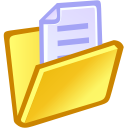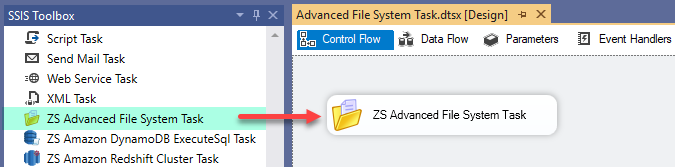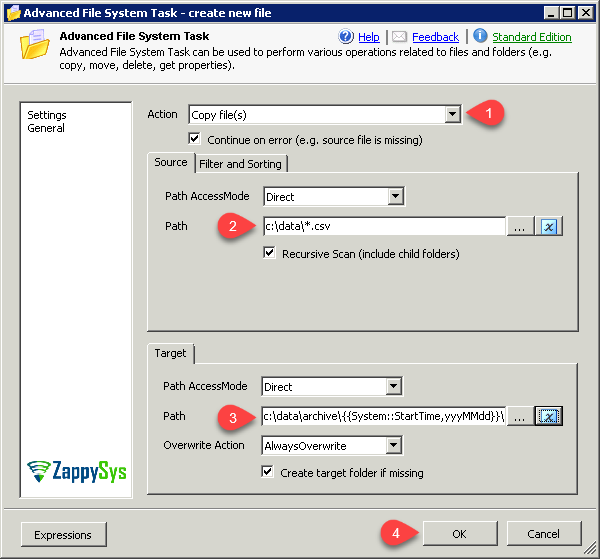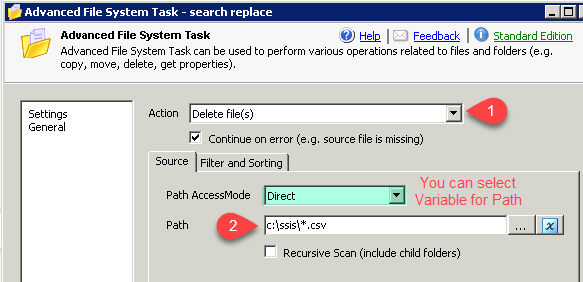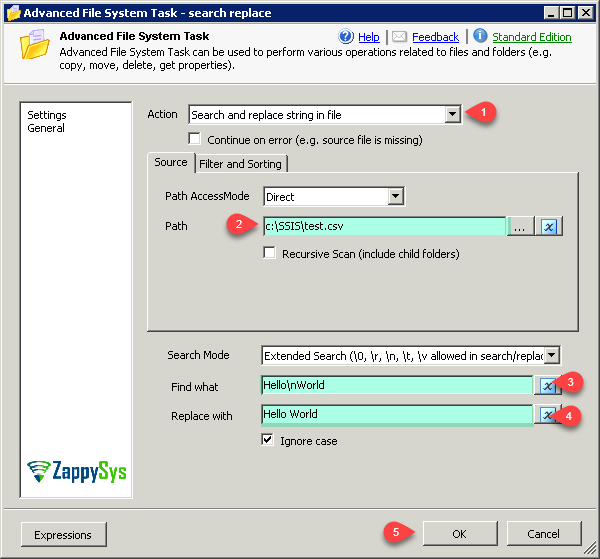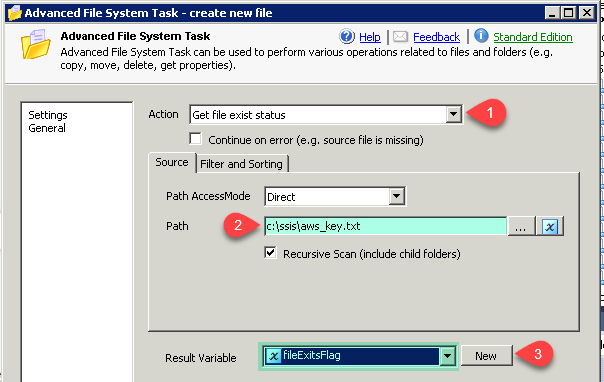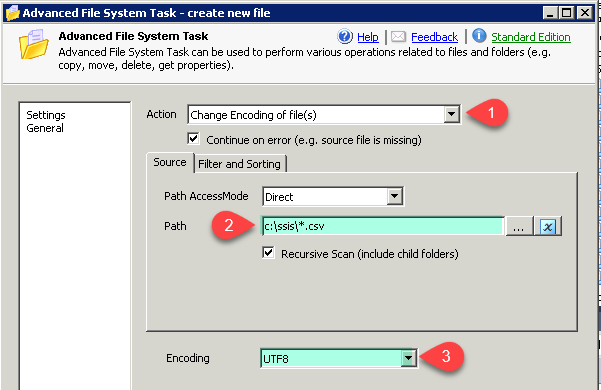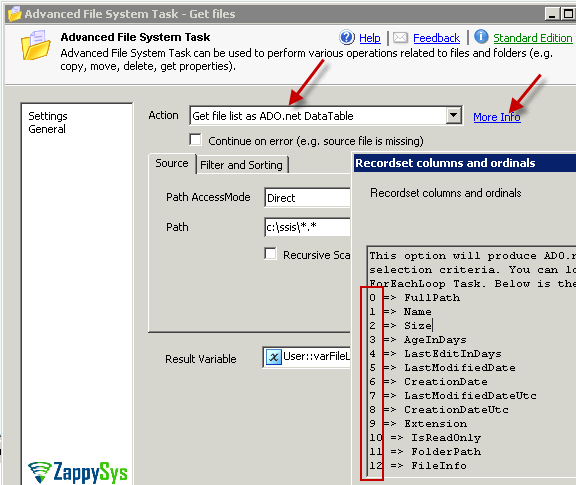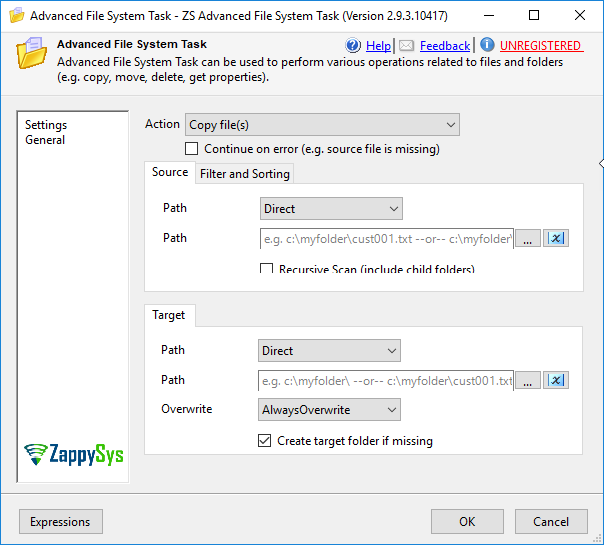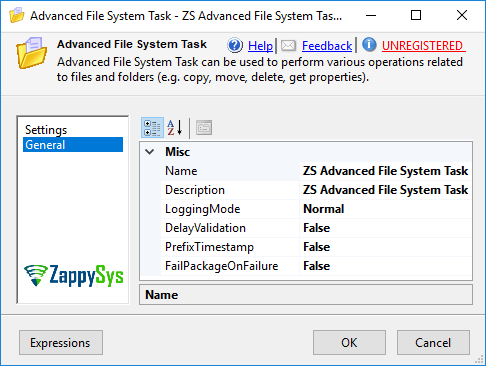| Property Name |
Description |
| Action |
Specifies what action you want to perform
Available Options (Use numeric value listed in bracket if you have to define expression on this property (for dynamic behavior).
| Option |
Description |
| DeleteFile [30] |
Delete file(s) |
| DeleteFolder [40] |
Delete folder |
| DeleteFolderWithSubfolders [41] |
Delete folder (including Subfolders) |
| CopyFile [50] |
Copy file(s) |
| MoveFile [60] |
Move file(s) |
| RenameFile [70] |
Rename file(s) |
| SearchReplaceFile [80] |
Search and replace string in file |
| ChangeEncoding [81] |
Change Encoding of file(s) |
| CreateNewFile [90] |
Create new file |
| AppendToFile [91] |
Append data to file |
| CreateFolder [100] |
Create new folder |
| CreateFolderIfNotExists [111] |
Create new folder if does not exist |
| GetFileSize [1010] |
Get file(s) size |
| GetFileExistsFlag [1030] |
Get file exist status |
| GetFileCount [1040] |
Get files count |
| GetFileLastModifiedDate [1050] |
Get file LastModifiedDate |
| GetFilePathLatest [1051] |
Get Latest file path (Sort By LastModifiedDate) |
| GetFilePathOldest [1052] |
Get Oldest file path (Sort By LastModifiedDate) |
| GetFileDataAsString [1080] |
Get file text |
| GetFolderExistsFlag [1090] |
Get folder exist status |
| GetFileLockFlag [1091] |
Get lock status of file |
| GetFileListAsADONETDataTable [1100] |
Get file list as ADO.net DataTable |
| GetFolderListAsADONETDataTable [1110] |
Get folder list as ADO.net DataTable |
|
| Permission |
Specifies permission for file
Available Options (Use numeric value listed in bracket if you have to define expression on this property (for dynamic behavior).
| Option |
Description |
| Default [0] |
Default |
| Read [1] |
Read |
| ReadWrite [2] |
ReadWrite |
| Execute [3] |
Execute |
| Full [4] |
Full |
|
| SearchString |
String or pattern you want to search in file content |
| ReplaceString |
New string you want to replace with |
| Encoding |
Encoding for target file (Only valid for Create new file, Change Encoding, Search Replace options)
Available Options (Use numeric value listed in bracket if you have to define expression on this property (for dynamic behavior).
| Option |
Description |
| Default [0] |
Default |
| ASCII [1] |
ASCII |
| UTF8 [2] |
UTF-8 |
| UTF16 [3] |
UTF-16 LE (i.e. Unicode Little Endian) |
| UTF32 [4] |
UTF-32 |
| UTF8WithoutBOM [5] |
UTF-8 Without BOM |
| UTF32WithoutBOM [6] |
UTF-32 Without BOM |
| UTF7 [7] |
UTF-7 |
| UTF7WithoutBOM [8] |
UTF-7 Without BOM |
| UTF16WithoutBOM [9] |
UTF-16 Without BOM |
| BigEndian [10] |
UTF-16 BE (i.e. Unicode Big Endian) |
| BigEndianWithoutBOM [11] |
UTF-16 BE Without BOM |
|
| SearchMode |
Search mode (e.g. Normal, Extended or Regular Expression). In extended mode search/replace you can specify whitespace characters such as \r or carriage return, \n for new line, \t for tab, \0 for NULL and \v for vertical tab. In Regular expression search you can spe
Available Options (Use numeric value listed in bracket if you have to define expression on this property (for dynamic behavior).
| Option |
Description |
| Normal [0] |
Normal Search |
| Extended [1] |
Extended Search (\0, \r, \n, \t, \v allowed in search/replace string) |
| RegularExpression [2] |
Regular expression search (RegX pattern allowed in search/replace string) |
|
| SearchIgnoreCase |
By default search is case sensitive. Check this option if you want to do case case-insensitive search |
| SourcePathAccessMode |
Path access mode for file/folder
Available Options (Use numeric value listed in bracket if you have to define expression on this property (for dynamic behavior).
| Option |
Description |
| Direct [0] |
Direct |
| Variable [1] |
Variable |
| Connection [2] |
Connection |
|
| SourcePathValue |
Source path or pattern |
| SourcePathConnection |
Connection name which holds source path |
| SourcePathVariable |
Variable name which holds source path/pattern |
| Recursive |
Specifies how to handle scanning of items |
| ResultVariable |
Variable which holds result of Get Property action or Get List As ADO.net table action. Variable has to be object datatype if you are storing list returned from Get action. |
| TargetPathAccessMode |
Path access mode for file/folder
Available Options (Use numeric value listed in bracket if you have to define expression on this property (for dynamic behavior).
| Option |
Description |
| Direct [0] |
Direct |
| Variable [1] |
Variable |
| Connection [2] |
Connection |
|
| TargetPathValue |
Specifies target path |
| TargetPathConnection |
Specifies target path |
| TargetPathVariable |
Specifies target path |
| OverWriteOption |
Specifies how to handle overwrite action
Available Options (Use numeric value listed in bracket if you have to define expression on this property (for dynamic behavior).
| Option |
Description |
| AlwaysOverwrite [0] |
AlwaysOverwrite |
| FailIfExists [1] |
FailIfExists |
| SkipIfExists [2] |
SkipIfExists |
|
| CreateMissingTargetFolder |
Specify this option if you want to create target folder automatically if its missing |
| ContinueOnError |
Continue on error if source file/folder is missing |
| ExcludeRegXPattern |
Regular expression pattern to exclude items from selection (if you apply MyFile*.* filter for source path and then use ExcludeRegXPattern=(\.msi$|\.exe$) then it will include all files with matching name but exclude *.msi and *.exe |
| IncludeRegXPattern |
Regular expression pattern to include items from selection (if you apply MyFile*.* filter for source path and then use IncludeRegXPattern=(\.txt$|\.csv$) then it will include only txt and csv files with matching name pattern |
| TreatRegXForFullPath |
Treat include/exclude Regular Expression as Full Path expression rather than file name. If you have a use case of checking against Folder name pattern along with file name then use this option. When you check this option then using ^ in the front of expression will not work for File name pattern so instead of something like this ^MyFile\w+\.csv$ you need to change prefix check like this [\\|/]MyFile\w+\.csv$ this way it works against full path check. |
| SortBy |
Property by which you want to sort result
Available Options (Use numeric value listed in bracket if you have to define expression on this property (for dynamic behavior).
| Option |
Description |
| Size [0] |
File Size in Bytes |
| LastModifiedDate [1] |
File Last Modified DateTime |
| CreationDate [2] |
File Creation DateTime |
| AgeInDays [3] |
File Age in Days |
| LastEditInDays [4] |
Last Edit in Days |
| Content [5] |
File Content |
| Exists [6] |
File Exists Flag |
| FileCount [7] |
File Count |
| FolderPath [8] |
File Directory Path |
| FilePath [9] |
File Path |
| FileName [10] |
File Name |
| FileExtension [11] |
File Extension |
| FileEncoding [12] |
File Encoding |
| IsLocked [13] |
Is File Locked |
| CreationDateUtc [14] |
File Creation DateTime UTC |
| LastModifiedDateUtc [15] |
File Last Modified DateTime UTC |
|
| SortDirection |
Sort order (e.g. Ascending or Descending)
Available Options (Use numeric value listed in bracket if you have to define expression on this property (for dynamic behavior).
| Option |
Description |
| Asc [0] |
Asc |
| Desc [1] |
Desc |
|
| WhereClause |
Where clause expression to filter items. (e.g. Size>100 and Extension IN ('.txt','.csv') ) |
| EnableSort |
Sort items by specified attribute |
| MaxItems |
Maximum items to return (e.g. TOP) |
| SkipItems |
Maximum items to skip (e.g. SKIP) |
| LoggingMode |
Available Options (Use numeric value listed in bracket if you have to define expression on this property (for dynamic behavior).
| Option |
Description |
| Normal [0] |
Normal |
| Medium [1] |
Medium |
| Detailed [2] |
Detailed |
| Debugging [3] |
Debugging |
|
| PrefixTimestamp |
When you enable this property it will prefix timestamp before Log messages. |