Writing data in SSIS
In this section we will learn how to configure and use ElasticSearch Connector in the API Destination to write data to ElasticSearch.
Video tutorial
This video covers following and more so watch carefully. After watching this video follow the steps described in this article.
- How to download SSIS PowerPack for ElasticSearch integration in SSIS
- How to configure connection for ElasticSearch
- How to write or lookup data to ElasticSearch
- Features about SSIS API Destination
- Using ElasticSearch Connector in SSIS
Step-by-step instructions
In upper section we learned how to read data, now in this section we will learn how to configure ElasticSearch in the API Source to POST data to the ElasticSearch.
-
Begin with opening Visual Studio and Create a New Project.
-
Select Integration Service Project and in new project window set the appropriate name and location for project. And click OK.
In the new SSIS project screen you will find the following:
- SSIS ToolBox on left side bar
- Solution Explorer and Property Window on right bar
- Control flow, data flow, event Handlers, Package Explorer in tab windows
- Connection Manager Window in the bottom
 Note: If you don't see ZappySys SSIS PowerPack Task or Components in SSIS Toolbox, please refer to this help link.
Note: If you don't see ZappySys SSIS PowerPack Task or Components in SSIS Toolbox, please refer to this help link. -
Now, Drag and Drop SSIS Data Flow Task from SSIS Toolbox. Double click on the Data Flow Task to see Data Flow designer.

-
Read the data from the source, using any desired source component. You can even make an API call using the ZappySys JSON/XML/API Source and read data from there. In this example, we will use an OLE DB Source component to read real-time data from a SQL Server database.
-
From the SSIS Toolbox drag and drop API Destination (Predefined Templates) on the Data Flow Designer surface and connect source component with it, and double click to edit it.
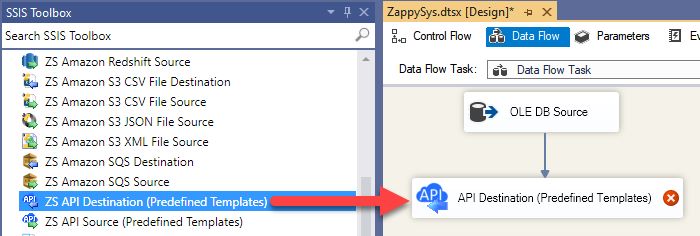
-
Select New Connection to create a new connection:
API Destination - ElasticSearchRead / write ElasticSearch data inside your app; perform many ElasticSearch operations without coding, just use easy to use high performance API Connector for ElasticSearch

-
To configure the ElasticSearch connector, choose one of the following methods:
- Choose from Popular Connector List: Select a pre-installed service directly from the dropdown menu.
- Search Online: Use this to find and download a new connector file to your computer.
- Use Saved/Downloaded File: Once the file is downloaded, browse your local drive to load it into the configuration.
After that, just click Continue >>:
ElasticSearch
-
Proceed with selecting the desired Authentication Type. Then select API Base URL (in most cases default one is the right one). Finally, fill in all the required parameters and set optional parameters if needed. You may press a link Steps to Configure which will help set certain parameters. More info is available in Authentication section.
ElasticSearch authentication
For Local / Hosted Instance by you
- Get your userid / password and enter on the connection UI
For Managed Instance (By Bonsai search)
If your instance is hosted by bonsai then perform these steps to get your credentials for API call- Go to https://app.bonsai.io/clusters/{your-instance-id}/tokens
- Copy Access Key and Access Secret and enter on the connection UI. Click Test connection.
- If your Cluster has no data you can generate sample data by visiting this URL and click Add Sample Data https://{your-cluster-id}.apps.bonsaisearch.net/app/home#/tutorial_directory
API Connection Manager configuration
Just perform these simple steps to finish authentication configuration:
-
Set Authentication Type to
Basic Authentication (UserId/Password) [Http] - Optional step. Modify API Base URL if needed (in most cases default will work).
- Fill in all the required parameters and set optional parameters if needed.
- Finally, hit OK button:
ElasticSearchBasic Authentication (UserId/Password) [Http]http://localhost:9200Optional Parameters User Name (or Access Key) Password (or Access Secret) Ignore certificate related errors 
ElasticSearch authentication
No instructions available.
API Connection Manager configuration
Just perform these simple steps to finish authentication configuration:
-
Set Authentication Type to
Windows Authentication (No Password) [Http] - Optional step. Modify API Base URL if needed (in most cases default will work).
- Fill in all the required parameters and set optional parameters if needed.
- Finally, hit OK button:
ElasticSearchWindows Authentication (No Password) [Http]http://localhost:9200Optional Parameters Ignore certificate related errors 
-
Select the desired endpoint, change/pass the properties values, and go to the Mappings tab to map the columns.
API Destination - ElasticSearchRead / write ElasticSearch data inside your app; perform many ElasticSearch operations without coding, just use easy to use high performance API Connector for ElasticSearch

-
Finally, map the desired columns:
API Destination - ElasticSearchRead / write ElasticSearch data inside your app; perform many ElasticSearch operations without coding, just use easy to use high performance API Connector for ElasticSearch

-
That's it; we successfully configured the POST API Call. In a few clicks we configured the ElasticSearch API call using ZappySys ElasticSearch Connector
