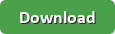Overview
Syntax
Arguments
Notes
Examples
Overview
Execute commands from script file
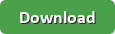
Syntax
exec [<SCRIPT_FILE>] [--consoleout FILEPATH] [-v|--verbose] [-w|--wait]
[-i|--interactive]
Arguments
| Parameter |
Description |
<SCRIPT_FILE> |
script file path you want to execute. Script file can contains any valid command in single line or multi-line format. You may use # for comments in script file and you may enter command arguments in the same line or new line. Blank lines and white spaces at the end or before any line is ignored. See help file for more info. |
--consoleout FILEPATH |
Captures console output and saves to file |
-v | --verbose |
Log verbosity level. -v means detailed, If you don't specify this option then minimum logging will be done. |
-w | --wait |
Wait for user input before exit |
-i | --interactive |
Continue in interactive mode after this command is completed. This switch is not applicable if you already in interactive mode |
Notes
You may use # for comments in script file. You can use multi line commands (start argument on new line) or enter all arguments in single line as below example. Multi-line command gives you better readability specially when you have long commands with lots of arguments. Feel free to use tabs or spaces or blank lines anywhere before or after any argument or command . Parser always trims line internally and ignore comments and blank lines.
DemoScriptFile.txt
#this is first command. Multi-line command
get myroot/somefile*.txt
--crfol
--overwite
#this is second command. Single-line command
put c:\storage\*.txt myroot/ --overwrite -c
Save above script to some file e.g. DemoScriptFile.txt
You may now execute above file using following command
context:>
Examples
| Examples |
run all commands from myscript.txt file
exec c:\folder\myscript.txt |
www.zappysys.com | Products | All copyrights reserved. ZappySys LLC.