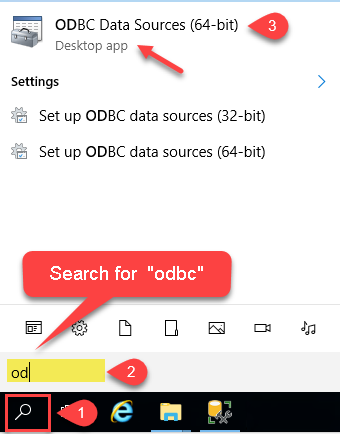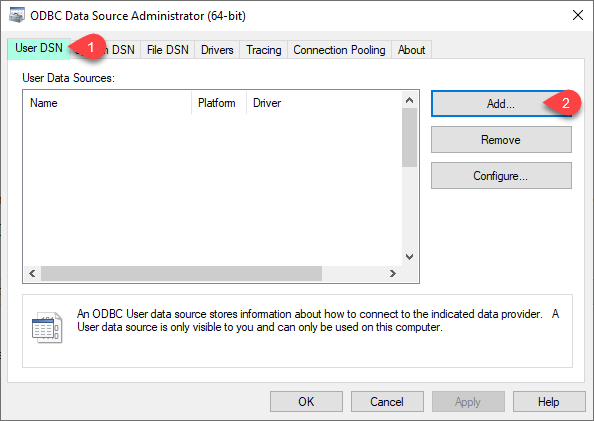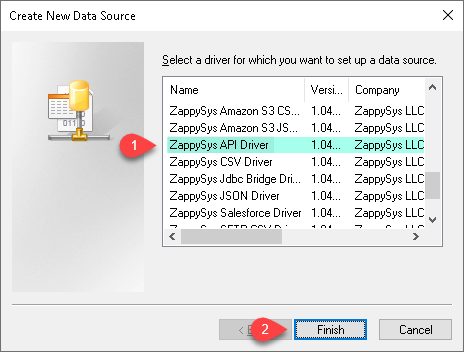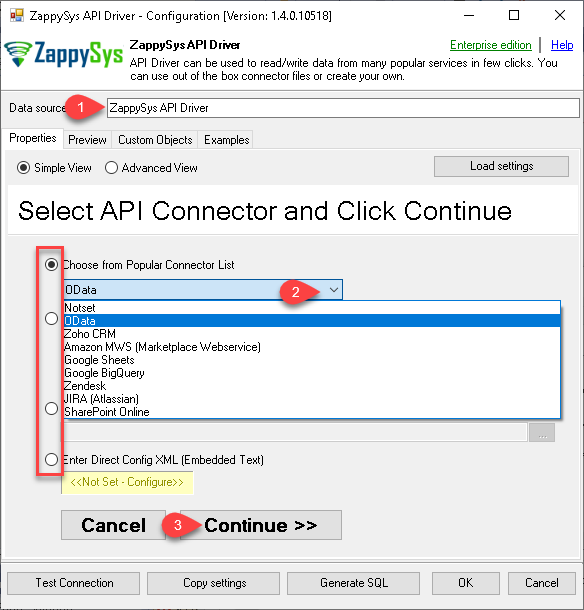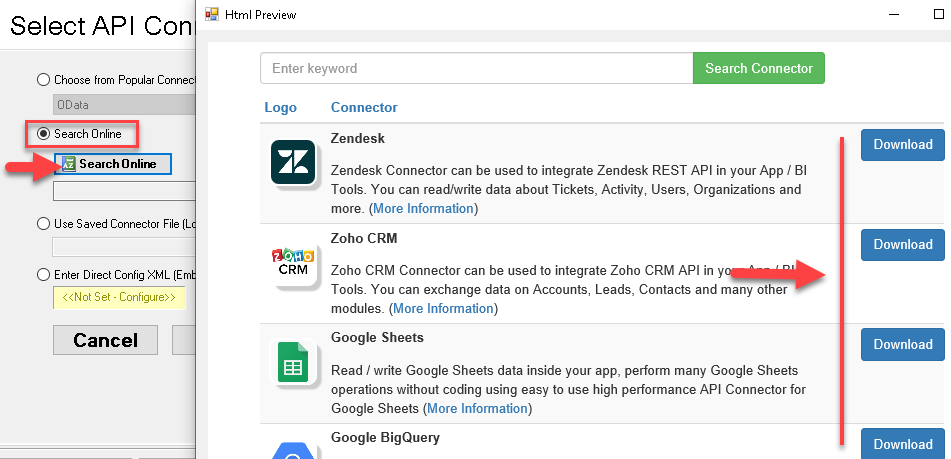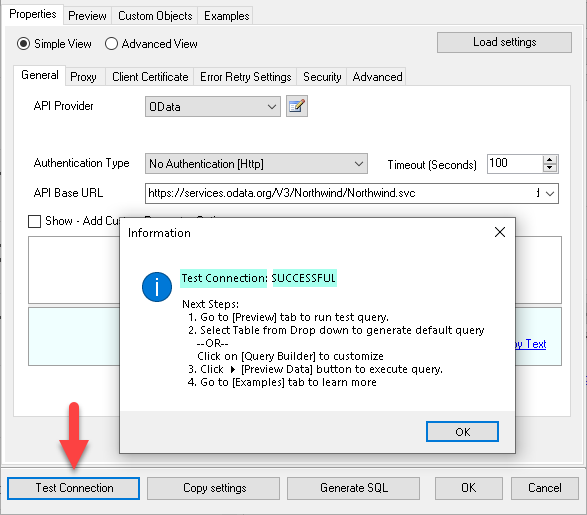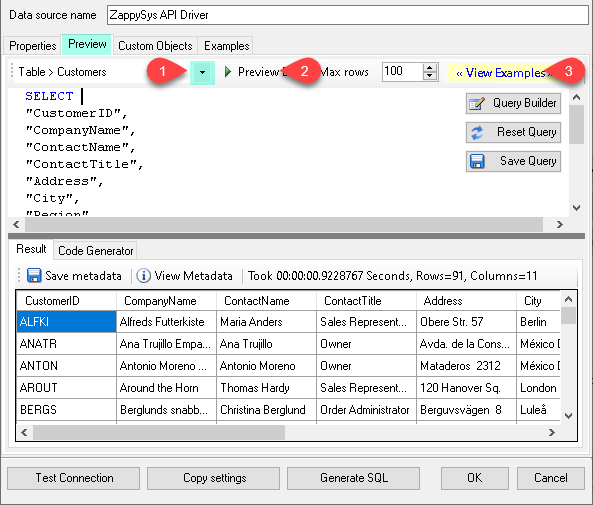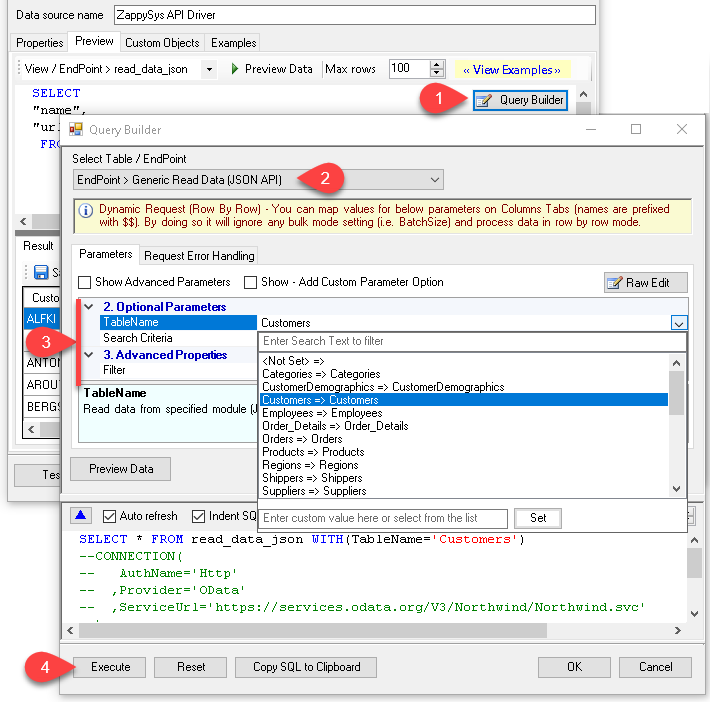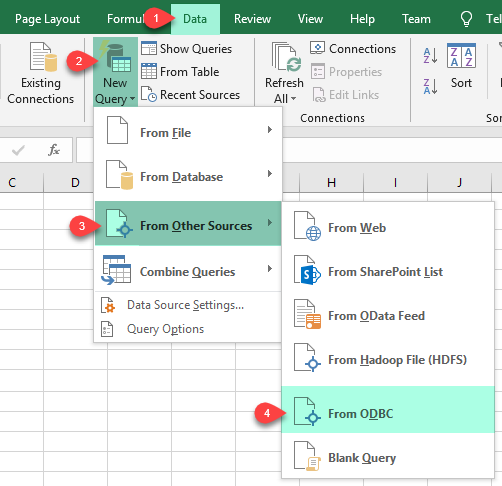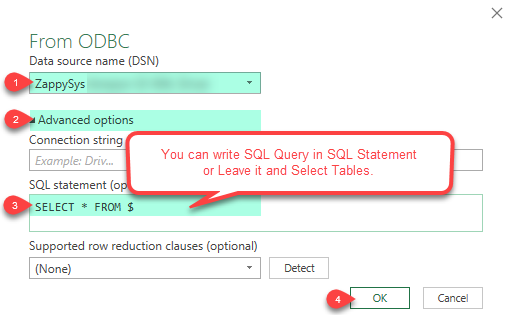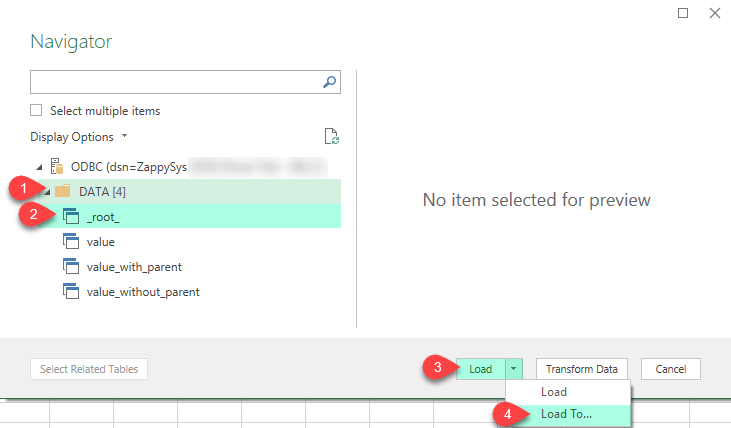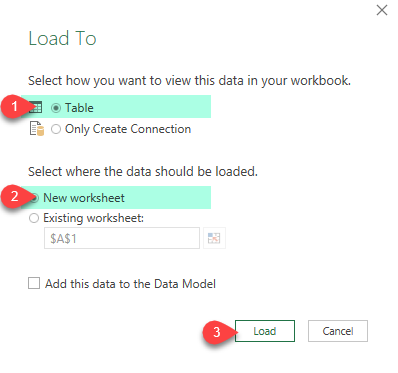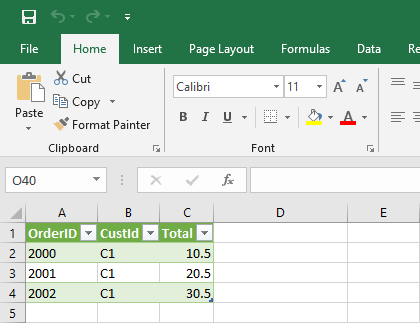Introduction In our previous blog post we saw how to import rest API in SQL Server. Using same concepts lets look at how to import Amazon MWS Data into SQL Server. We will explore many techniques to call Amazon MWS API and learn how to automate Amazon MWS data extraction without doing any ETL. We […]
|
Introduction
|
 
|