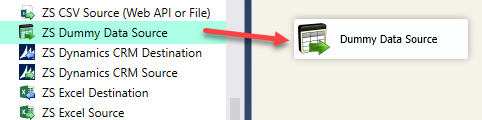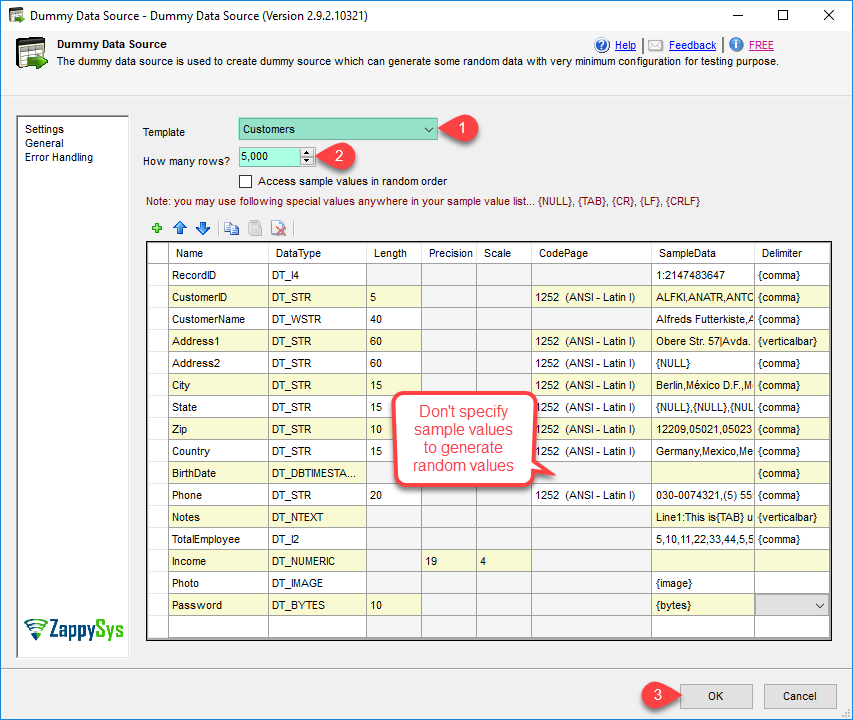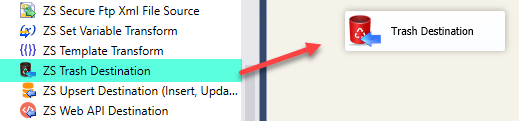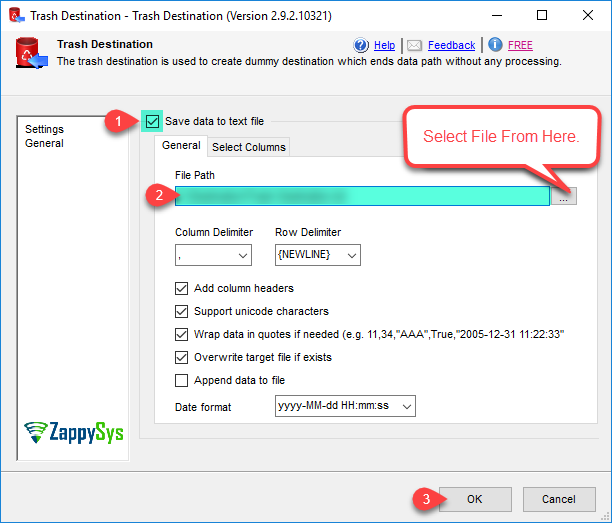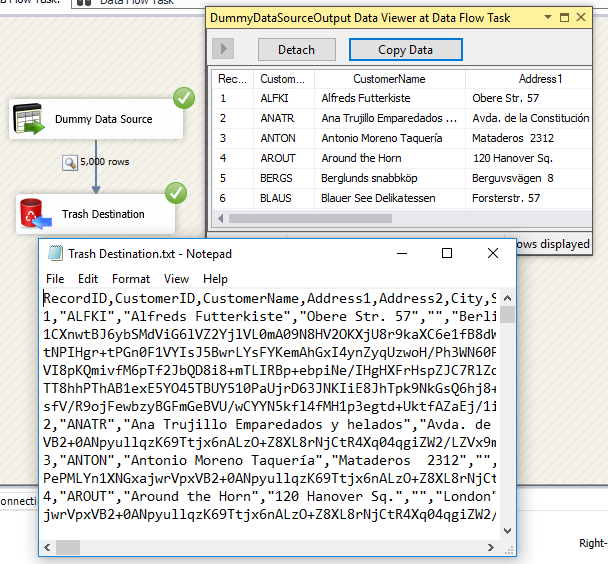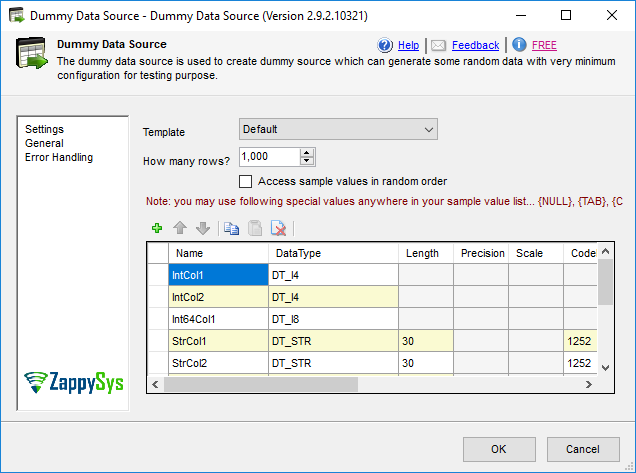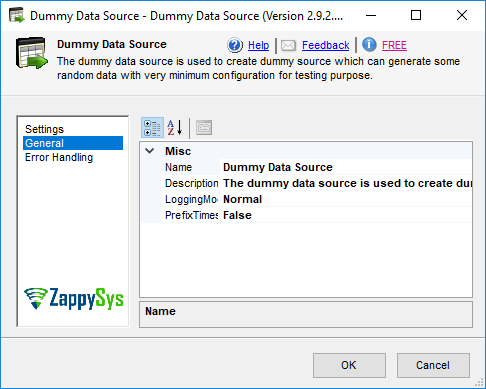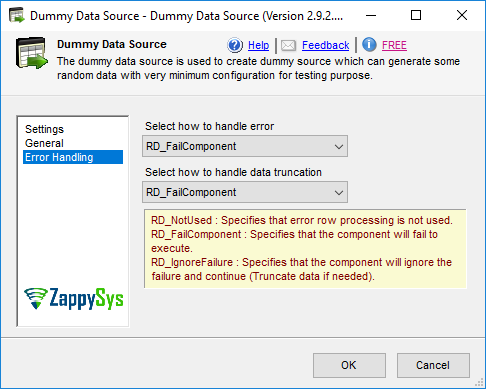Introduction In this article we will look at how to Read / Write Amazon DynamoDB in SSIS. ZappySys developed many AWS related components but in this article we will look at 3 Tasks/Components for DynamoDB Integration Scenarios (Read, Write, Update, Bulk Insert, Create / Drop Table etc.).ÃÂ We will discuss how to useÃÂ SSIS DynamoDB Source Connector […]
|
SSIS DummyData Source Adapter (Generate Fake Data for Testing)
|
 
|