|
SMTP Connection Manager
|
 
|

|
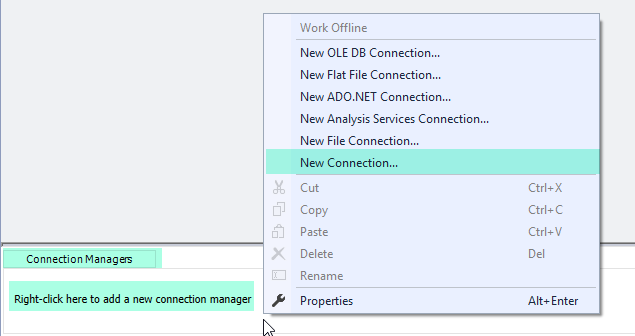
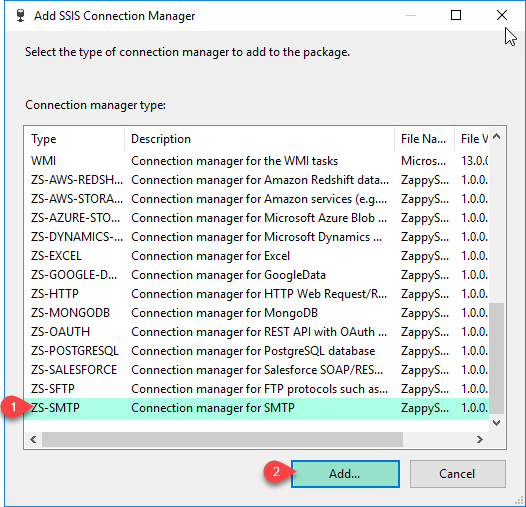
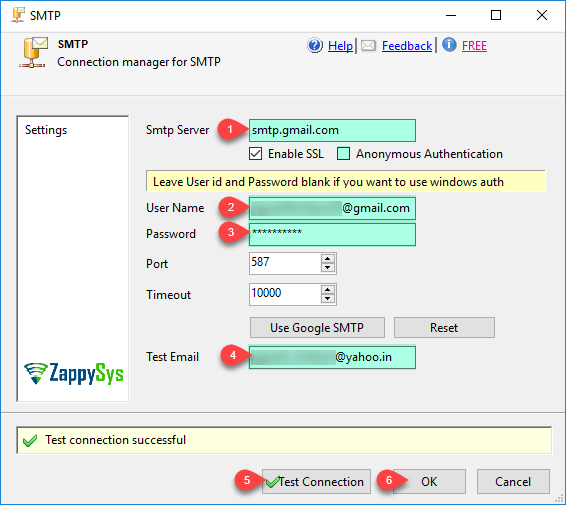
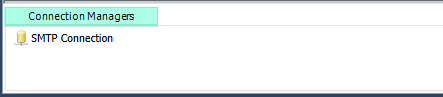
| Property Name | Description |
|---|---|
| SmtpServer | |
| EnableSsl | |
| EnableAnonymousAuth | |
| UserName | |
| Port | |
| Password | |
| ConnectionString |